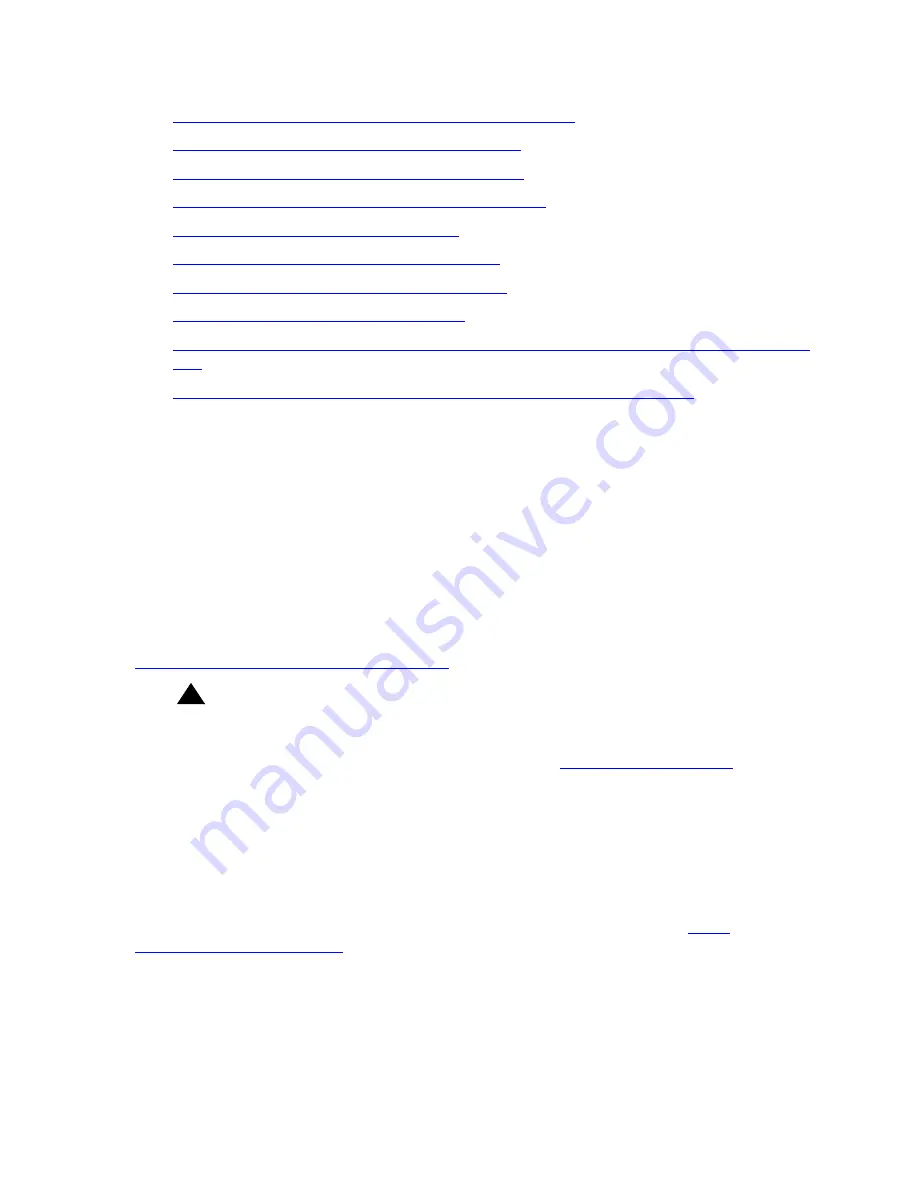
About the major tasks to upgrade the S8300A to release 2.1
Issue 7 January 2005
241
●
Installing TFTP server or obtaining USB CD-ROM drive
on page 241
●
Filling in the EPW, if upgrading from release 1.1
on page 241
●
Planning forms provided by the project manager
on page 242
●
Getting the serial number of the G700, if necessary
on page 242
●
Checking the number of allocated ports
on page 242
●
Checking the FTP server for backing up data
on page 243
●
Obtaining S8300 software and G700 firmware
on page 243
●
Obtaining update (patch) files, if needed
on page 244
●
If using IA770, checking stored messages size, obtaining patch (or RFU) and language
files
on page 246
●
Completing the RFA process (obtaining license and authentication files)
on page 247
Installing TFTP server or obtaining USB CD-ROM drive
Upgrading Communication Manager on an S8300 to release 2.2 normally requires remastering
the S8300B hard drive. After remastering the drive, the remastering program looks for the
Communication Manager software files on:
●
An external USB CD-ROM drive, or
●
The laptop, if a TFTP server is installed
You must have either the Avaya TFTP server software installed on your laptop or take a USB
CD-ROM drive to the site. If you do not already have the Avaya TFTP server installed on your
laptop, you can obtain the software from the Avaya Support website and install it as described in
Appendix D: Install the Avaya TFTP Server
.
!
Important:
Important:
If the new S8300B that you will be installing has Communication Manager
software installed on its hard drive, you must use an external USB CD-ROM drive
instead of the TFTP server on your laptop. See
Accessing the Unity CD
on
page 239 for more information.
Filling in the EPW, if upgrading from release 1.1
If you are upgrading from release 1.1, you will need to do a complete configuration of the S8300
after the upgrade to release 2.2. The most efficient way to do this is to fill in the Electronic
Pre-installation Worksheet (EPW) and use the Avaya Installation Wizard to complete the server
configuration task. You should download the latest version of the EPW from
http://
support.avaya.com/avayaiw/
to your laptop. You can fill in most or all of the configuration
information before going to the site. Any missing information can be added to the EPW at the
site by viewing the configuration screens using the Maintenance Web Interface before the
upgrade.






























