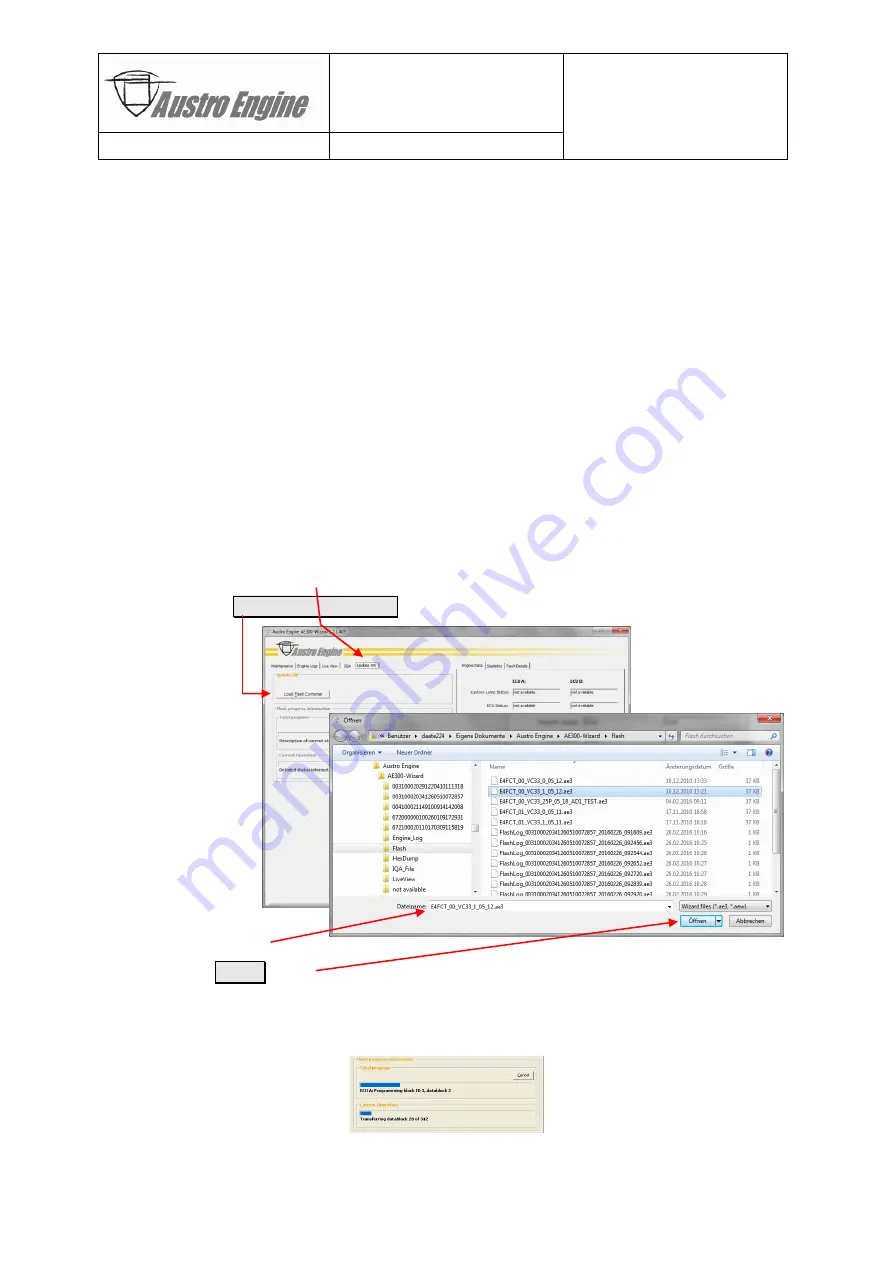
AE300-Wizard
Document No.:
E4.08.09
E4.08.09
:
AE_xx_000
Revision:
13
9
:
00
Page:
78 of 89
Copyright © 2019, Austro Engine GmbH
Dept.:
Electric/Electronic
Type:
User Guide
10.3
Detailed Steps of the Software Update Process
The EECU software update process consists of the following steps which are performed by
using the AE300-Wizard «Update SW» tab.
Before starting the update process, the flash container file (FCT) received should be copied
into the standard folder holding software update related files.
For example:
Copy: “E4FCT_01_VC33_0_05_11.ae3”
To:
“My Documents\Austro Engine\AE300-Wizard\Flash”
Steps:
1) Set up the aircraft for a diagnosis session as described in chapter “6.3.2 Engine not
Running” on page 20 – estimated time to perform the update is about 5 or 8
minutes per engine including the required operator’s actions (pure data transfer
time is about 1 min) depending on the type of the flash container (FCT) (see chap-
ter “10.2 Overview of the Software Update Process” on page 76).
2) Connect to the ECU
3) Select «Update SW» tab
4) Click on Load Flash Container button
4) Select FCT file
5) Press Open
button
6) After verifying the pre-flash conditions specified in the FCT, the actual update pro-
cess will start and the progress will be shown in the “Flash progress information”
field:
Содержание AE300-Wizard
Страница 6: ......


























