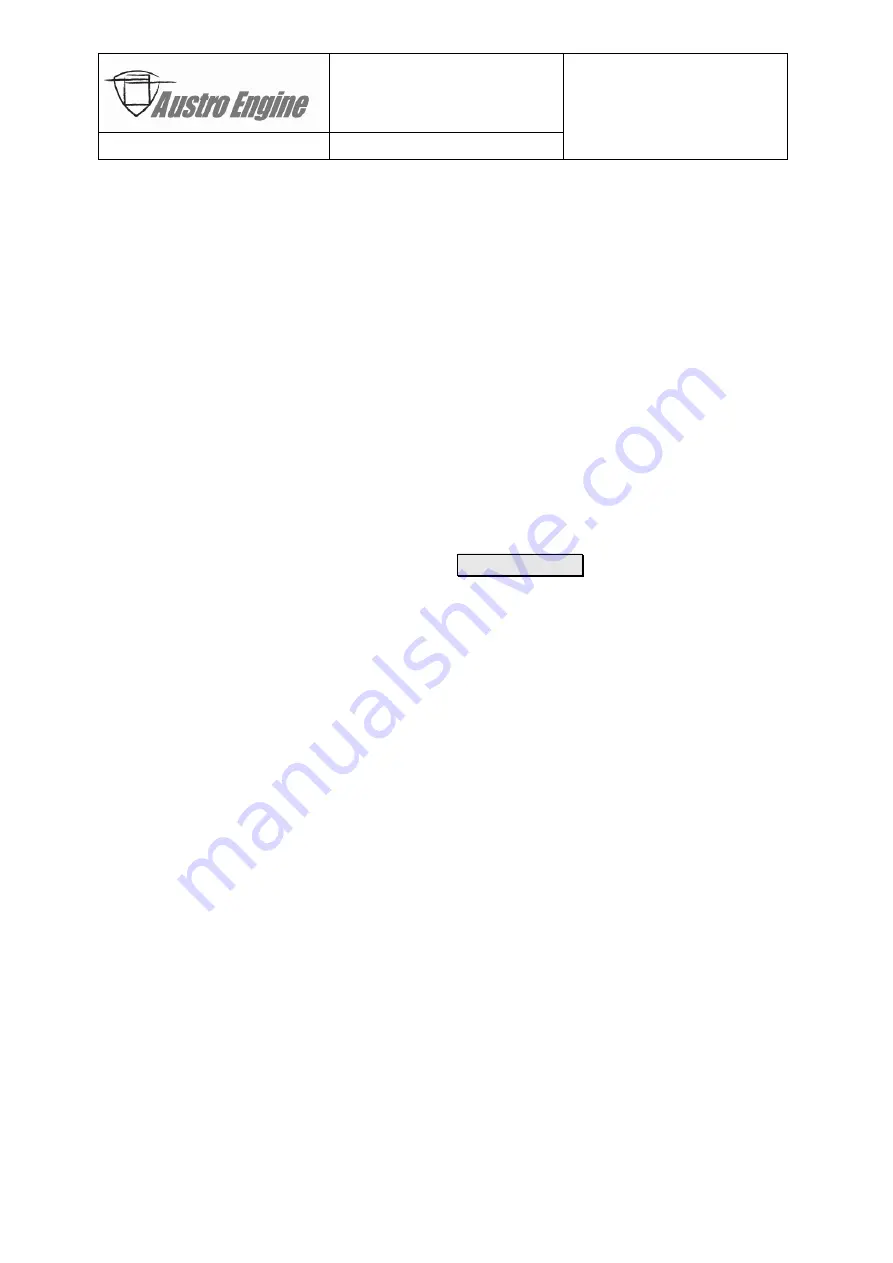
AE300-Wizard
Document No.:
E4.08.09
E4.08.09
:
AE_xx_000
Revision:
13
9
:
00
Page:
24 of 89
Copyright © 2019, Austro Engine GmbH
Dept.:
Electric/Electronic
Type:
User Guide
6.6
Saving Screenshots from Data Displays
If just the current display of data (primarily for fault details, event recorder or data logger) is
to be saved, the mechanisms built into MS Windows can be used:
-
Select the window to be saved (i.e. event recorder and data logger display their data in
separate windows) using the mouse,
-
Press “
Alt
” plus “
PrintScreen
” key simultaneously (on German keyboards
“
Alt
”+“
Druck
”) to transfer the screenshot into the clipboard memory,
-
Start the graphics program (e.g. MS Paint) or word processor (e.g. MS Word) of your
choice and press “
Ctrl
” plus “
V
” key simultaneously to insert the screenshot from the
clip board into the graphics or word document (on German keyboards “
Strg
” + “
V
”),
-
Save the resulting document containing your screenshot,
-
In case of graphics file formats, TIF format (with LZW compression) should be preferred
over JPG to avoid compression artifacts which will reduce readability of small letters.
6.7
End of Diagnostic Session
After finishing diagnosis, downloading and saving maintenance data the logical connection to
the EECU should be terminated by pressing the Disconnect ECU button.
-
After that the AE300-Wizard may be closed.
Содержание AE300-Wizard
Страница 6: ......






























