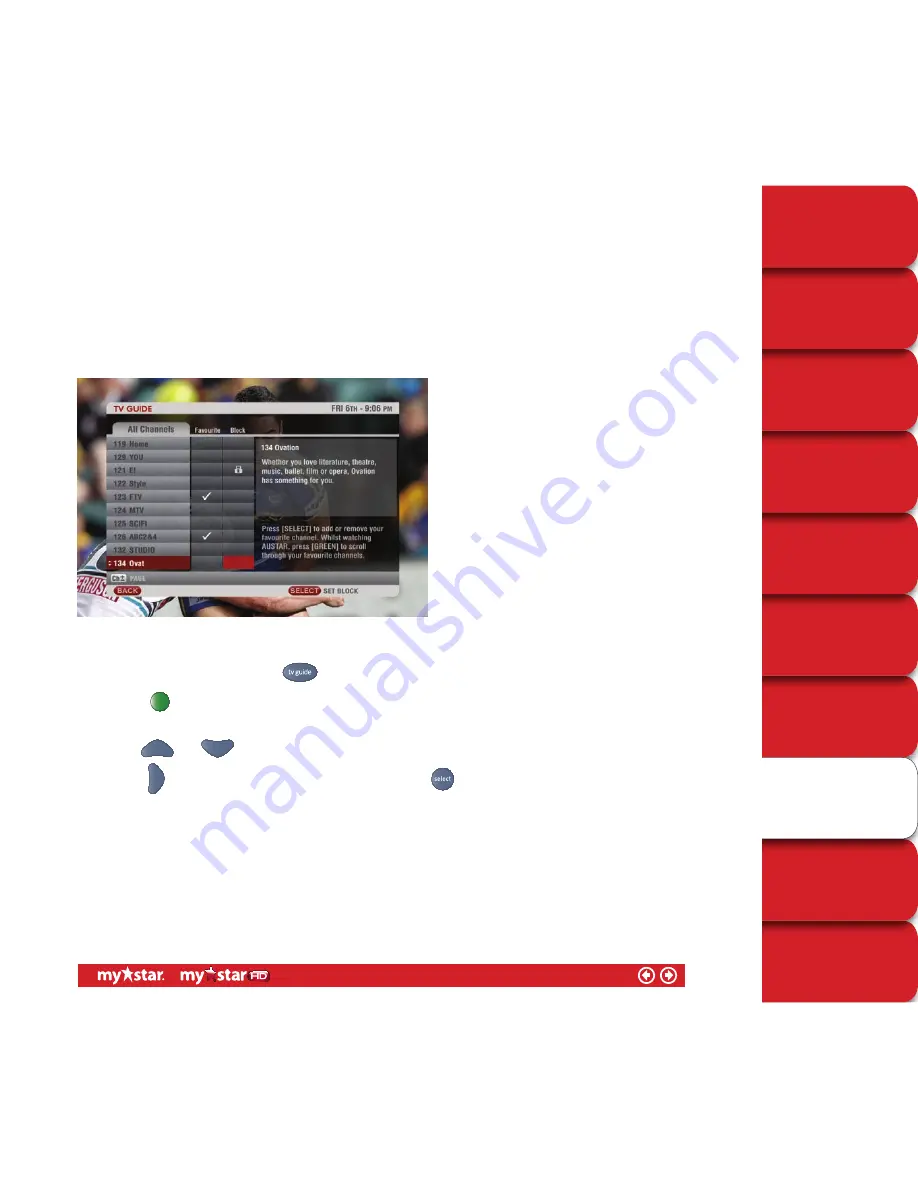
TECHNICAL HELP
& SPECIFICATIONS
PUTTING THE “HD”
INTO MYSTAR HD
YOUR PLANNER
WATCHING YOUR
RECORDINGS
RECORDING
WITH MYSTAR
HOW TO FIND
OUT WHAT’S ON
YOUR MYSTAR
REMOTE CONTROL
MYSTAR – WHAT’S
IT ALL ABOUT?
CONTENTS
PERSONALISING
YOUR MYSTAR
Channel Blocking
To block a channel
Channel Blocking allows you to have greater control over your household viewing, by PIN protecting individual
channels. This is helpful when you want to limit or prevent other members of your household viewing certain
channels.
Figure 45
■
Access the TV Guide by pressing the
button on your MyStar remote control
■
Select the
button for ‘Channel Settings’. This will present a screen showing all the available channels alongside
two columns - Favourite and Block (see figure 45)
■
Use the
and
arrows to highlight the channel you wish to block
■
Press the
arrow to highlight the ‘Block’ column and then press
to confirm your selection
■
You will then be asked to enter your AUSTAR PIN
■
Once your PIN is entered, a padlock icon will appear against the channel you have chosen to block.
You will not need to re-enter your PIN again unless you exit and relaunch the TV Guide. When you tune into or watch
a recording from your blocked channels, you will be asked to enter your PIN to view.
Note: You can block up to 50 channels at a time.
52/78






























