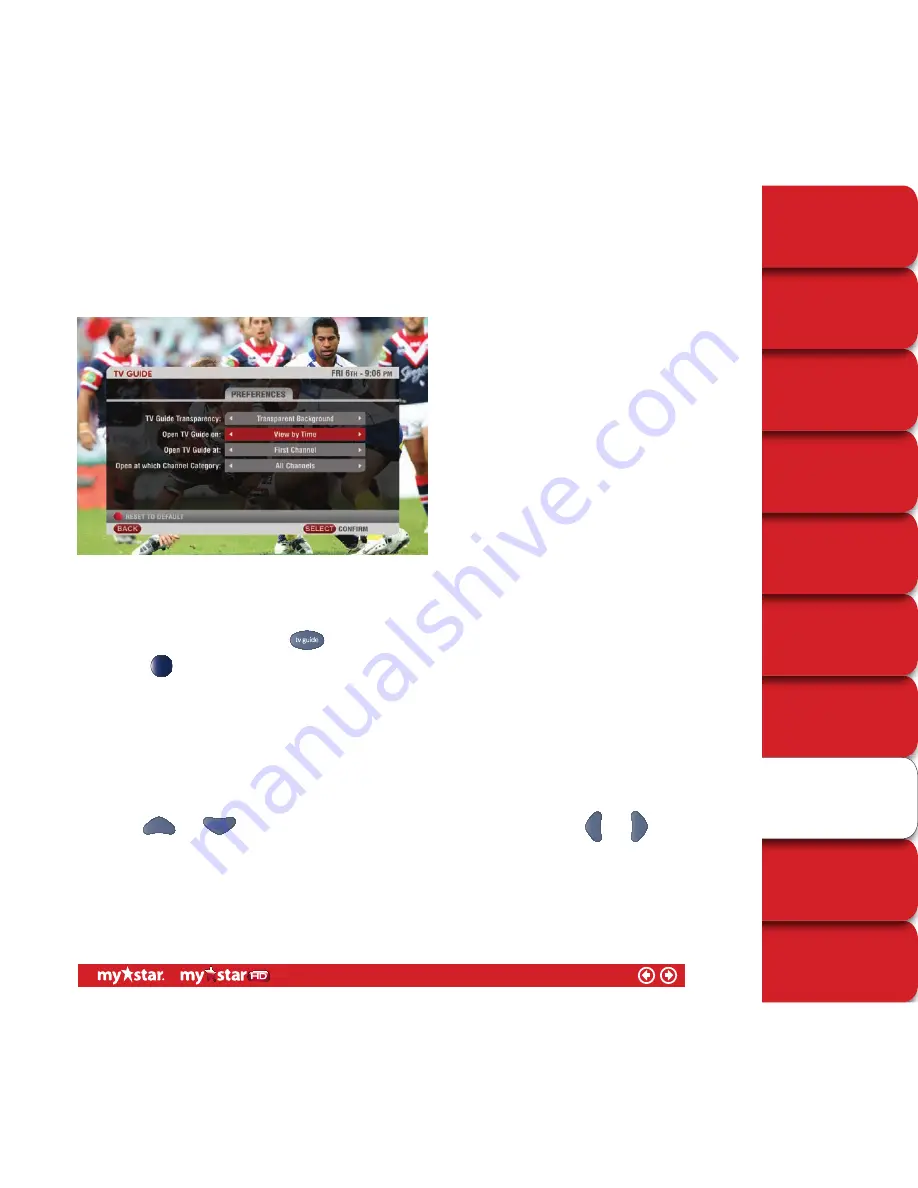
TECHNICAL HELP
& SPECIFICATIONS
PUTTING THE “HD”
INTO MYSTAR HD
YOUR PLANNER
WATCHING YOUR
RECORDINGS
RECORDING
WITH MYSTAR
HOW TO FIND
OUT WHAT’S ON
YOUR MYSTAR
REMOTE CONTROL
MYSTAR – WHAT’S
IT ALL ABOUT?
CONTENTS
PERSONALISING
YOUR MYSTAR
TV Guide Preferences
Personalise how the TV Guide appears on your screen, to best suit the way you like to use it.
Figure 36
To personalise your TV Guide
■
Access the TV Guide by pressing the
button on your MyStar remote control
■
Press the
button to access ‘TV Guide Preferences’
■
You will then be presented with four options:
TV Guide Transparency
Set your preference for how the TV Guide appears on your TV screen. You can continue to view the current program
you’re watching while you use your TV Guide, or you can select the solid option which removes the program and
replaces it with a solid background.
To change the Transparency setting:
■
Use the
and
arrows to highlight the ‘TV Guide Transparency’ option and use the
and
arrows to select your preferred setting
■
For more information, refer to section Transparency Background on page 42.
44/78






























