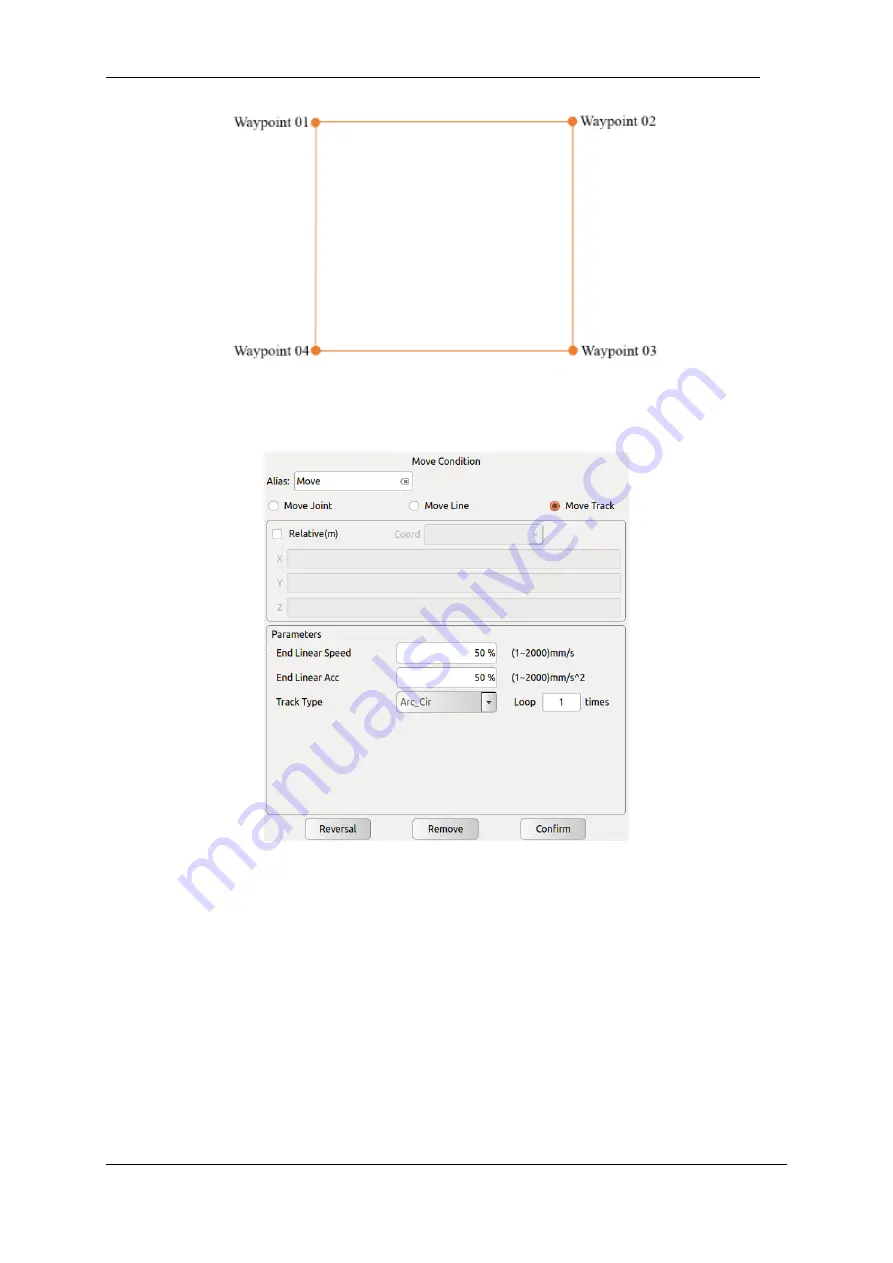
V4.5
©2015-2019 AUBO.All rights reserved.
138
Figure 11-17 Move Line
Move Track
Figure 11-18 Move Track
In multiple waypoints move track, the corresponding speed and acceleration of joint space and Cartesian
space is continuous and the speed of start and end waypoint is zero during the operation. It provides three
modes:
【
Arc-Cir
】
Arc and circumference,
【
moveP
】
Smooth transition of linear trajectory,
【
B-
Spline
】
B-spline curve. When writing a Move Track, you need at least three waypoints for each Move
condition (there is no upper limit for theory), and you need to insert an Axis Move command before the
command. The node under this Move command needs to move with the first path of the track. The points
are the same.
Arc
Use three-point method to determine the arc and follow a sequence move from start waypoint to end
waypoint. It belongs to Cartesian space trajectory planning. Pose changes only influenced by the start point
Содержание AUBO-i10
Страница 1: ...USER MANUAL AUBO i10 CB4 Please read this manual carefully before using the product...
Страница 2: ......
Страница 10: ...V4 5 2015 2019 AUBO All rights reserved vi...
Страница 26: ...V4 5 2015 2019 AUBO All rights reserved 22...
Страница 44: ...V4 5 2015 2019 AUBO All rights reserved 40...
Страница 56: ...V4 5 2015 2019 AUBO All rights reserved 52...
Страница 87: ...V4 5 2015 2019 AUBO All rights reserved 83...
Страница 118: ...V4 5 2015 2019 AUBO All rights reserved 114 Date Time tab Figure 10 39 Date Time tab Date Time tab can set date and time...
Страница 127: ...V4 5 2015 2019 AUBO All rights reserved 123...
Страница 161: ...V4 5 2015 2019 AUBO All rights reserved 157 Figure 11 43 script file editor...
Страница 179: ......













































