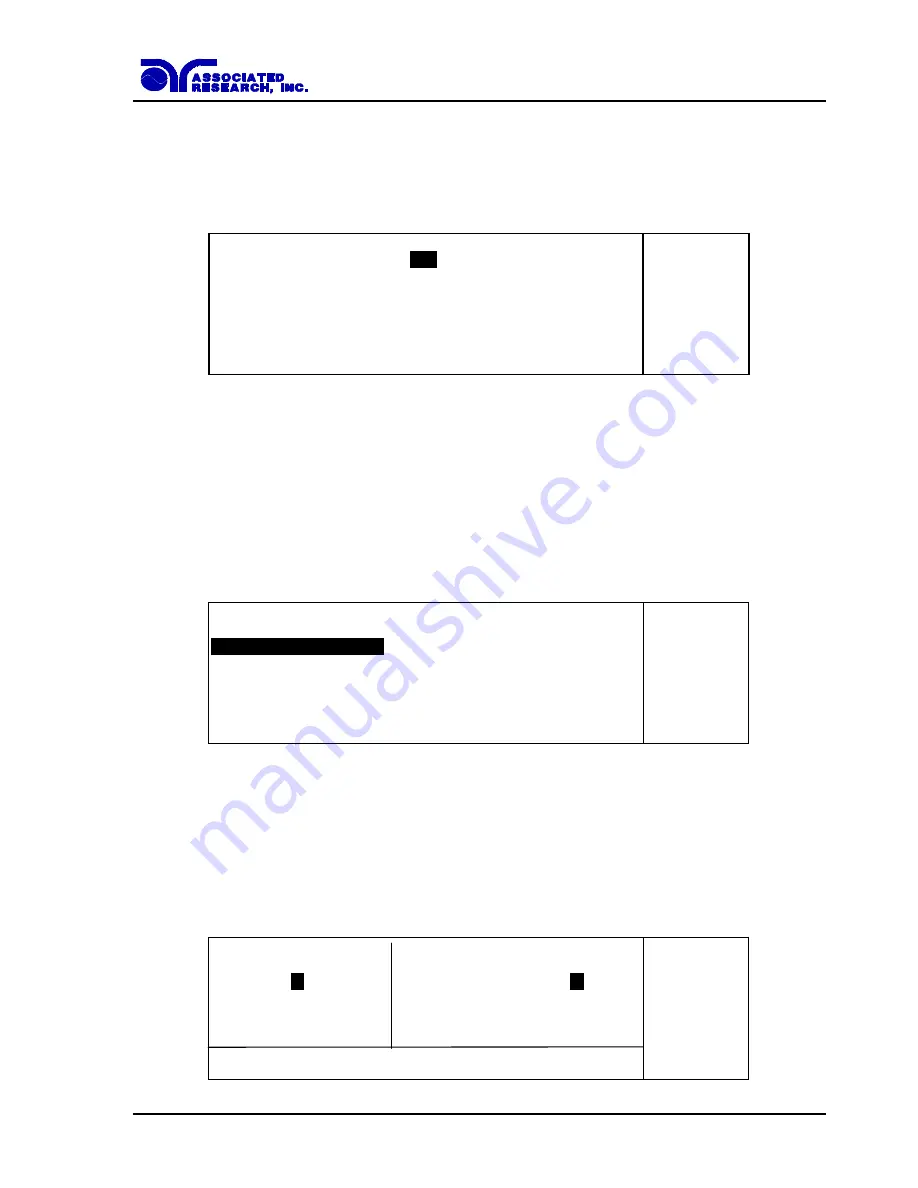
45
4.2. Setting Up a Test (Refer to FIG.2).
4.2.1. Selecting a Memory
From the Perform Tests screen, press the “Memory” soft key. The Memory Recall screen will
now be displayed.
M e m o r y =
1 2
N a m e
N a m e =
L i s t
R a n g e : 0 - 5 0
E N T E R t o r e c a l l , E X I T t o c a n c e l .
Two methods may be used to select a Memory.
1. Type in the number of the Memory that you would like to use. As with all of the parameters,
once you begin typing a new number, the parameter will blank and the cursor will begin
blinking. This indicates that the parameter is being edited. Once a parameter is edited, it is
necessary to complete the edit either by pressing the ENTER key to accept the new number
or the EXIT key to escape from the edit and return to the original number.
2. Press the “List” soft key and scroll the highlighted area to the desired Memory, then press the
ENTER key. An example of the list display is as follows:
0 1 O U T L E T
0 2 P I E C E P A R T
^
0 3 T O A S T E R 1 2
0 4 O V E N
v
0 5 F A N
0 6 M A C H I N E
P a g e ^
0 7 1 2 3
0 8 4 5 6
P a g e v
Once you press the ENTER key, the Memory location and all of its steps will be loaded into the
instruments active memory for use. Once the Memory is loaded, the Perform Test screen will
once again be displayed.
4.2.2. Naming a Memory
At the Memory recall screen, press the “Name” soft key. The character map screen will now be
displayed.
A B C D E F G H I
<
J K L M
N
O P Q R P R O D U C T 9
9
S T U V W X Y Z
>
* - _ ~ s p a c e
v
E N T E R t o s a v e , E X I T t o c a n c e l .
S e l e c t
Содержание HYPOTULTRA III 7620
Страница 7: ......
Страница 8: ......
Страница 130: ...122 configure it through the drive s properties in Windows ...
Страница 142: ...134 This screen will appear after both steps 1 and 2 CALIBRATION Automatic calibration process ...






























