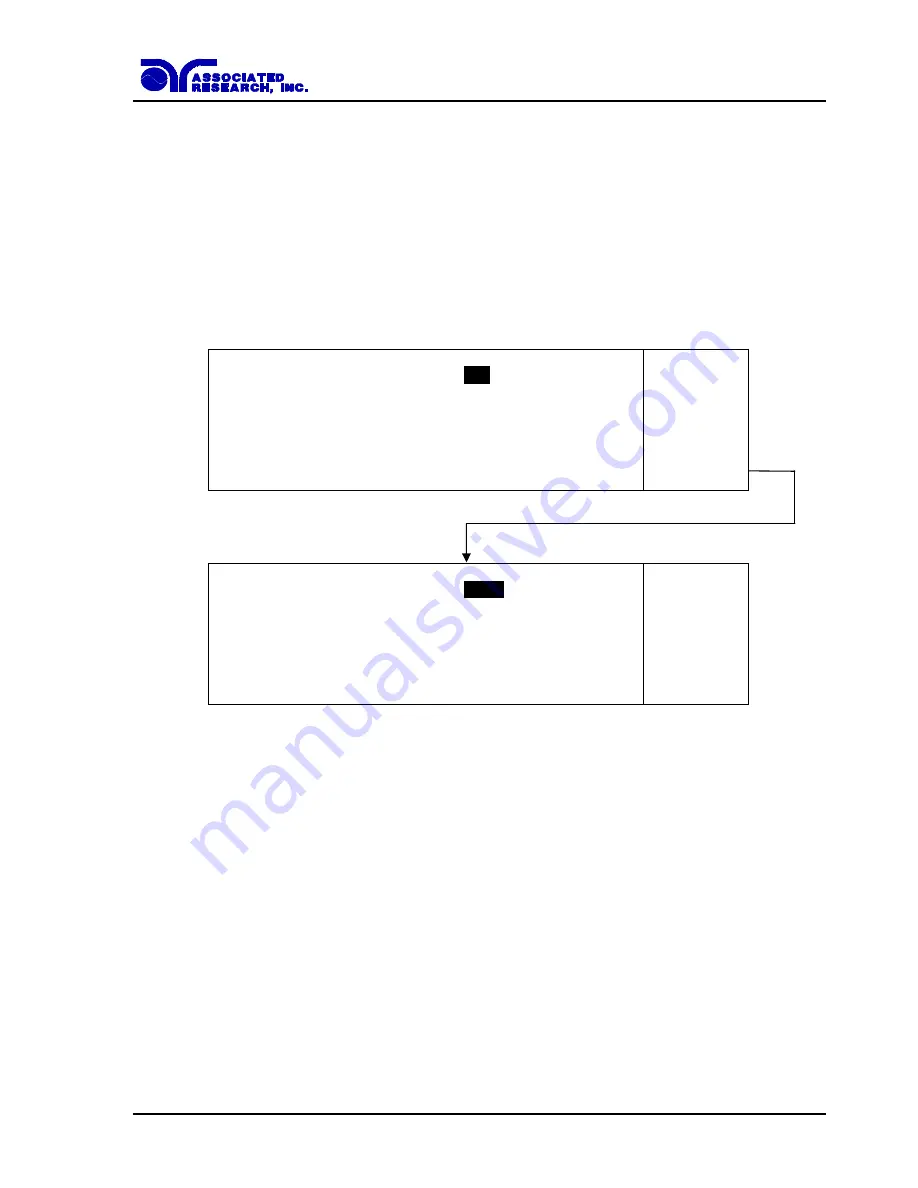
35
4.1.1. Setup System Soft keys
Directional soft keys
< >
,
∧
,
∨
The “
< >
,
∧
,
∨
” soft keys are used to scroll the cursor to the different system parameters.
Edit
The “Edit” soft key is used to access the highlighted parameter and activates the Editing Menus.
An example of one of the editing menus is as follows:
P L C R e m o t e =
O N
P r e v
O N = F r o n t T E S T d i s a b l e d
N e x t
O F F = R e a r T E S T d i s a b l e d
C h a n g e
P L C R e m o t e =
O F F
O N = F r o n t T E S T d i s a b l e d
O F F = R e m o t e T E S T d i s a b l e d
E N T E R t o s a v e , E X I T t o c a n c e l .
C h a n g e
If the selected parameter is a toggle selection, as shown in the example above, the bottom soft
key will have the word “Change” next to it. After the “Change” soft key is pressed, the
parameter will toggle and you will be prompted to press ENTER to save or EXIT to cancel the
edit.
If the parameter is numeric, you may type in a new number using the numeric keypad. Once
you begin typing a new number, the parameter will blank and the cursor will begin blinking.
This indicates that the parameter is being edited. Once a parameter is edited, it is necessary to
complete the edit either by pressing the ENTER key to accept the new number or the EXIT key
to cancel the edit and return to the original number.
Prev and Next
Once the Editing Menus are active, you may scroll through all of the different editing menus by
pressing the “Prev and Next” soft keys.
Содержание HYPOTULTRA III 7620
Страница 7: ......
Страница 8: ......
Страница 130: ...122 configure it through the drive s properties in Windows ...
Страница 142: ...134 This screen will appear after both steps 1 and 2 CALIBRATION Automatic calibration process ...






























