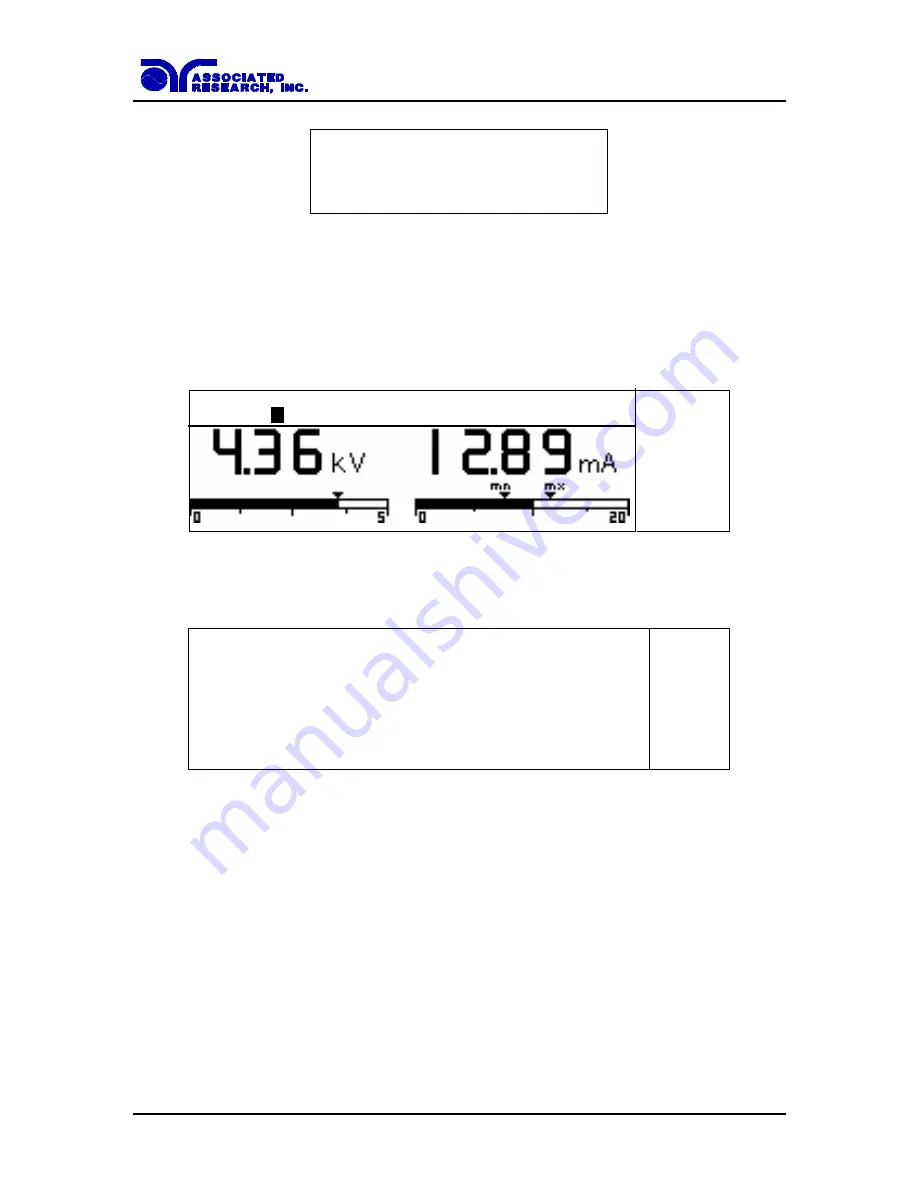
105
I P A D D R E S S :
N o n e R e c e i v e d
P R E S S E X I T T O C O N T I N U E
Press the EXIT key to remove the pop-up message and return to the HypotULTRA III’
s
Perform Tests screen.
Ethernet Card Menu
When the Ethernet Card option is installed, the “ENET” soft key will appear in the
Perform Tests screen as shown below:
To access the Ethernet Card Menu, press the <more> soft key at the Perform Tests
screen. Press the “ENET” soft key to display the Ethernet Card Parameters screen:
IP Setup
Highlight the IP Setup parameter using the “
∧
,
∨
” soft keys. When the IP Setup
parameter is highlighted, press the “Edit” soft key.
IP Setup is used to determine how the HypotULTRA III will request an IP address from
the server to which it is connected. When AUTO is selected, the HypotULTRA III will
attempt to automatically request an IP Address from the server upon power up. To resolve
the IP Address automatically, the HypotULTRA III will use DHCP or BOOTP protocols.
When MANUAL is selected, the HypotULTRA III will request a specific IP Address from
the server. The IP Address that will be requested must be entered in the subsequent IP
Address parameter field.
Use the “Change” soft key to select how you would like the HypotULTRA III to resolve
an IP address. Press the ENTER key to accept the new setting or the EXIT key to cancel
A C W T o t a l S e t t i n g s
M 5 0 - 8 _
P
9 9 9 . 9 s 1 0 . 0 0 m A R
R e s u l t
S y s t e m
E N E T
< t o p >
I P S e t u p A u t o
I P A d d r e s s 0 1 0 . 0 0 0 . 0 0 0 . 0 0 0
^
G a t e w a y I P 0 0 0 . 0 0 0 . 0 0 0 . 0 0 0
S u b n e t M a s k 2 5 5 . 0 0 0 . 0 0 0 . 0 0 0
v
D e v i c e N a m e
M A C A d d r e s s 0 0 : 2 0 : 4 A : 8 B : B 4 : 3 0
B a r c o d e I n p u t O F F
A u t o s t a r t O F F
E d i t
Содержание HYPOTULTRA III 7620
Страница 7: ......
Страница 8: ......
Страница 130: ...122 configure it through the drive s properties in Windows ...
Страница 142: ...134 This screen will appear after both steps 1 and 2 CALIBRATION Automatic calibration process ...






























