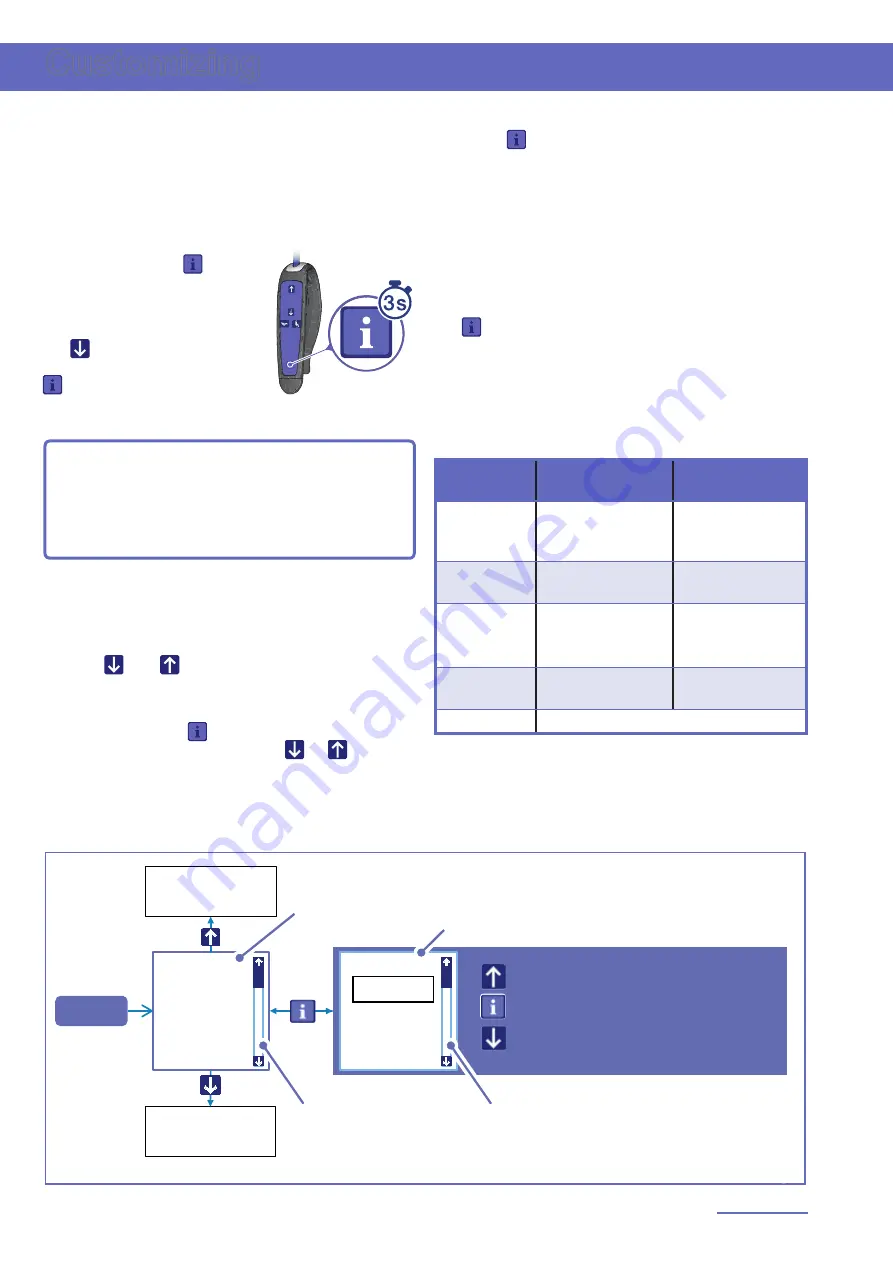
001-31249-EN rev
. 3
Customizing
10
With the
Maxi Sky
2 Plus, a trained user can
customize certain parameters to optimize its
interaction with the environment in which it is
installed using the hand control.
Entering Customizing Mode
To enter customizing mode,
press and hold the button
for three seconds.
When the display shows the
programming menu, press
the button to select
"customizing" then press the
button to enter customizing
mode.
NOTE:
While parameters
motor speed, RTC/
RTH, PPP function
and
Detection time
are found
in the menu, customizing them will have no
impact since these functionalities have been
disabled within the
Maxi Sky
2 Plus.
The display will show the first parameter with its
actual setting (see Fig. 5).
Use the and buttons to navigate through the
menu.
When a relevant parameter option needs to be
changed, press the button to enter the
customizing mode, then use the or button to
select an option (next/previous) or to set (increase/
decrease) numeric values.
Once the parameter is set to the desired option,
press the button to accept the selection. You
will hear a short beep and the ceiling lift will return
to the customizing menu.
The customized parameter will be set in both the
leading and driven ceiling lifts. For example, if the
Ready state
setting is changed from 10.5 to 15
minutes, both ceiling lifts will adopt the changes
simultaneously.
To exit customizing mode, select "back" and press
the button or wait for 60 seconds without
pressing any button.
Programmable Parameters
The following table lists parameters that can be set
to fit your needs.
parameter
description
settings
(
default
in
bold
)
Ready state
Ceiling lift resting
duration before
entering sleep mode
1 to 20 min.
(
10.5 min.
)
Hoist LED
Enabling/Disabling*
green LED
disable,
enable
Date/time
Actual
date/time
Depends on value
set at initial start-up
(
11-01-01 00:00
)
Dual/Single
Mode
Switching between
modes
dual
, single
Back
Exit Customizing mode
* Red signals always remain enabled
Customizing
Hoist
LED
enable
disable
enable
Start
Select previous
Select next
Accept/Return to parameter
Parameter
menu
Progress bar
Progress bar
Options menu
Previous
parameter
Next
parameter
Fig. 5





























