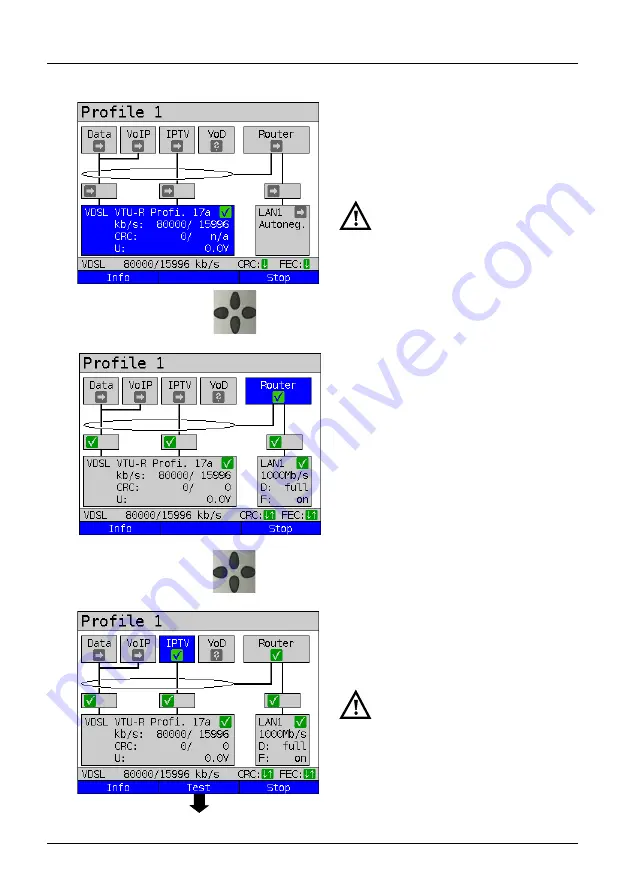
16 IPTV tests
ARGUS 152
187
Starting IPTV passive
Connecting the service.
The profile selected for xDSL connection
(in this example profile 1) is also used for
IPTV passive.
Router mode is started.
The service IPTV and the router mode are
active and the VDSL access is
synchronous.
IPTV passive can also be run in
bridge mode. However, the bridge
must be activated first.
<Info>
The duration of router activity
is displayed.
<Stop>
Stops router mode.
To access the softkey
<Test>
in
bridge mode, switch to the bridge
box and activate it.
The services are not available in
bridge mode.
Continued on
next page
Select the service IPTV
using the cursor and
activate it.
Select the router using
the cursor and start the
test.
















































