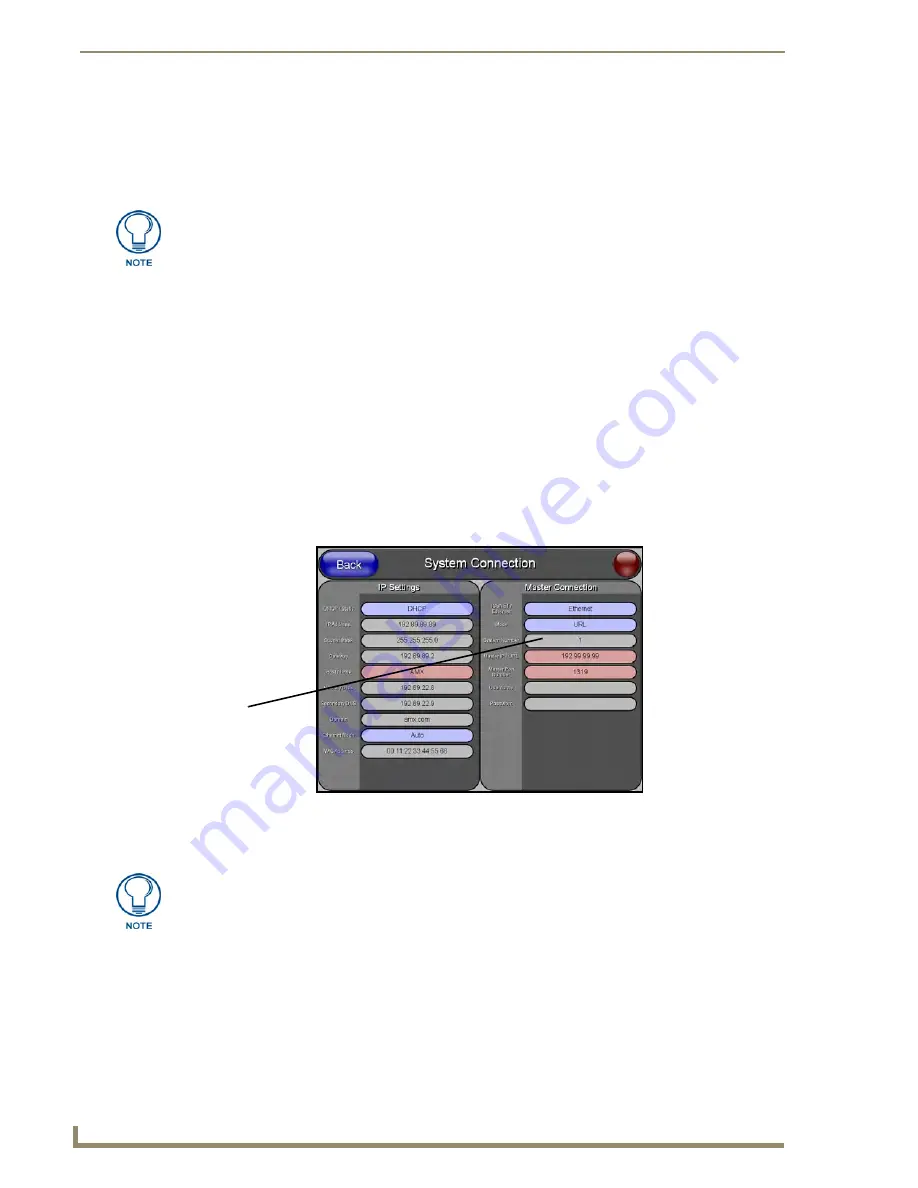
Configuring Communication
38
NXP-TPI/4 NetLinx Touch Panel Interface
2.
Verify that the NetLinx Master is receiving power and is communicating via an Ethernet connection
with the PC running NetLinx Studio.
3.
Connect the terminal end of the PSN power cable to the 12 VDC power connector on the
rear of the TPI/4 unit.
4.
Connect the terminal end of the PSN power cable to the 12 VDC power connector on the rear of the
TPI/4.
5.
Verify the green Ethernet LED (from the rear Ethernet port on both the Master and TPI/4) are
illuminated (indicating a proper connection).
6.
Verify the green Ethernet LED (from the rear Ethernet port on the Master) is illuminated (indicating
a proper connection).
7.
Verify the yellow LED (from the rear Ethernet port on the Master) is blinking (indicating
communication).
8.
After the TPI/4 powers-up, press the front panel SETUP button to continue with the setup process
by proceeding to the Setup page.
9.
Select
Protected Setup
>
System Connection
(located on the lower-left) to open the System
Connection page (FIG. 24).
Master Connection - Virtual Master communication over Ethernet
Before beginning:
1.
Verify the TPI/4 has been configured to communicate through an Ethernet cable connected from the
TPI/4 to a valid Ethernet Hub.
2.
Launch NetLinx Studio 2 (default location is
Start
>
Programs
>
AMX Control Disc
>
NetLinx
Studio
2
>
NetLinx Studio 2
).
If the TPI/4 was not already powered, continue with steps 4 - 7. These steps allow the
panel to cycle through its available ports and detect any attached connectors.
FIG. 24
System Connection page
Obtained
from
NetLinx
Master
When configuring your panel to communicate with a Virtual Master (on your PC), the
Master IP/URL field
must be configured to match the
IP Address of the PC
and use
the Virtual System value assigned to the Virtual Master within NetLinx Studio.
Содержание NetLinx NXP-TPI/4
Страница 38: ...TPI 4 and Panel Interface Setup 32 NXP TPI 4 NetLinx Touch Panel Interface...
Страница 60: ...Upgrading TPI 4 Firmware 54 NXP TPI 4 NetLinx Touch Panel Interface...
Страница 138: ...Troubleshooting 132 NXP TPI 4 NetLinx Touch Panel Interface...
Страница 147: ...Appendix 141 NXP TPI 4 NetLinx Touch Panel Interface...






























