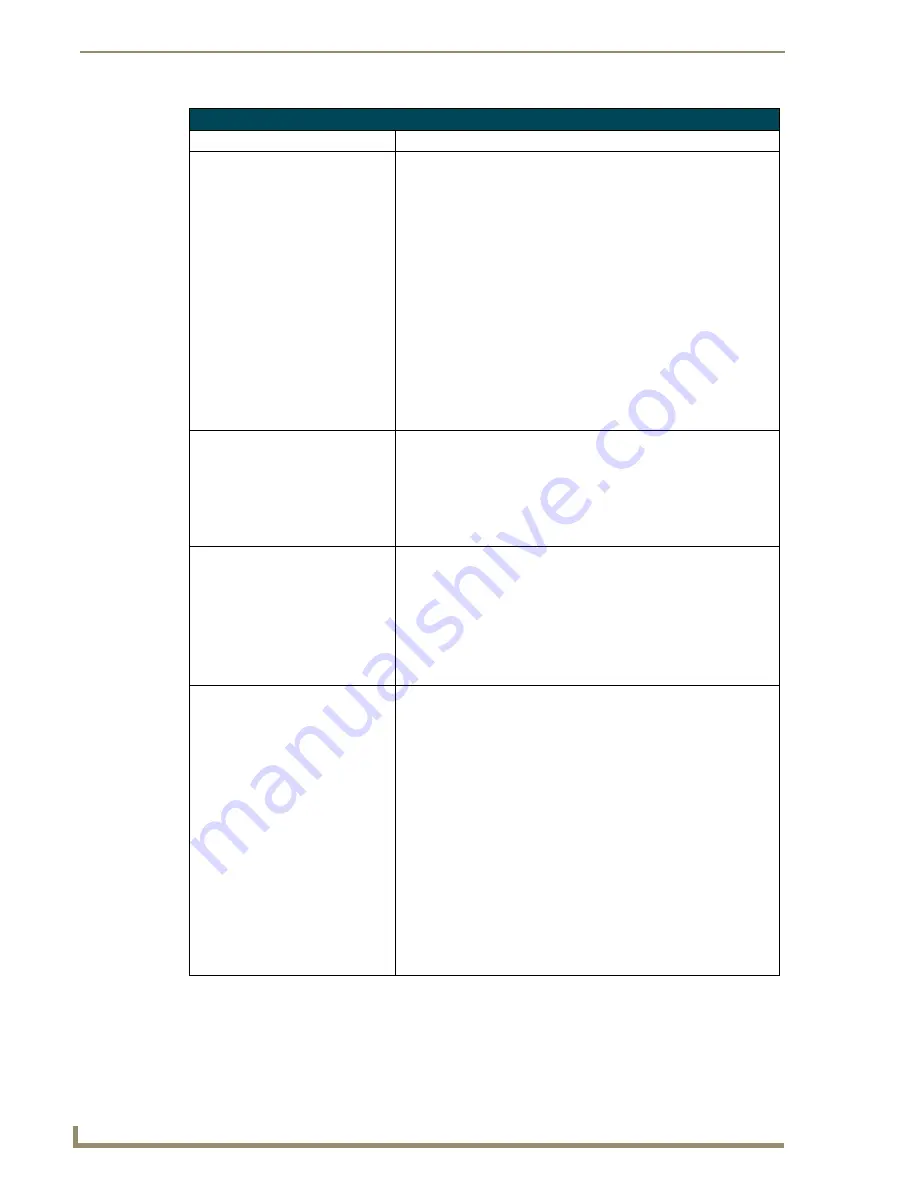
Troubleshooting
130
NXP-TPI/4 NetLinx Touch Panel Interface
Troubleshooting Information (Cont.)
Symptom
Solution
The image on my video page isn’t
centered and/or aligned properly
even though I’m using the
RGB/Video Setup page alignment
tools.
• Before an image can be displayed onto a touch panel or other CRT
monitor it must first be positioned to occupy the available visible
space on the panel/monitor.
• Assigning a touch driver for use with a touch panel typically does
most of the positioning/alignment for you.
• If using a CRT monitor, you must first set your resolution (
Step 1:
Setting the Output Resolution on the TPI/4
section on page 28, then
select NONE for the touch driver.
• After completing those tasks, use the monitor’s video controls to
stretch and move the incoming video so that the borders of the
desired resolution pattern follow the edges of the screen without
disappearing. There are normally 60 seconds before the resolution
times-out, but you can press the front panel RESOLUTION button
again several time to return to the previous resolution pattern and
continue setting-up the monitor.
• Once these baseline alignments are done, use the RGB controls to
complete the final positioning of the incoming image/video.
The mouse I’ve connected to the
TPI/4 isn’t responding.
• The PS/2 or USB mouse must be connected before the initial
power-up cycle. If connected after the unit is powered, the TPI/4
must then have power cycled so that it can detect the newly
connected mouse. This detection is most useful when using a CRT
monitor.
• Refer to the
Using the TP4-RGB card for Pass-Thru Control
section
on page 21 for more information.
There is a crawling, dashed line on
the left border of the graphics.
• On some units at some resolutions, there are wavy lines across the
entire screen. This has been seen on middle resolutions and is
referred to as the "Mid Range Fallout" problem.
• This is due to the graphics controller settings in the firmware.
• Update firmware to the latest v2.XX firmware.
• Visit the
www.amx.com
>
Tech Center
>
Downloadable Files
>
Firmware Files
>
NXP-TPI/4
. Then Download the KIT file to your
computer.
I can’t seem to connect to a
NetLinx Master using my NetLinx
Studio 2.x.
• From the
Settings
>
Master Comm Settings
>
Communication
Settings
>
Settings (for TCP/IP)
, uncheck the "
Automatically Ping
the Master Controller
to ensure availability".
• The pinging is to determine if the Master is available, and to reply
with a connection failure instantly if it is not. Without using the ping
feature, you will still attempt to make a connection, but a failure will
take longer to be recognized. Some firewalls and networks do not
allow pinging, though, and the ping will then always result in a failure.
• When connecting to a NetLinx Master controller via TCP/IP, the
program will first try to ping the controller before attempting a
connection. Pinging a device is relatively fast and will determine if the
device is off-line, or if the TCP/IP address that was entered was
incorrect. If you decide NOT to ping for availability and the controller
is off-line, or you have an incorrect TCP/IP address, the program will
try for 30-45 seconds to establish a connection.
Note
:
If you are trying to connect to a Master controller that is behind a
firewall, you may have to uncheck this option. Most firewalls will not
allow ping requests to pass through for security reasons.
Содержание NetLinx NXP-TPI/4
Страница 38: ...TPI 4 and Panel Interface Setup 32 NXP TPI 4 NetLinx Touch Panel Interface...
Страница 60: ...Upgrading TPI 4 Firmware 54 NXP TPI 4 NetLinx Touch Panel Interface...
Страница 138: ...Troubleshooting 132 NXP TPI 4 NetLinx Touch Panel Interface...
Страница 147: ...Appendix 141 NXP TPI 4 NetLinx Touch Panel Interface...



























