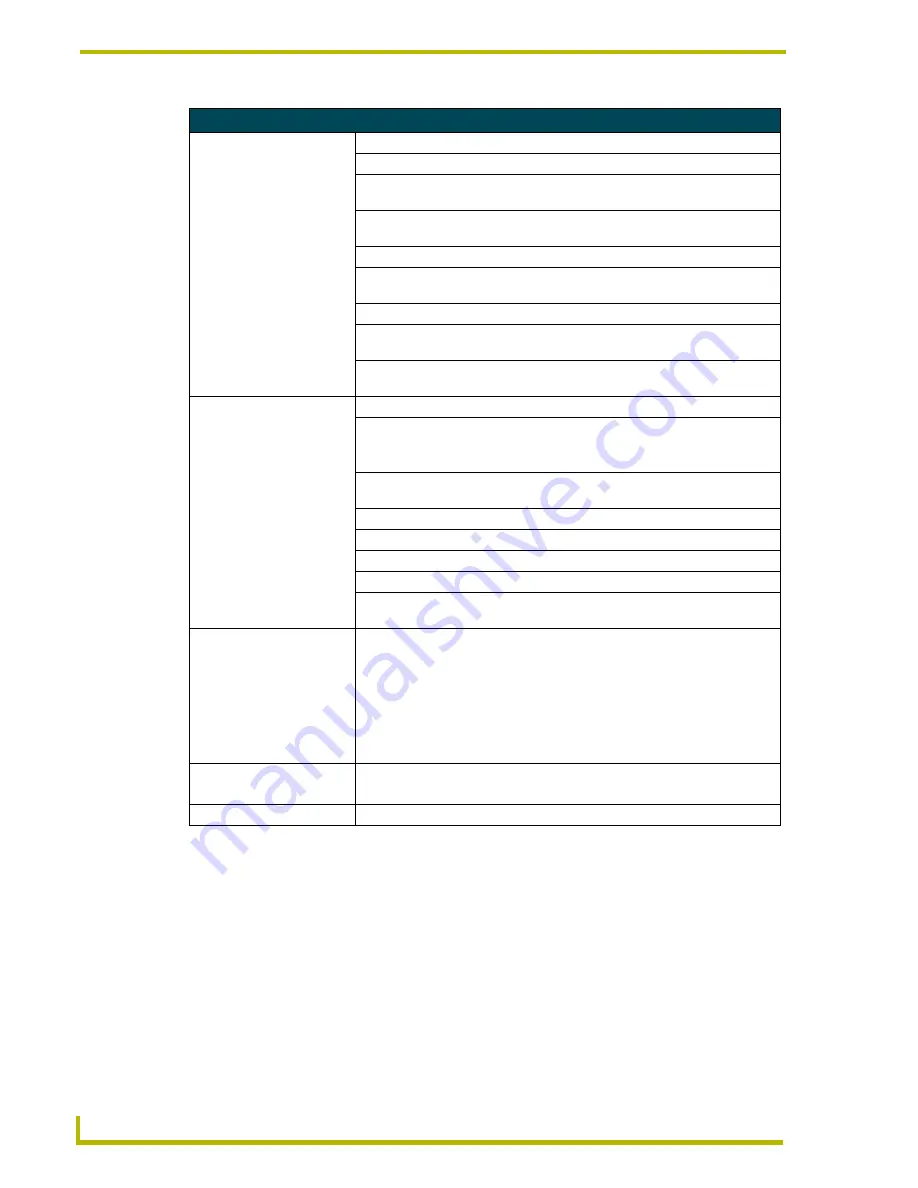
Bridge Mode Configuration Utility Pages
64
NXA-WAP200G Wireless Access Point
Status Page (BM) Information
Access Point Information:
This information is entered within the
Basic Wireless Configuration
page.
State
Displays the current condition of the Bridge Mode communication (read-only).
Wireless Network Name
(SSID)
Displays the name of the wireless access point associated to the bridge
(read-only).
Channel
Displays the radio channel used while in ad-hoc mode (read-only). This
channel corresponds to the Country/Regulatory Domain selected by the user.
Transmission Rate
Displays the speed at which the bridge transmits data.
Communications Strength
Displays the reliability of the communication (represented as a read-only
percentage value).
BSSID (Desired MAC)
Displays the target MAC Address of joining WAP (read-only).
WEP
Displays the current setting for WEP as either
enabled
or
disabled
.
Default is Disabled.
WPA
Displays the current setting for WPA as either
enabled
or
disabled
.
Default is Disabled.
Bridge Information:
This information is entered within the
Administration
page.
Bridge Name
Displays the name this bridge uses to identify itself to external configurations
and IP Address locator programs.
Note:
This is NOT the same as the SSID.
Number of Bridged Clients
Displays the number of wireless devices that are communicating with the
Bridged WAP200G.
IP Address
Displays the IP Address of the bridged WAP200G (read-only).
MAC Address
Displays the MAC Address of the bridged WAP200G (read-only).
802.11g Firmware Version
Displays the version of the latest installed firmware version.
Bridge Firmware Version
Displays the version of the latest installed firmware version.
Country/Regulatory Domain Displays the country/region where this transmission is occurring and the
WAP200G is being used.
Available Access Points
and Ad-hoc Devices:
Provides a listing of available Access Points that can currently be contacted
using the selected Access Point state (choices are Infrastructure, ad-hoc, and
Peer to Peer).
The default is Infrastructure.
• By clicking on any of the listed APs, a popup page appears to ask you to
OK
whether you would like the Configuration Utility to configure the Basic
wireless properties to match those of the selected AP.
• If there is any additional security applied to the Access Point, you are notified
to navigate to the Security page and make the necessary modifications.
OK/Cancel:
• Press
OK
to continue with the re-configuration of the Basic Wireless page.
• Press
Cancel
to return to the Status page without making any changes.
Refresh:
• Press
Refresh
to update the information being displayed on this page.
Содержание Modero NXA-WAP200G
Страница 4: ......
Страница 22: ...WAP200G Accessories 16 NXA WAP200G Wireless Access Point ...
Страница 26: ...Installation 20 NXA WAP200G Wireless Access Point ...
Страница 32: ...Configuring the Communication 26 NXA WAP200G Wireless Access Point ...
Страница 54: ...Wireless Device Communication Setup 48 NXA WAP200G Wireless Access Point ...
Страница 78: ...Bridge Mode Configuration Utility Pages 72 NXA WAP200G Wireless Access Point ...













































