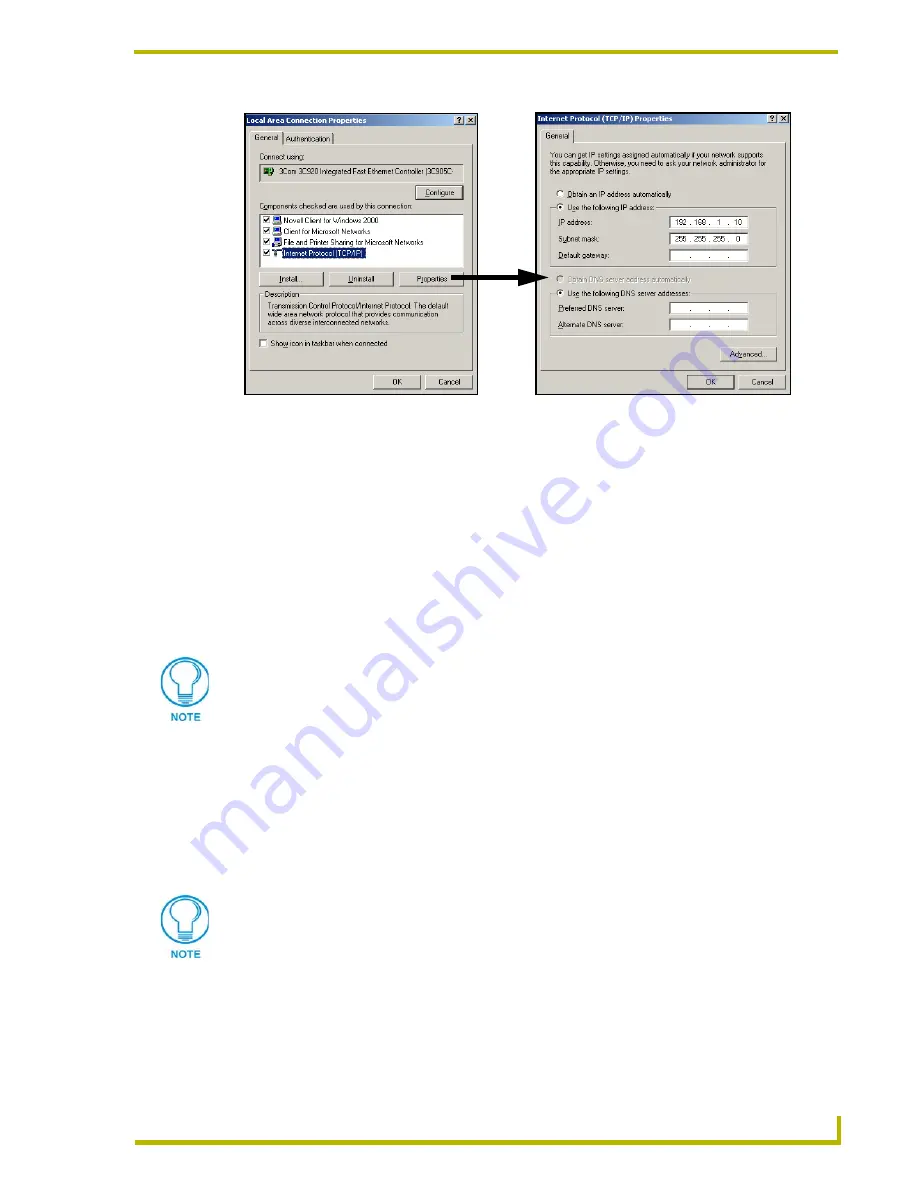
Configuring the Communication
23
NXA-WAP200G Wireless Access Point
7.
Enter any un-assigned IP Address into the
IP Address
field. The range must be from
192.168.1.1 ~ 192.168.1.XX (
where XX is a value from 2 - 254, excluding 192.168.1.240
which is being used by the WAP
).
Our example uses 192.168.1.10 for the IP Address.
8.
Enter the value of
255
.
255
.
255
.
0
into the
Subnet mask
field.
9.
Click
OK
to return to the Local Area Connection Properties screen.
10.
Click
OK
/
Close
to accept these changes and alter the IP Connection properties of the
computer.
After accepting these modifications, you will loose your connection to your network
until your original Local Area Connection settings are restored.
Connecting to the WAP200G (wirelessly)
Installation procedures may vary.
1.
Provide power to the unit through either a direct AC or PoE connection.
2.
With the wireless PCI or PCMCIA card previously installed,
turn On your wireless card
prior to configuring the communication.
Refer to your individual wireless card’s
manufacturer for detailed setup and configuration information.
3.
Right mouse-click the
Wireless Network Connection
icon from the lower-right taskbar.
4.
Select the
View Available Networks
option from the listing.
5.
From the
Wireless Network Connection
screen, press the
Advanced
button.
FIG. 18
Local Area Connection Properties and Internet Protocol Properties pages
Windows
®
98/ME users should reboot their machine to properly complete the IP
connection changes.
For increased security, turn Off the wireless radio in order to prevent any external
connection to your computer.
Содержание Modero NXA-WAP200G
Страница 4: ......
Страница 22: ...WAP200G Accessories 16 NXA WAP200G Wireless Access Point ...
Страница 26: ...Installation 20 NXA WAP200G Wireless Access Point ...
Страница 32: ...Configuring the Communication 26 NXA WAP200G Wireless Access Point ...
Страница 54: ...Wireless Device Communication Setup 48 NXA WAP200G Wireless Access Point ...
Страница 78: ...Bridge Mode Configuration Utility Pages 72 NXA WAP200G Wireless Access Point ...






























