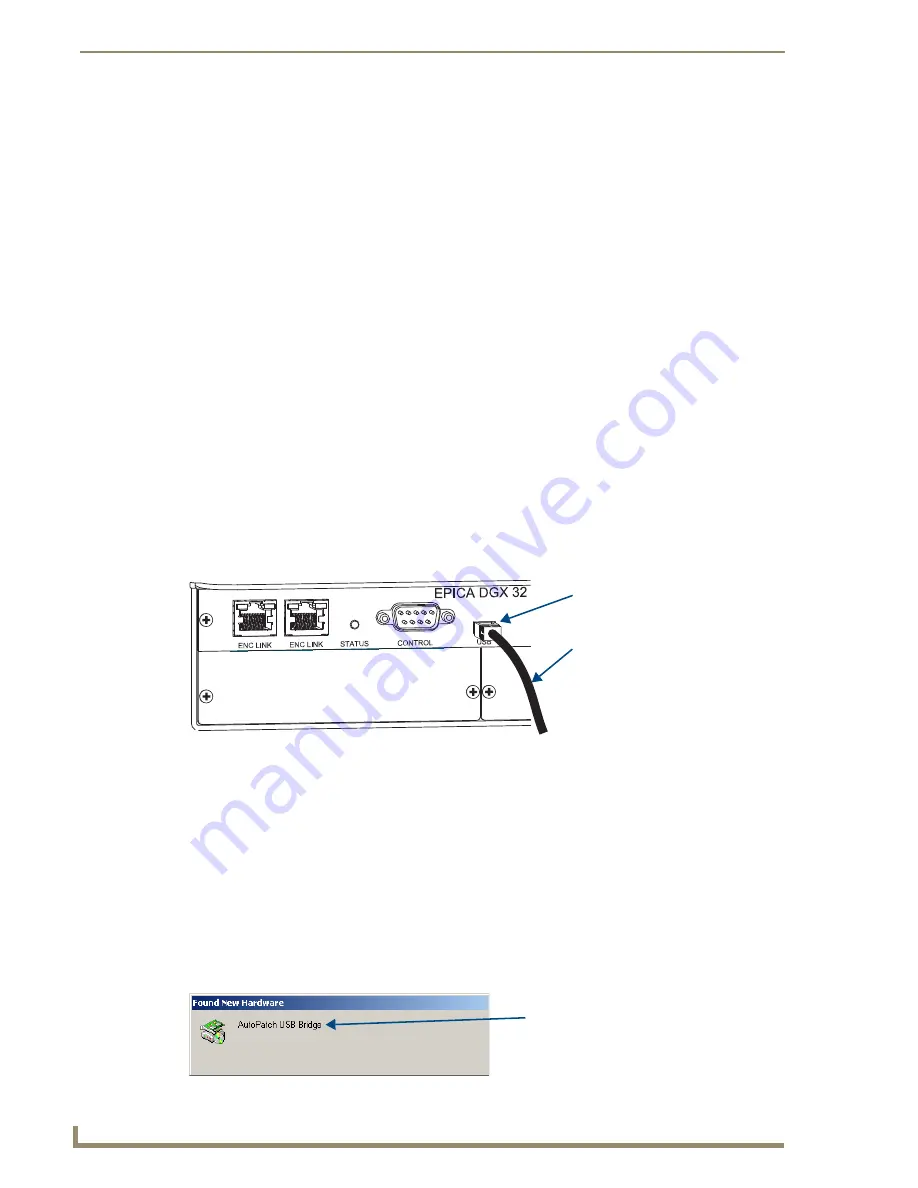
Installation and Setup
30
Epica DGX 32 Instruction Manual
Connecting Serial Controller to USB Port
Controlling the Epica DGX 32 using a USB connection requires the creation of a virtual Com port. Once
created, the virtual Com port is used as if it were a standard serial connection and can connect to a
control application (such as, APControl 3.0) or to a terminal emulation program (such as, Windows
®
HyperTerminal) for BCS control.
Important: You must have adequate rights to install USB device drivers to the PC. Check with your
System Administrator to be sure you have the required access.
When establishing a new connection,
complete all of the steps in the instructions starting below.
Or
When reconnecting after previously establishing a USB connection,
complete Steps 1 and 2 and then
set up and run the desired software program or utility.
The following steps apply when you use the
AMX AutoPatch CD
that shipped with the system. Using the
default selections, the Found New Hardware Wizard searches and installs the software.
Note: If for any reason the Wizard does not automatically install the software, APBridge.inf is located
on the AMX AutoPatch CD (<CDDrive>:\Configuration\APConfig\USB) and at www.amx.com (enter
APBridge.inf in the Search AMX.com field in the upper right-hand corner of the site).
To attach a PC to the USB (mini-B) port and establish a virtual Com port:
1.
Apply power to the Epica DGX 32 (see page 34).
2.
Connect the Epica DGX 32 to a PC running Windows using the USB cable provided by AMX
(FIG. 16).
3.
If establishing a new connection, complete the remaining steps.
Or
If reconnecting after previously establishing a USB connection, go to Step 5 of the procedure for
identifying the virtual Com port on page 32 to run the desired software.
Note: The following dialog boxes appear only during the initial USB connection. Once the virtual
Com port has been assigned to the Epica DGX 32, the dialog boxes do not appear again. If they do
appear, you have connected the USB plug to a different Com port than the initial one – either switch
to the initial Com port or establish a virtual Com port for the new port on the PC.
The Found New Hardware notice window appears briefly. The Hardware Wizard will refer to the
virtual Com port used by the Epica DGX 32 as an “AutoPatch USB Bridge” or “USB Device.”
FIG. 16
USB cable connected to USB port on Epica DGX 32 and to PC
USB cable to PC
USB (mini-B) port
Virtual Com port
Содержание Epica DGX 32
Страница 1: ...Instruction Manual AutoPatch Matrix Switchers Epica DGX 32 Distribution Matrix Release 3 19 2010 ...
Страница 6: ...Contents iv Epica DGX 32 Instruction Manual ...
Страница 12: ...Notices 6 Epica DGX 32 Instruction Manual ...
Страница 50: ...Installation and Setup 44 Epica DGX 32 Instruction Manual ...
Страница 56: ...Epica DGX 32 SC Optical Boards 50 Epica DGX 32 Instruction Manual ...
Страница 60: ...Epica DGX 32 DVI Boards 54 Epica DGX 32 Instruction Manual ...
Страница 98: ...NXB AP 1000 Interface Initial Setup by Network Admin 92 Epica DGX 32 Instruction Manual ...
Страница 102: ...NXB AP 1000 Interface Controlling the Epica DGX 32 96 Epica DGX 32 Instruction Manual ...
Страница 108: ...NXB AP 1000 Interface Additional Info for Network Admin 102 Epica DGX 32 Instruction Manual ...
Страница 114: ...Appendix A EDID Programmer 108 Epica DGX 32 Instruction Manual ...
Страница 126: ...Appendix B Managing Configuration Files 120 Epica DGX 32 Instruction Manual ...






























