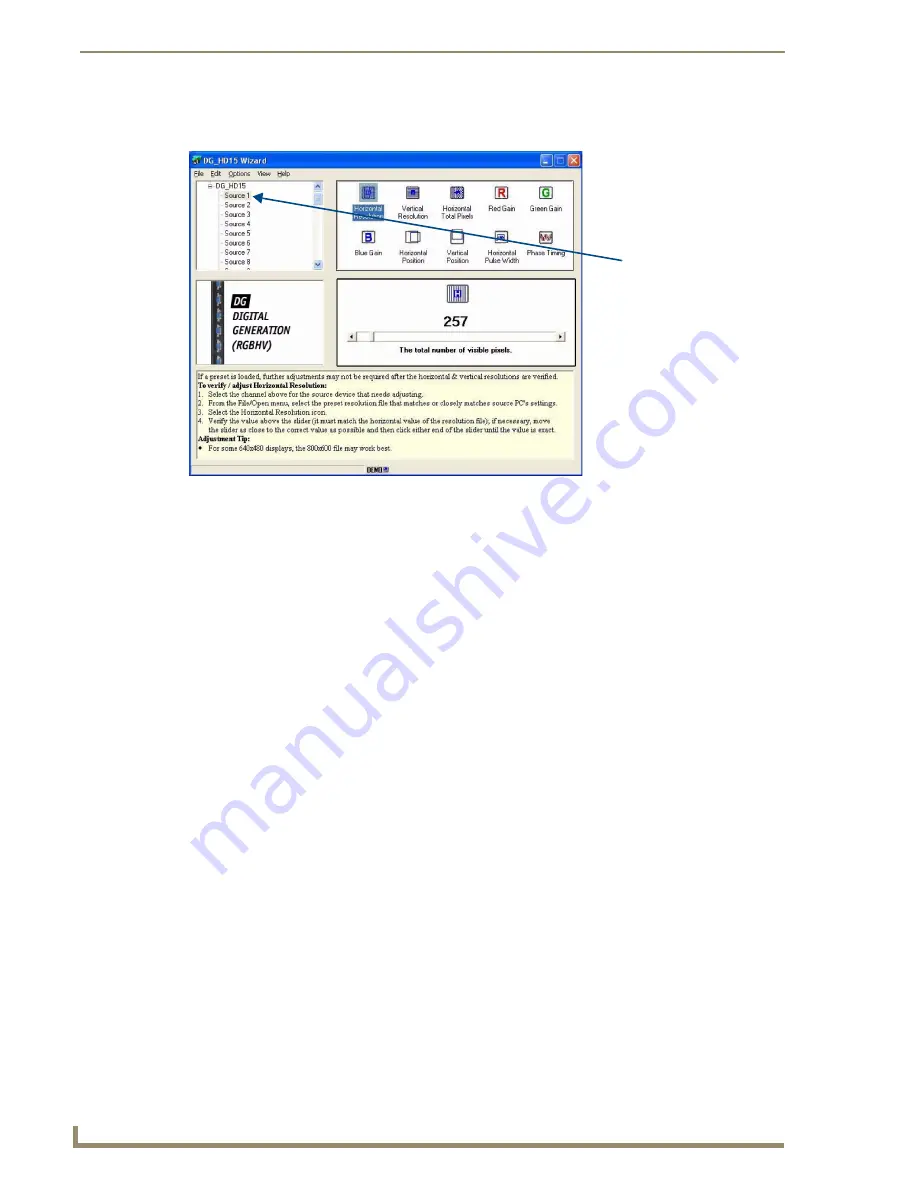
Epica DGX 144 HD-15 RGBHV Input Board
56
Epica DGX 144 Instruction Manual
2.
On the wizard, select the source in the navigation tree in the upper left corner that corresponds to the
input connector number for the source signal to be adjusted.
3.
Use the File\Open menu and select the supplied (preset) resolution file (<installation folder>\
presets\defaults\DG_HD15) that matches or closely matches the Source PC’s settings.
(The .xml file name consists of the resolution followed by the refresh rate. If not indicated, the
refresh rate is the default of 60 Hz.)
4.
Select the Horizontal Resolution icon. Verify that the value above the scroll bar matches the
horizontal value of the resolution file. If necessary, move the scroll bar as close to the correct value
as possible and then click a scroll arrow until the value is exact. For example, for 1280x960 move
the scroll bar as close to 1280 as possible; then click a scroll arrow until the value is exactly 1280.
5.
Select the Vertical Resolution icon and repeat the previous step for the vertical value of the
resolution file.
Important:
After a preset has been loaded and the resolution values have been verified, further
adjustments may not be required. If this is the case, go to Step 13 to complete the procedure.
6.
On the Source PC, open the test image PDF that matches the resolution setting.
If an image does not appear, change the Source PC’s video card settings to match one of the
supported resolution files (see “Specifications” on page 52).
7.
Select the Horizontal Total Pixels icon. Adjust one step at a time (click on either scroll arrow),
watching the vertical noise lines (bands) on the Destination Monitor mover farther apart. Stop when
the bands disappear.
8.
On the Source PC, open the Colorbars.pdf file. In Acrobat Reader under the View menu, select
Actual Size.
9.
Select the Red Gain icon. Watch the color section of the image as you adjust the red gain.
10.
Repeat Step 9 for the Green Gain icon and for the Blue Gain icon (you may need to go back and
forth a few times among the colors to reach the optimal result).
FIG. 29
Select source in navigation tree
Select source to adjust
Содержание Epica DGX 144
Страница 1: ...Instruction Manual AutoPatch Matrix Switchers Epica DGX 144 Distribution Matrix REV C 1 25 2011 ...
Страница 10: ...Notices 6 Epica DGX 144 Instruction Manual ...
Страница 20: ...Overview and General Specifications 16 Epica DGX 144 Instruction Manual ...
Страница 48: ...Installation and Setup 44 Epica DGX 144 Instruction Manual ...
Страница 54: ...Epica DGX 144 SC Fiber Boards 50 Epica DGX 144 Instruction Manual ...
Страница 72: ...Appendix A EDID Programmer 68 Epica DGX 144 Instruction Manual ...
Страница 82: ...Appendix B Managing Configuration Files 78 Epica DGX 144 Instruction Manual ...
Страница 106: ...Appendix E Board Replacement 102 Epica DGX 114 Instruction Manual ...






























