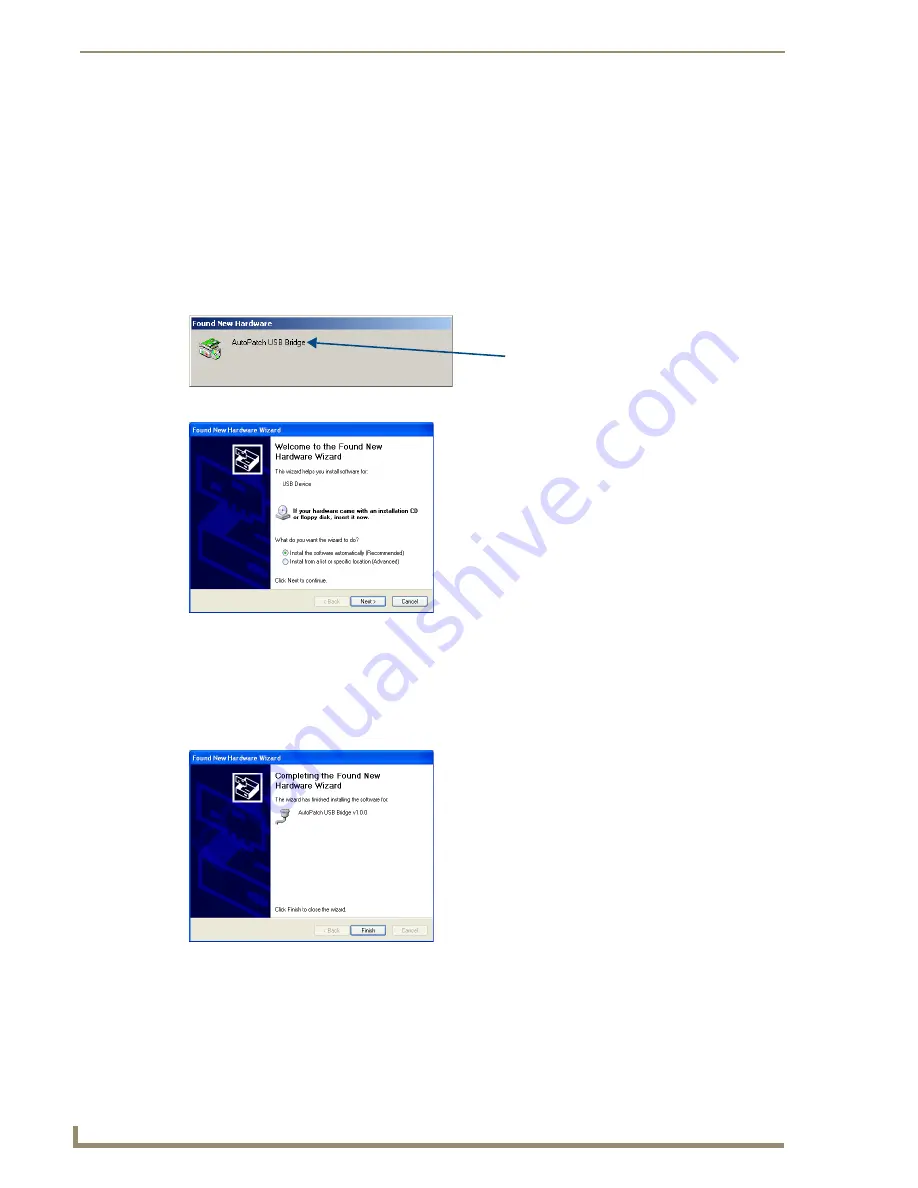
Installation and Setup
34
Epica DGX 144 Instruction Manual
3.
If establishing a new connection, complete the remaining steps.
Or
If reconnecting after previously establishing a USB connection, go to Step 5 of identifying the
virtual Com port on page 35 to run the control program.
Note:
The following dialog boxes appear only during the initial USB connection. Once the virtual
Com port has been assigned to the Epica DGX 144, the dialog boxes do not appear again. If they do
appear, you have connected the USB plug to a different Com port than the initial one – either switch
to the initial Com port or establish a virtual Com port for the new port on the PC.
The Found New Hardware notice window appears briefly. The Hardware Wizard will refer to the
virtual Com port used by the Epica DGX 144 as an “AutoPatch USB Bridge” or “USB Device.”
The Found New Hardware Wizard opens.
Note:
The dialog boxes may differ slightly from those shown here, depending on the operating
system.
4.
Insert the
AMX AutoPatch CD
into the PC’s CD holder.
5.
Click Next.
6.
Click Finish when prompted to close the Wizard.
You
must
identify the virtual Com port assigned to the USB connector to enable communication between
the control PC and the Epica DGX 144; see the instructions on the next page.
Important:
Before you start the following procedure, the enclosure must be connected to the PC via
the USB port and powered up so that the PC can display the port number.
Virtual Com port
Содержание Epica DGX 144
Страница 1: ...Instruction Manual AutoPatch Matrix Switchers Epica DGX 144 Distribution Matrix REV C 1 25 2011 ...
Страница 10: ...Notices 6 Epica DGX 144 Instruction Manual ...
Страница 20: ...Overview and General Specifications 16 Epica DGX 144 Instruction Manual ...
Страница 48: ...Installation and Setup 44 Epica DGX 144 Instruction Manual ...
Страница 54: ...Epica DGX 144 SC Fiber Boards 50 Epica DGX 144 Instruction Manual ...
Страница 72: ...Appendix A EDID Programmer 68 Epica DGX 144 Instruction Manual ...
Страница 82: ...Appendix B Managing Configuration Files 78 Epica DGX 144 Instruction Manual ...
Страница 106: ...Appendix E Board Replacement 102 Epica DGX 114 Instruction Manual ...






























