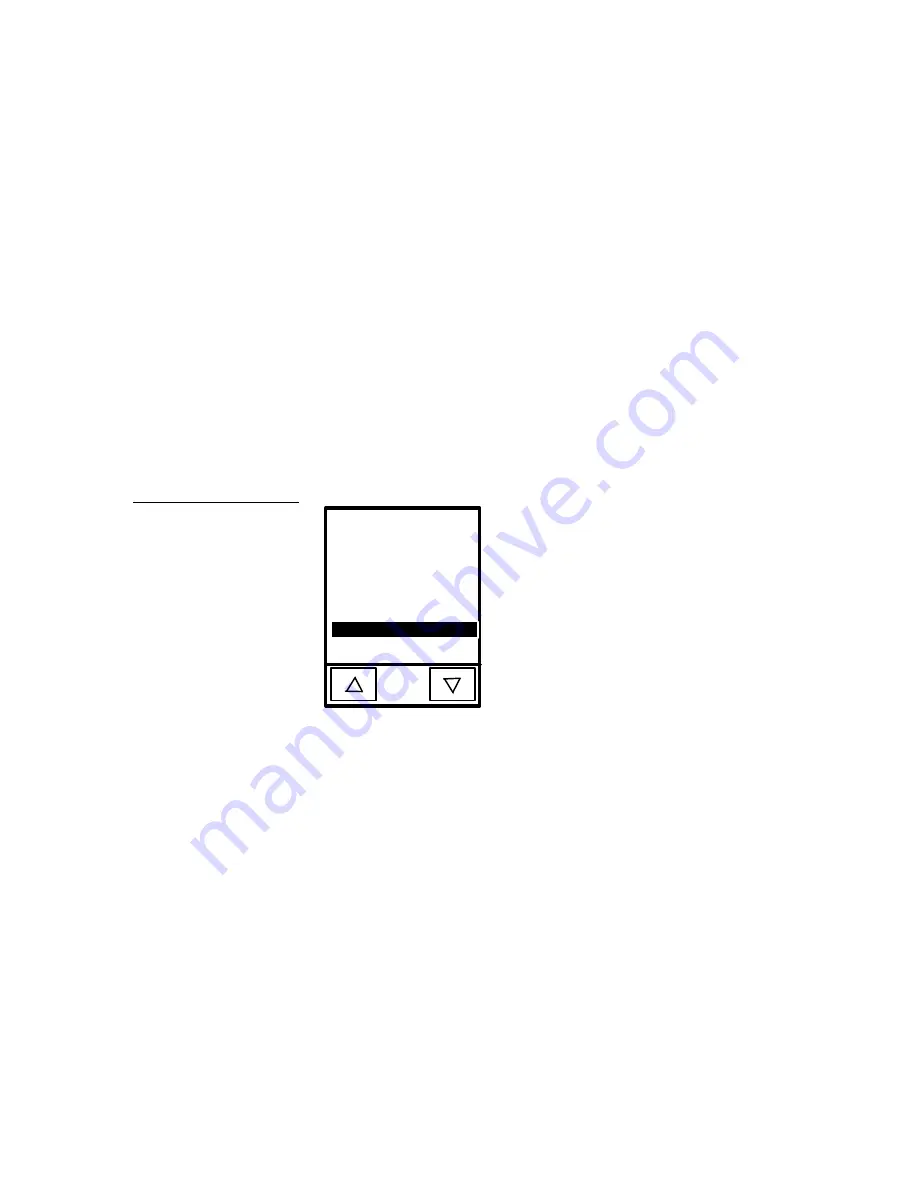
Black/White LCD Mini-Touch Panels
Mini-Touch Panel Program Reference
77
Determine the border style you want to use as they appear on the border style
buttons. The NO BORDER button hides the button for graphic illustrations.
•
CHANNEL CODE
Opens the number keypad to type the channel code. The
channel code range is 1 through 255. Record the channel code settings if you
want to create duplicate buttons and functions on another page.
•
VARIABLE TEXT
Opens the number keypad to type the variable text
number. The variable text range is 1 through 255. Record the variable text
setting if you want to create duplicate buttons and functions on another page.
•
BRING BUTTON TO FRONT
Changes the alignment position of two
buttons. This option stacks buttons for complex page arrangements.
•
PAGE
Opens the page list (Figure 122) so you can select a page flip.
PAGE 4
* * NONE * *
ENTER
* * PREVIOUS *
*
MAIN PAGE
PAGE 3
PAGE 2
PAGE 1
Move the highlight bar to a page name, ** NONE **, or ** PREVIOUS ** using
the up and down arrows. Press ENTER to set the page. Press ** PREVIOUS **
to set the button to return to the previous page. Press ** NONE ** to set the
button for no page flip.
•
STRING
Opens the String Options page in Figure 123. Use this option to
send characters, numbers, messages, or feedback to the control system. The
string options are STANDARD, KEYPAD, and KEYBOARD.
Figure 122
Page list
Содержание AXM-MLC
Страница 8: ...vi Table of Contents Black White LCD Mini Touch Panels ...
Страница 36: ...28 Mini Touch Panel Basics Black White LCD Mini Touch Panels ...
Страница 114: ...106 Mini Touch Panel Program Reference Black White LCD Mini Touch Panels ...
Страница 130: ...122 Replacing the Lithium Batteries Black White LCD Mini Touch Panels ...
Страница 140: ...132 Technical Support Black White LCD Mini Touch Panels ...
















































