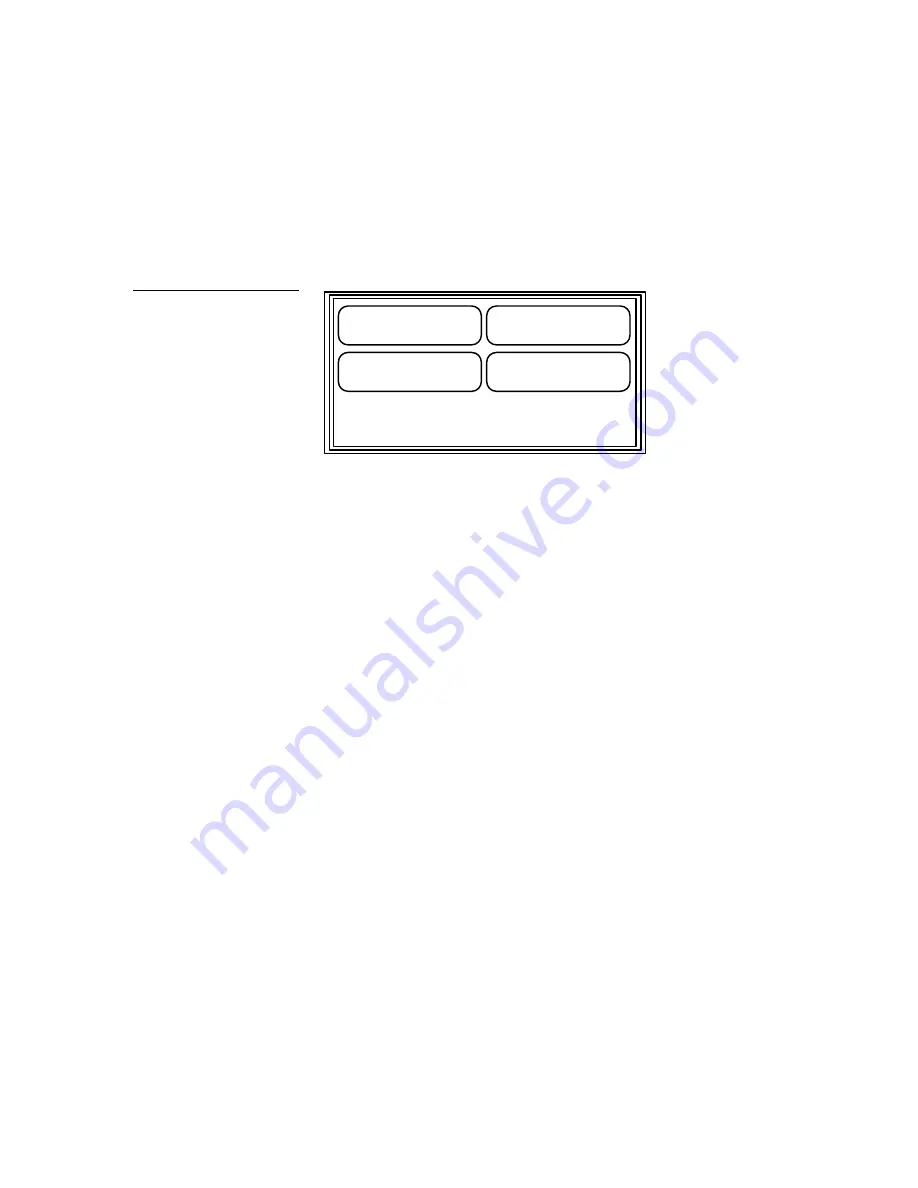
Black/White LCD Mini-Touch Panels
Mini-Touch Panel Program Reference
95
position and level code 8 as the Y (vertical) position. Refer to the
AXCESS
Programming Guide
for more information on level codes.
•
FUNCTION
Opens the Icon options shown in Figure 145.
JOYSTICK
CROSSHAIR
NON CENTER JOYSTICK
NON CENTER CROSSHAIR
Choose one of the icon options.
JOY STICK
Sets the icon to a four-quadrant joy stick button with a control
stick located in the center. When you move the control stick, the mini-touch
panel sends feedback (data) to the control system and to the external device to
perform a pre-programmed operation. When you remove your finger from
the screen, the control stick returns to the center of the icon and the external
device returns to its default position.
CROSSHAIR
Sets the icon to a four-quadrant crosshair button with a
control stick located in the center. When you move the control stick, the mini-
touch panel sends feedback (data ) to the control system and to the external
device to perform a pre-programmed operation. When you remove your
finger from the screen, the control stick returns to the center of the icon and
the external device returns to its default position.
NON CENTER JOY STICK
Sets the icon to a four-quadrant joy stick button
with a control stick. When you move the control stick, the mini-touch panel
sends feedback (data) to the control system and to the external device to
perform a pre-programmed operation. When you remove your finger from
the screen, the control stick and external device stay in that position.
Figure 145
Icon options
Содержание AXM-MLC
Страница 8: ...vi Table of Contents Black White LCD Mini Touch Panels ...
Страница 36: ...28 Mini Touch Panel Basics Black White LCD Mini Touch Panels ...
Страница 114: ...106 Mini Touch Panel Program Reference Black White LCD Mini Touch Panels ...
Страница 130: ...122 Replacing the Lithium Batteries Black White LCD Mini Touch Panels ...
Страница 140: ...132 Technical Support Black White LCD Mini Touch Panels ...






























