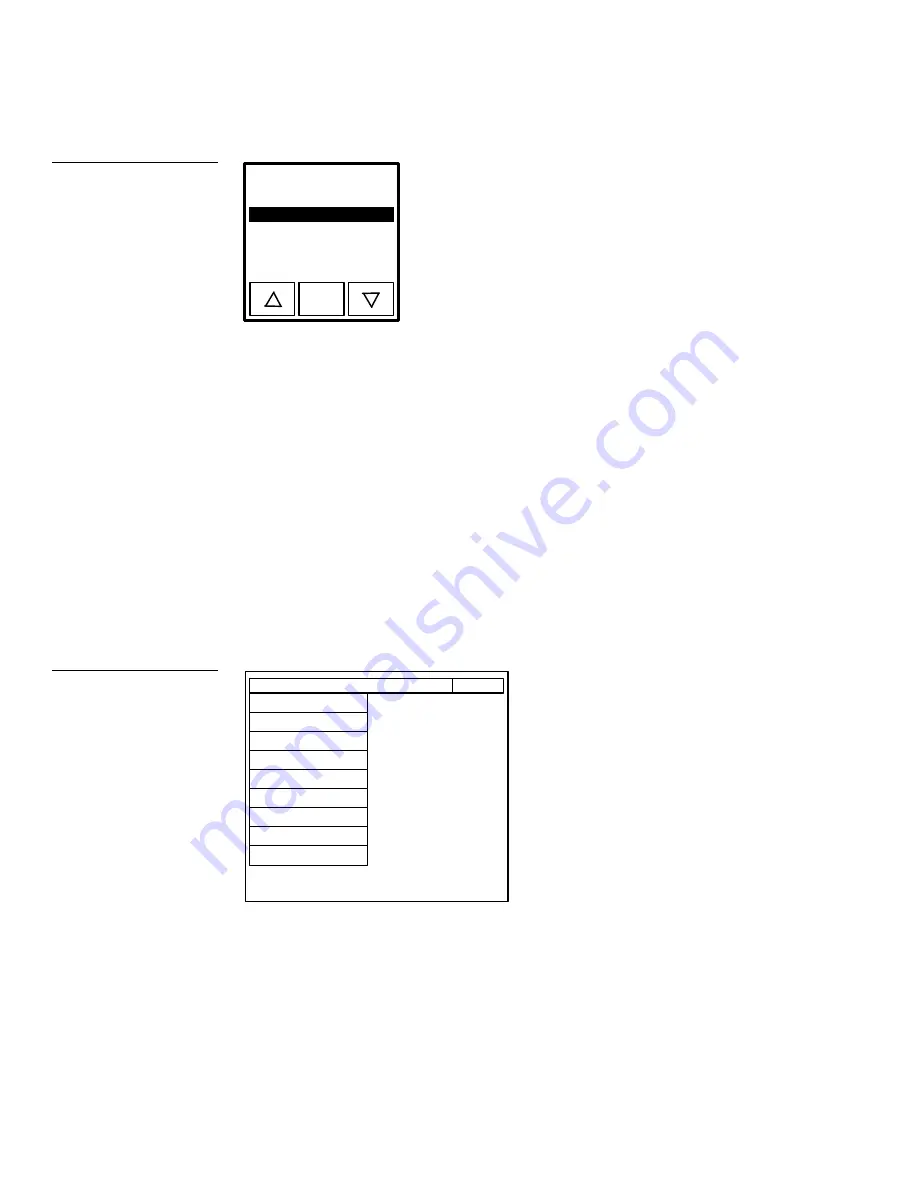
34
Designing a Mini-Touch Panel Page
Black/White LCD Mini-Touch Panels
* * NONE * *
ENTER
* * PREVIOUS *
*
MAIN PAGE
NEW PAGE
3.
Press the up or down arrow to move the highlight bar to NEW PAGE.
4.
Press ENTER to go to NEW PAGE.
Create a Button
You should be on NEW PAGE, and the editor bar should be visible before you create
a button. If not, start at the beginning of this section.
Add a button
1.
Press BUTTON on the editor bar to open the button menu options shown in
Figure 47.
PAGE: NEW PAGE
EXIT
ADD
MOVE
COPY IMAGE
DELETE
RESIZE
EDIT TEXT
ATTRIBUTES
SAVE
PASTE
2.
Press ADD to add a button to NEW PAGE. The message bar shown in Figure 48
instructs you how to add a button. The first touch point is the upper-left corner
of the button.
Figure 46
Page list
Figure 47
Button menu options
Содержание AXM-MLC
Страница 8: ...vi Table of Contents Black White LCD Mini Touch Panels ...
Страница 36: ...28 Mini Touch Panel Basics Black White LCD Mini Touch Panels ...
Страница 114: ...106 Mini Touch Panel Program Reference Black White LCD Mini Touch Panels ...
Страница 130: ...122 Replacing the Lithium Batteries Black White LCD Mini Touch Panels ...
Страница 140: ...132 Technical Support Black White LCD Mini Touch Panels ...






























