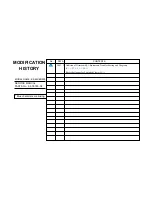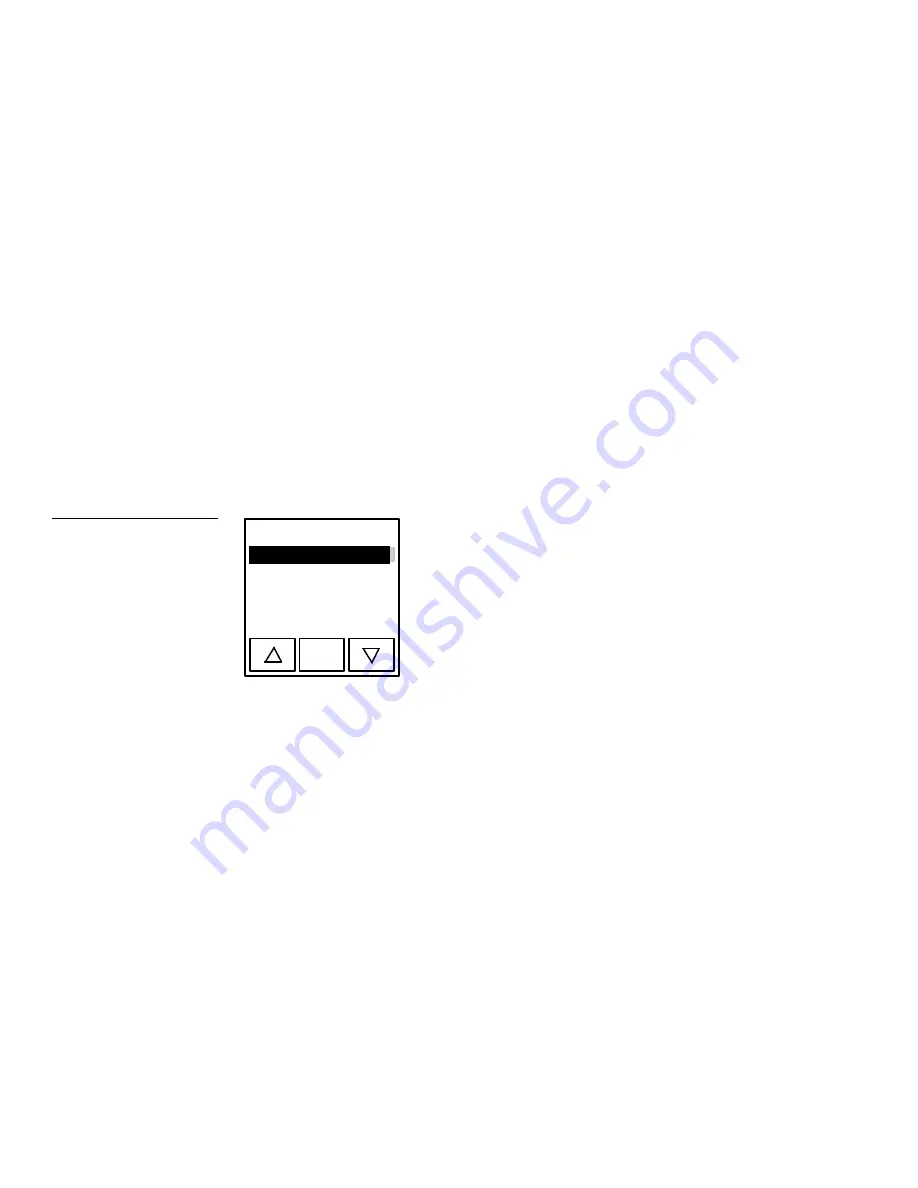
96
Mini-Touch Panel Program Reference
Black/White LCD Mini-Touch Panels
NON CENTER CROSSHAIR
Sets the icon to a four-quadrant crosshair
button with a control stick. When you move the control stick, the mini-touch
panel sends feedback (data) to the control system and to the external device to
perform a pre-programmed operation. When you remove your finger from
the screen, the control stick and external device stay in that position.
•
EXIT
Saves the attribute changes, closes the Attributes page, and returns to
the current page.
•
EXIT NO CHANGE
Cancels the changes, closes the Attributes page, and
returns to the current page.
Drawings
Press the DRAWING option to open the Drawing list shown in Figure 146.
VCR #1
* * NONE * *
ENTER
AMX LOGO
VCR #2
You can add drawings, layouts, and special shapes to a page. The drawings can
include hidden buttons that activate areas in the drawing. Drawings created
externally with computer-aided design ( CAD) drawing packages can be saved as
mini-touch panel files. You can also move and resize a button that contains a
drawing.
You can use the TPDOC (MS-DOS) or TPDesign (Windows) programs to import and
resize a wide variety of graphic files and then load them into your mini-touch panel.
Refer to the TPDOC or TPDesign instruction manuals for more information.
Move the highlight bar to the target drawing or ** NONE ** using the up and down
arrows. Press ENTER to select the drawing item and press the screen to place the
drawing on the page.
•
Up arrow
Moves the highlight bar up.
Figure 146
Drawing list example
Содержание AXM-MLC
Страница 8: ...vi Table of Contents Black White LCD Mini Touch Panels ...
Страница 36: ...28 Mini Touch Panel Basics Black White LCD Mini Touch Panels ...
Страница 114: ...106 Mini Touch Panel Program Reference Black White LCD Mini Touch Panels ...
Страница 130: ...122 Replacing the Lithium Batteries Black White LCD Mini Touch Panels ...
Страница 140: ...132 Technical Support Black White LCD Mini Touch Panels ...