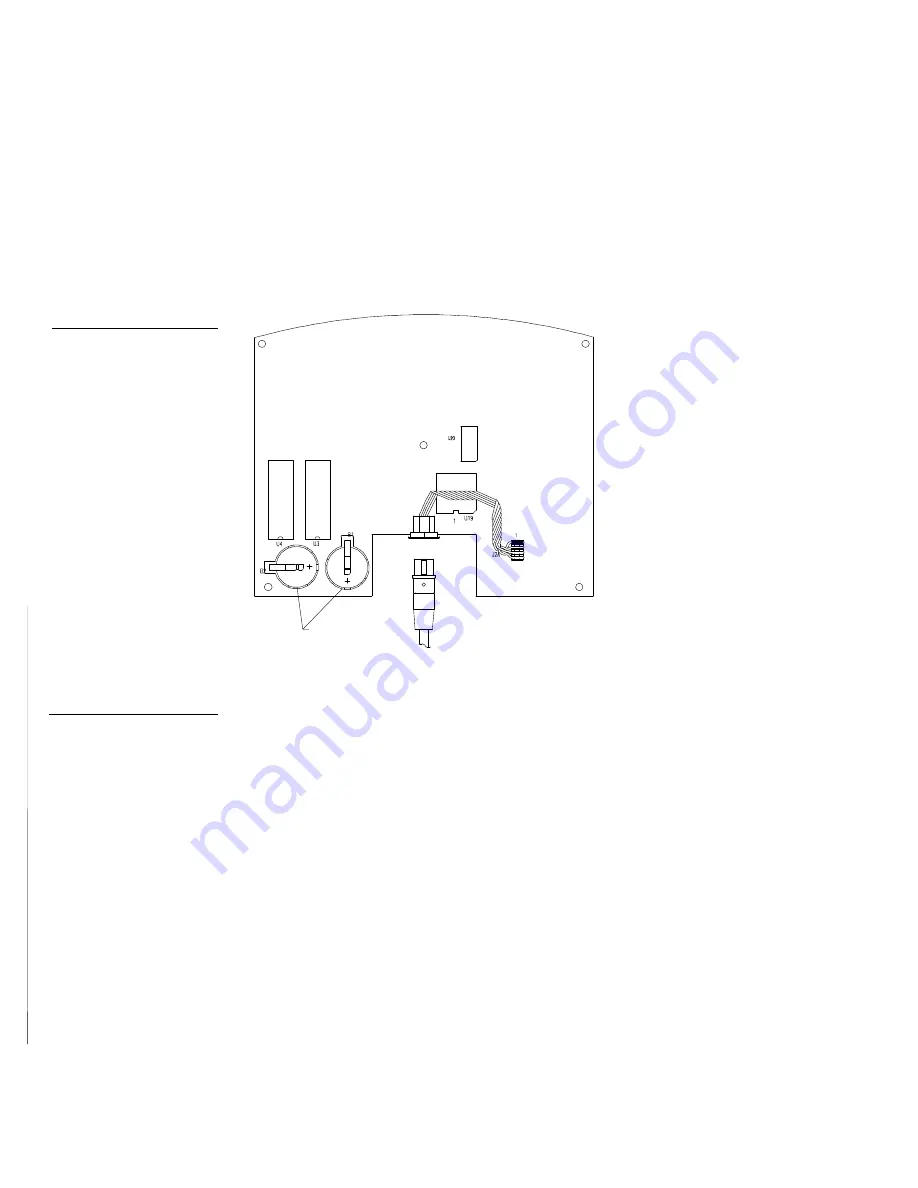
118
Replacing the Lithium Batteries
Black/White LCD Mini-Touch Panels
3.
Flip the mini-touch panel face down onto a soft cloth, and remove the four
Phillips-head screws from the bottom panel. Then, gently remove the panel.
4.
Gently rotate the circuit card backward until you can lay it down flat with the
batteries exposed. Figure 170 shows the location of the lithium batteries on the
circuit card.
Lithium batteries
Connector side of circuit card
5.
Carefully slide one battery out of its socket, and insert the new battery.
6.
Rotate the circuit card back to the original position and place it in the mini-
touch panel housing. Do not insert any the mounting screws.
7.
Plug the mini-XLR AXlink connector back into the mini-touch panel for
approximately 1 minute. Then, remove the connector from the panel again.
8.
Gently rotate the circuit card backward until you can lay it down flat with the
batteries exposed.
9.
Carefully slide the other battery out of its socket, and insert the new battery.
10.
Rotate the circuit card back to the original position and place it in the mini-
touch panel housing.
Figure 170
Lithium batteries location
Caution
There is a danger of explo-sion
if you replace the battery
incorrectly. Replace the battery
with the same or equivalent type
recommended by the
manufacturer. Dispose of used
battery according to the
manufacturer’s instruc-tions.
Never recharge, disassemble,
or heat the battery above 212 °F
(100 °C). Never solder directly
to the battery or expose the
contents of the battery to water.
Содержание AXM-MLC
Страница 8: ...vi Table of Contents Black White LCD Mini Touch Panels ...
Страница 36: ...28 Mini Touch Panel Basics Black White LCD Mini Touch Panels ...
Страница 114: ...106 Mini Touch Panel Program Reference Black White LCD Mini Touch Panels ...
Страница 130: ...122 Replacing the Lithium Batteries Black White LCD Mini Touch Panels ...
Страница 140: ...132 Technical Support Black White LCD Mini Touch Panels ...






























