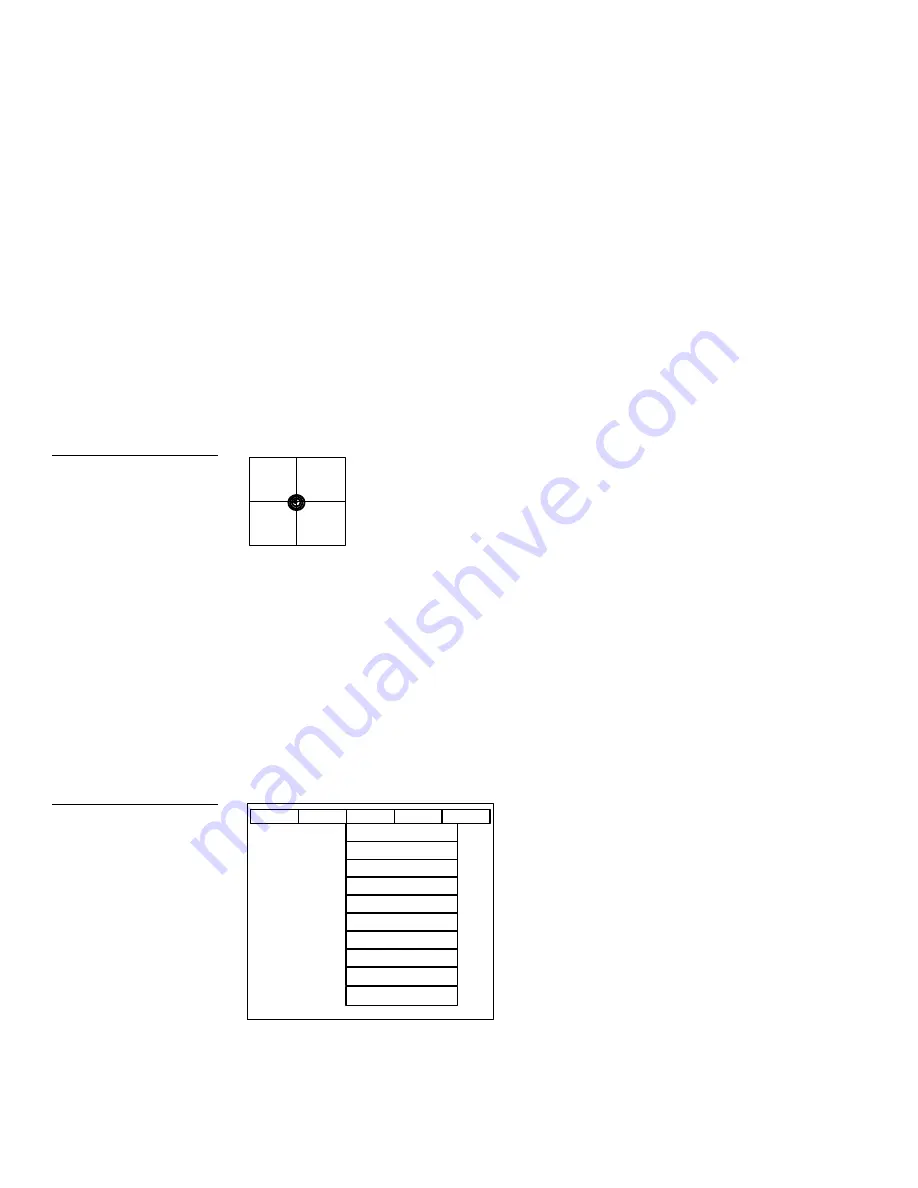
40
Designing a Mini-Touch Panel Page
Black/White LCD Mini-Touch Panels
4.
Type
MAIN PAGE
. Press MORE KEYS to toggle between keyboard pages 1 and
2. The text appears in the message box at the top of the keyboard as shown in
Figure 57. The mini-touch panel displays an error message if you exceed the
maximum character spaces in the button. Change the size of the button or
reduce the text string to clear the error message.
5.
Press EXIT SAVE to close the keyboard and return to the current page.
6.
Press EXIT in the editor bar to exit edit text mode.
Create a Joy stick
You can create a joy stick ( Figure 58) with the ICONS option in the editor bar.
Joy sticks are vertical and horizontal direction controllers you can use for camera
operations, such as pan and tilt. Before you start, make sure to connect the panel to
your AXCESS Control System. Otherwise, the joy stick may not work properly. Refer
to
Mini-Touch Panel Program Reference
for more information.
Add a joy stick on a page
1.
Press ICONS on the editor bar to open the icons menu options shown in
Figure 59.
TIME
DATE
E TIMER
16 CHAR TERM
32 CHAR TERM
VERTICAL GRAPH
ICON FEEDBACK
JOY STICK
DRAWINGS
BRIGHT & CONTR
BUTTON
PAGE
ICONS
SYSTEM
EXIT
Figure 58
Joy stick
Figure 59
Icons menu options
Содержание AXM-MLC
Страница 8: ...vi Table of Contents Black White LCD Mini Touch Panels ...
Страница 36: ...28 Mini Touch Panel Basics Black White LCD Mini Touch Panels ...
Страница 114: ...106 Mini Touch Panel Program Reference Black White LCD Mini Touch Panels ...
Страница 130: ...122 Replacing the Lithium Batteries Black White LCD Mini Touch Panels ...
Страница 140: ...132 Technical Support Black White LCD Mini Touch Panels ...






























