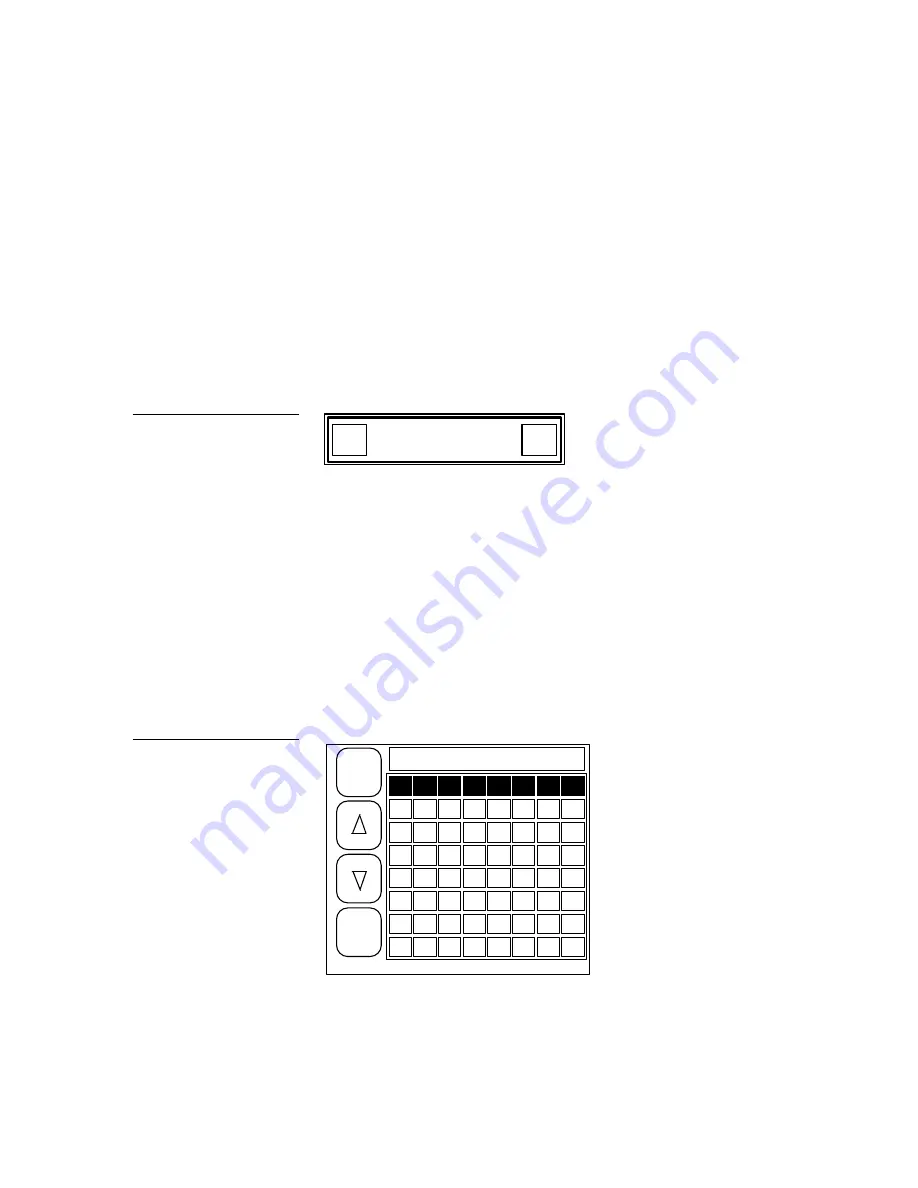
Black/White LCD Mini-Touch Panels
Mini-Touch Panel Program Reference
103
Use the send option to send a printable image of buttons and pages to a PC over the
AXlink or RS-232 4-pin headed in the mini-touch panel. The PC must be running the
TPDOC or TPDesign software program before you send the print file. Refer to the
TPDOC or TPDesign instruction manuals for more information.
•
YES
Receives the PC file via the AXlink connector on the mini-touch panel
and opens the decision box in Figure 162.
•
NO
Receives the PC file via the RS-232 4-pin header in the mini-touch panel
and opens the decision box in Figure 162.
YES
NO
PRESS YES TO START.
PRESS NO TO QUIT.
•
YES
Sends the print file to the PC. The mini-touch panel returns to the
startup page when the file transfer is complete.
•
NO
Cancels the file transfer and returns to the current page.
Function map
Choose the FUNCTION MAP option to open the channel code map page shown in
Figure 163
9
10
11
12
13
14
15
16
17
18
19
20
21
22
23
24
25
26
27
28
29
30
31
32
33
34
35
36
37
38
39
40
41
42
43
44
45
46
47
48
49
50
51
52
53
54
55
56
57
58
59
60
61
62
63
64
RETURN
OTHER
MAP
CHANNEL CODE MAP:
touch number to test code
1
2
3
4
5
6
7
8
Figure 162
Start or quit decision box
Figure 163
Channel code map page
Содержание AXM-MLC
Страница 8: ...vi Table of Contents Black White LCD Mini Touch Panels ...
Страница 36: ...28 Mini Touch Panel Basics Black White LCD Mini Touch Panels ...
Страница 114: ...106 Mini Touch Panel Program Reference Black White LCD Mini Touch Panels ...
Страница 130: ...122 Replacing the Lithium Batteries Black White LCD Mini Touch Panels ...
Страница 140: ...132 Technical Support Black White LCD Mini Touch Panels ...






























