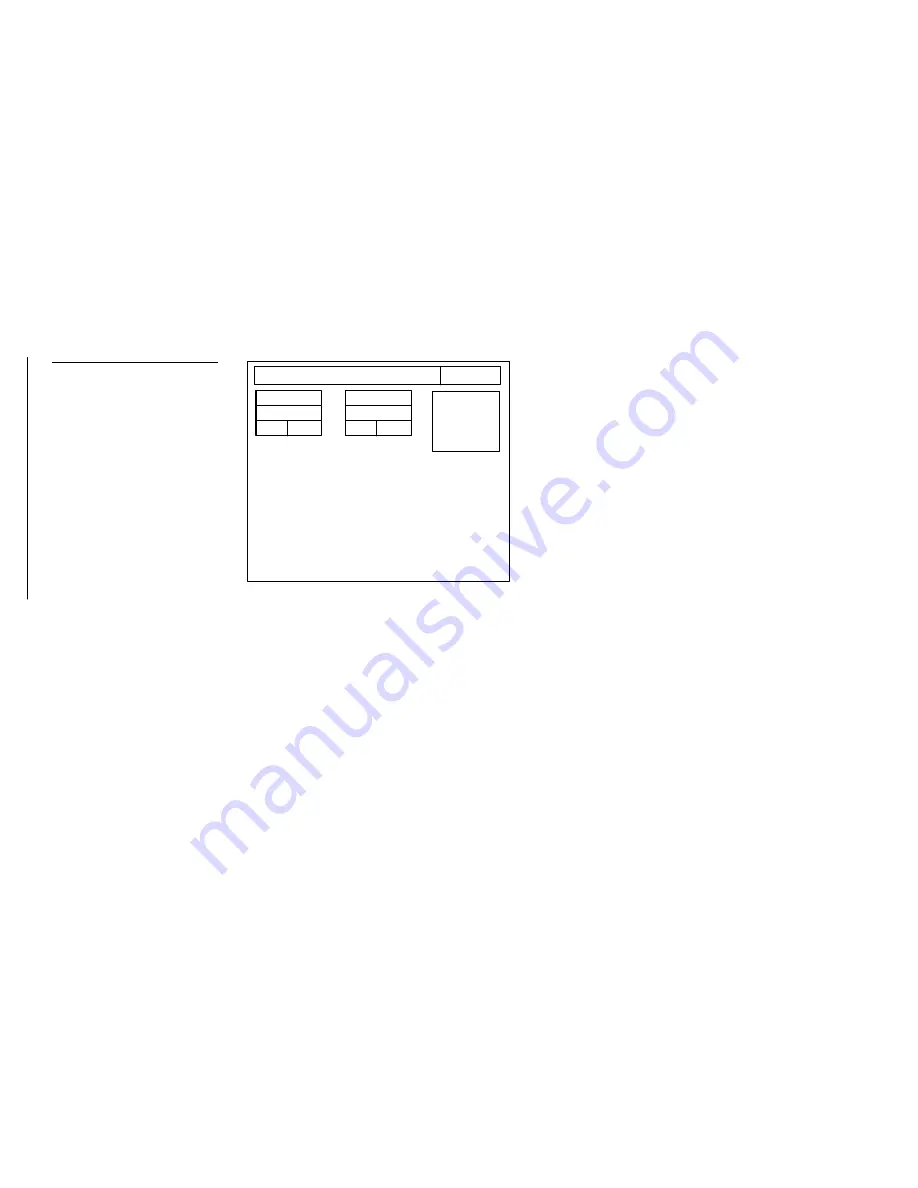
58
Mini-Touch Panel Program Reference
Black/White LCD Mini-Touch Panels
•
Background Pattern Buttons
Choose one or more of the 64 background
buttons to create the background pattern.
Bright & contrast
Press the BRIGHT & CONTRAST button in the Setup page to open the page shown
in Figure 86.
ADJUST ATTRIBUTES
EXIT
INVERT
DISPLAY
BRIGHT
8
UP
DN
CONTRAST
8
UP
DN
Set the brightness and contrast levels for the screen.
•
BRIGHT
Press the up and down arrows to set the screen brightness. The
minimum brightness level is 1 and the maximum is 8.
•
CONTRAST
Press the up and down arrows to set the difference between the
light and dark objects on the screen. The minimum contrast level setting is 1
and the maximum is 50.
•
INVERT DISPLAY
Press to enable or disable the inverted display option.
The inverted display option is a black panel background with white text, and
the standard display is a white panel background with black text.
Figure 86
Bright & Contrast page
Содержание AXM-MLC
Страница 8: ...vi Table of Contents Black White LCD Mini Touch Panels ...
Страница 36: ...28 Mini Touch Panel Basics Black White LCD Mini Touch Panels ...
Страница 114: ...106 Mini Touch Panel Program Reference Black White LCD Mini Touch Panels ...
Страница 130: ...122 Replacing the Lithium Batteries Black White LCD Mini Touch Panels ...
Страница 140: ...132 Technical Support Black White LCD Mini Touch Panels ...






























