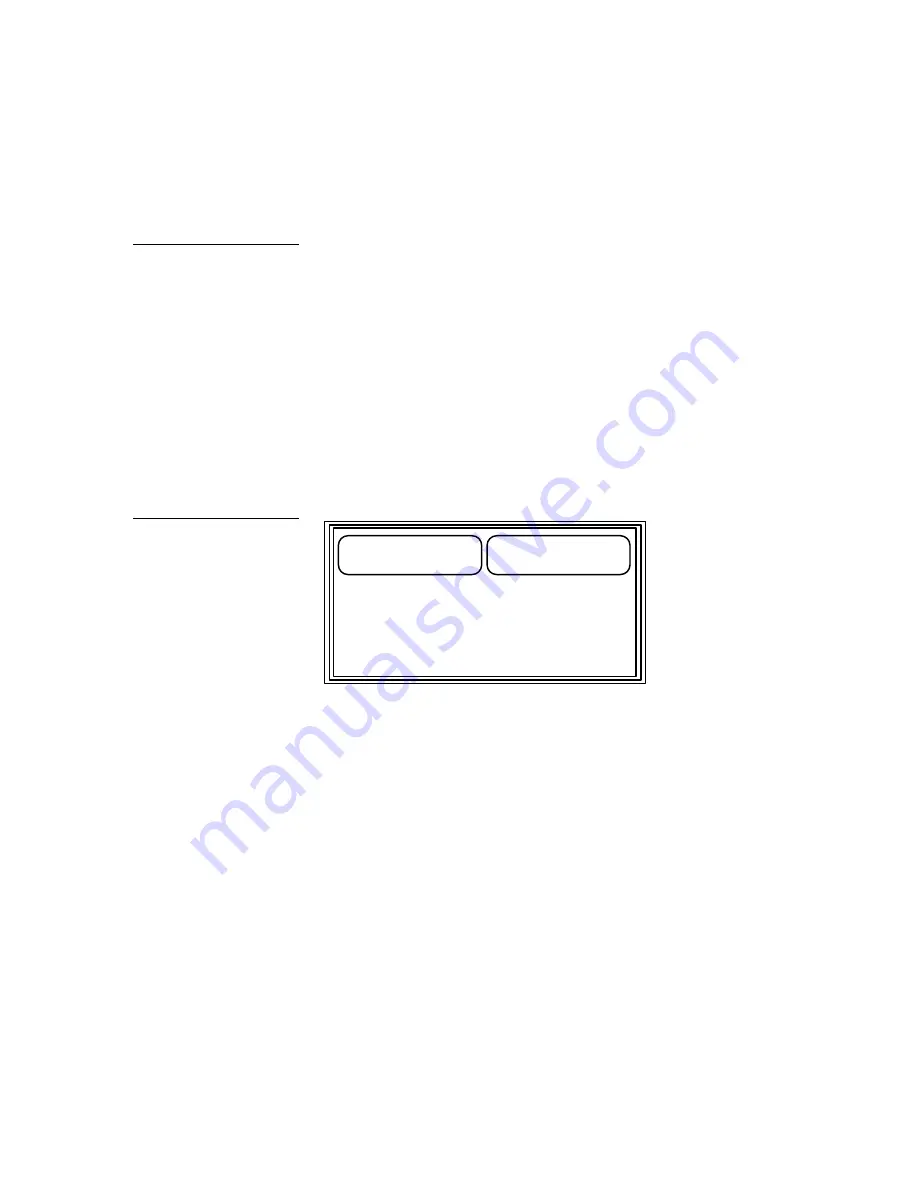
Black/White LCD Mini-Touch Panels
Mini-Touch Panel Program Reference
93
•
ON ICON
Opens the Variable Symbols keyboard page shown in Figure 141.
Select a symbol for the on icon. Use the MORE KEYS button to alternate
between keyboard pages 1 and 2.
•
STRING
Opens keyboard pages 1 and 2 for you to type a text string of up to
300 characters. Use the MORE KEYS button to alternate between keyboard
pages 1 and 2. Type the text and press EXIT SAVE to close the keyboard.
When you press the button, the mini-touch panel sends the message to the
AXCESS Control System via the AXlink connector, or to an external device
using the RS-232 4-pin header.
•
FEEDBACK
Opens the Feedback Options page shown in Figure 142. The
mini-touch panel can receive f eedback (control signals) from an AXCESS
Control System. You can use the feedback option to designate how a button
appears on the mini-touch panel. Feedback options are ICON CHANNEL and
ICON MOMENTARY.
ICON CHANNEL
ICON MOMENTARY
ICON CHANNEL
Sets the button’s feedback received from the AXCESS
Control System.
ICON MOMENTARY
Sets the button’s feedback to ON ICON when you
press the button, and OFF ICON when you release the button.
•
EXIT
Saves the attribute changes, closes the Attributes page, and returns to
the current page.
•
EXIT NO CHANGE
Cancels the attribute changes, closes the Attributes
page, and returns to the current page.
Note
You can use hexadecimal
characters such as a ^0D for a
carriage return or ^0A for line
feed. You can use any
hexadecimal character to
control external devices.
Figure 142
Feedback Options page
Содержание AXM-MLC
Страница 8: ...vi Table of Contents Black White LCD Mini Touch Panels ...
Страница 36: ...28 Mini Touch Panel Basics Black White LCD Mini Touch Panels ...
Страница 114: ...106 Mini Touch Panel Program Reference Black White LCD Mini Touch Panels ...
Страница 130: ...122 Replacing the Lithium Batteries Black White LCD Mini Touch Panels ...
Страница 140: ...132 Technical Support Black White LCD Mini Touch Panels ...
















































