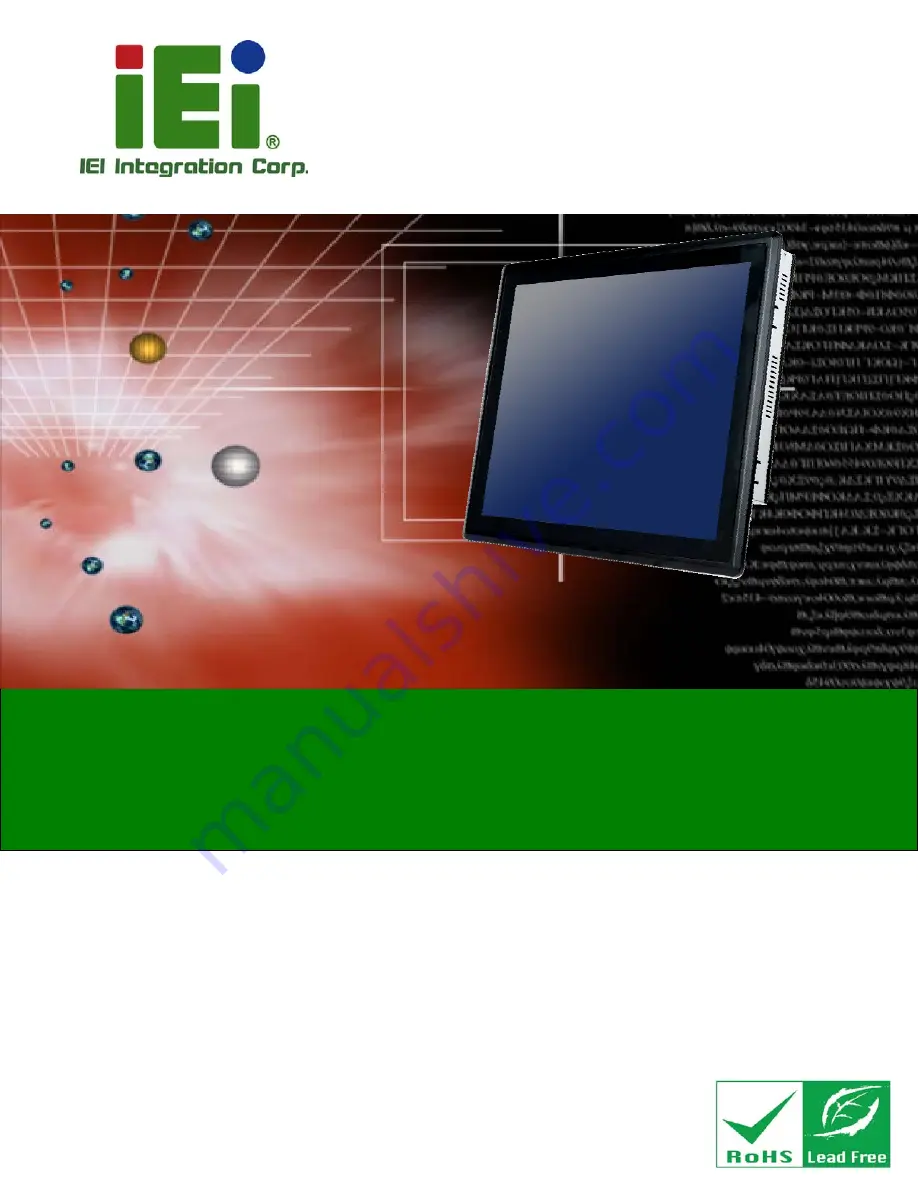
PPC-F12B/15B/17B-BTi Panel PC
Page i
User Manual
PPC-F12B/15B/17B-BTi Panel PC
MODEL:
PPC-F12B/15B/17B-BTi
Industrial Panel PC with Intel® Celeron® Processor J1900,
Touchscreen, Dual PCIe Mini, USB 3.0, HDMI
SATA 6Gb/s, Dual PCIe GbE, iRIS-2400,
IP 65 Compliant Front Panel and RoHS Compliant
Rev. 1.01 – July 31, 2015
Содержание PPC-F 15B-BTi-J1/2G/PC-R10
Страница 14: ......
Страница 15: ...PPC F12B 15B 17B BTi Panel PC Page 1 1 Introduction Chapter 1 ...
Страница 20: ...PPC F12B 15B 17B BTi Panel PC Page 6 Figure 1 5 PPC F15B F17B BTi Bottom View ...
Страница 22: ...PPC F12B 15B 17B BTi Panel PC Page 8 1 7 2 PPC F15B BTi Dimensions Figure 1 7 PPC F15B BTi Dimensions mm ...
Страница 23: ...PPC F12B 15B 17B BTi Panel PC Page 9 1 7 3 PPC F17B BTi Dimensions Figure 1 8 PPC F17B BTi Dimensions mm ...
Страница 26: ...PPC F12B 15B 17B BTi Panel PC Page 12 2 Unpacking Chapter 2 ...
Страница 30: ...PPC F12B 15B 17B BTi Panel PC Page 16 3 Installation Chapter 3 ...
Страница 62: ...PPC F12B 15B 17B BTi Panel PC Page 48 Chapter 4 4 System Maintenance ...
Страница 64: ...PPC F12B 15B 17B BTi Panel PC Page 50 5 BIOS Setup Chapter 5 ...
Страница 101: ...PPC F12B 15B 17B BTi Panel PC Page 87 6 Interface Connectors Chapter 6 ...
Страница 121: ...PPC F12B 15B 17B BTi Panel PC Page 107 Appendix A A Regulatory Compliance ...
Страница 126: ...PPC F12B 15B 17B BTi Panel PC Page 112 B BIOS Configuration Options Appendix B ...
Страница 129: ...PPC F12B 15B 17B BTi Panel PC Page 115 C Safety Precautions Appendix C ...
Страница 134: ...PPC F12B 15B 17B BTi Panel PC Page 120 D Watchdog Timer Appendix D ...
Страница 137: ...PPC F12B 15B 17B BTi Panel PC Page 123 E Hazardous Materials Disclosure Appendix E ...


































