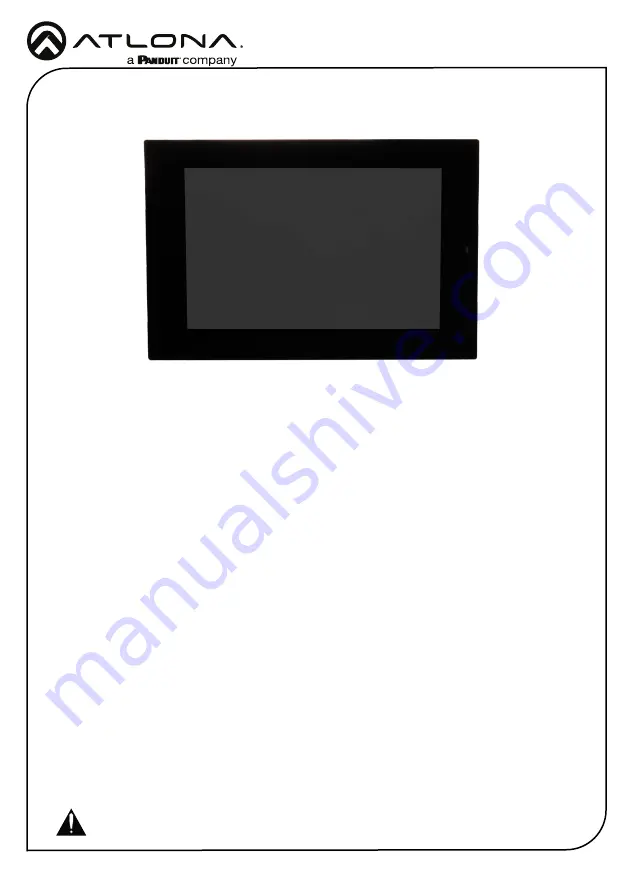
Installation Guide
AT-VTP-800
1
Velocity 8” Touch Panel
AT-VTP-800
1 x AT-VTP-800
1 x Metal mounting plate
4 x Mounting screws
1 x Wall installation template
1 x 2-gang mud ring
1 x Installation Guide
Package Contents
Operating Notes
•
The Velocity 8” Touch Panel (AT-VTP-800) must be on the same network as the Velocity
Gateway (AT-VGW-HW) or it will be unable to sync for control.
•
The AT-VTP-800 is PoE capable, to power the unit, simply plug it into a 802.3at compatible
network switch. If the network switch is not PoE capable, a PoE injector
(purchased separately)
can be used.
IMPORTANT
: Velocity Gateway (AT-VGW-HW) must be set up before the AT-VTP-800 is
fully functional.
The Atlona AT-VTP-800-BL and AT-VTP-800-WH are 8” touch panels in black and white,
respectively, for the Atlona Velocity™ Control System. They feature contemporary, refined styling
for modern presentation environments with 1280x800 native resolution, and a capacitive glass
surface that supports multi-touch and gesture interactions. These touch panels conveniently
install into a wall or furniture via a US two-gang opening. Also available is the optional AT-VTP-
TMK tabletop mounting kit for placement on a meeting table or lectern. The VTP-800-BL and
VTP-800-WH feature Power over Ethernet (PoE), enabling a single network connection for data
and power. Setting up the touch panels is effortless as the AV control GUI is automatically
uploaded from the Velocity Control Gateway processor during system configuration.




























