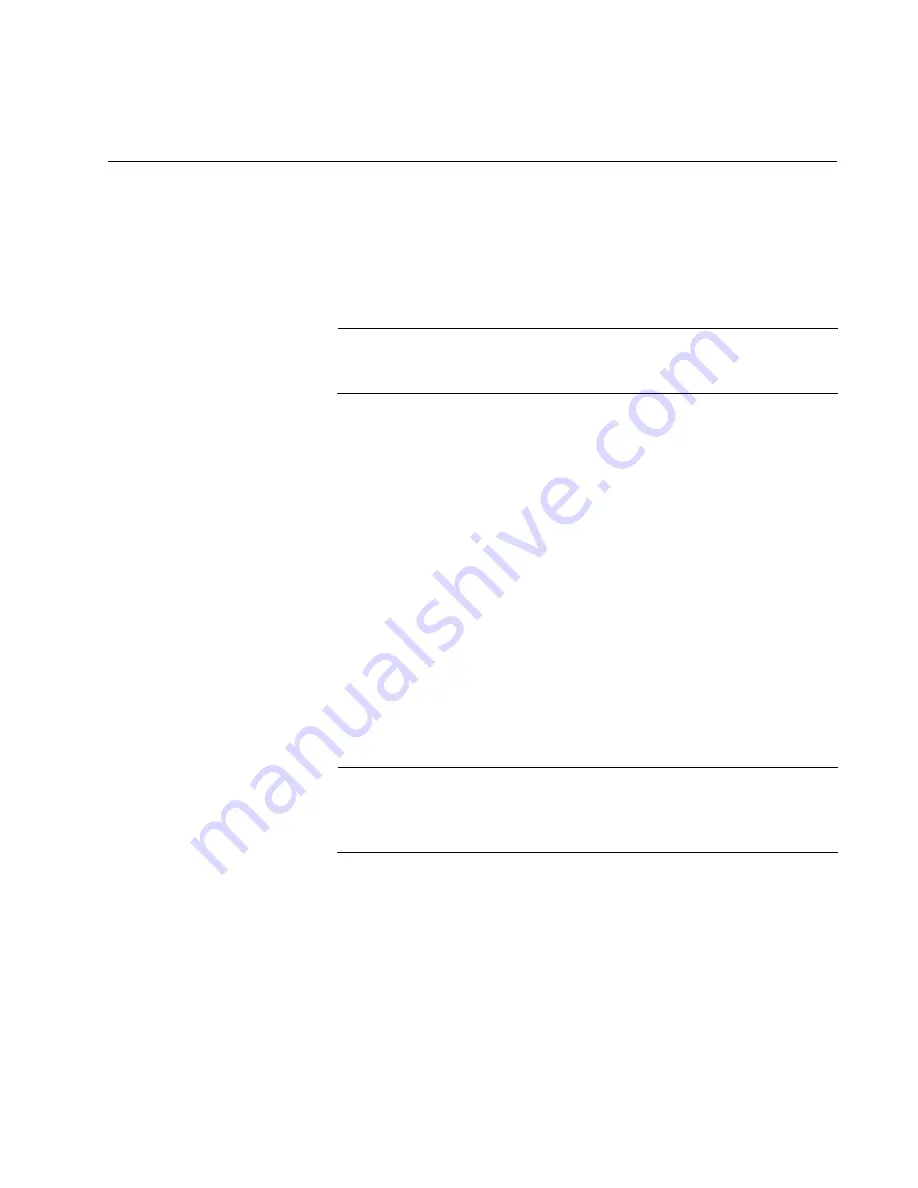
175
Chapter 11
Troubleshooting
This chapter contains suggestions on how to troubleshoot problems with
the switch.
Note
For further assistance, please contact Allied Telesis Technical
Support at
Problem 1:
The unit is not receiving power. All the port LEDs and Switch
ID LED are off, and the fans are not operating.
Solutions:
Try the following:
Verify that the power cord is securely connected to the power
source and AC connector on the back panel of the switch.
Verify that the power outlet has power by connecting another
device to it.
Try connecting the unit to another power source.
Try a different power cord.
Verify that the voltage from the power source is within the required
levels for your region. The power requirements for the switch are
listed in “Power Specifications” on page 185.
Try replacing the power supply.
Note
Power supplies are hot swappable. If the chassis has two power
supplies and one fails, you can replace the failed unit without having
to power off the operational power supply.
Problem 2:
All the port LEDs are off even though the ports are connected
to active network devices.
Solution:
The switch might be operating in the low power mode. To toggle
on the LEDs, press the eco-friendly button on the front panel of the switch.
You can also toggle the LEDs off and on with the ECOFRIENDLY LED and
NO ECOFRIENDLY LED commands in the command line interface.
Problem 3:
A 1Gbps or 10Gbps fiber optic transceiver in a base port
(ports 1 to 24) is unable to establish a link to a network device.
Содержание AT-x950-28XSQ
Страница 8: ...Contents 8 ...
Страница 12: ...Tables 12 ...
Страница 16: ...Preface 16 ...
Страница 62: ...Chapter 2 Virtual Chassis Stacking 62 ...
Страница 80: ...Chapter 3 Beginning the Installation 80 ...
Страница 90: ...Chapter 4 Installing Power Supplies and Optional XEM2 Line Card 90 ...
Страница 102: ...Chapter 6 Installing the Switch in an Equipment Rack 102 ...
Страница 106: ...Chapter 7 Installing the Switch on a Wall 106 Figure 67 Minimum Wall Area Dimensions with the Front Panel on the Right ...
Страница 118: ...Chapter 7 Installing the Switch on a Wall 118 ...
Страница 146: ...Chapter 8 Configuring Switches for Stacking 146 ...
Страница 158: ...Chapter 9 Cabling the Networking Ports 158 ...
Страница 164: ...Chapter 10 Replacing Modules 164 Figure 94 Tightening the Two Screws on the Line Card Blank Panel ...
Страница 169: ...AT x950 28XSQ Switch and VCStack Installation Guide 169 Figure 100 Installing the Blank Power Supply Cover ...
Страница 180: ...Chapter 11 Troubleshooting 180 ...
Страница 190: ...Appendix A Technical Specifications 190 ...
















































