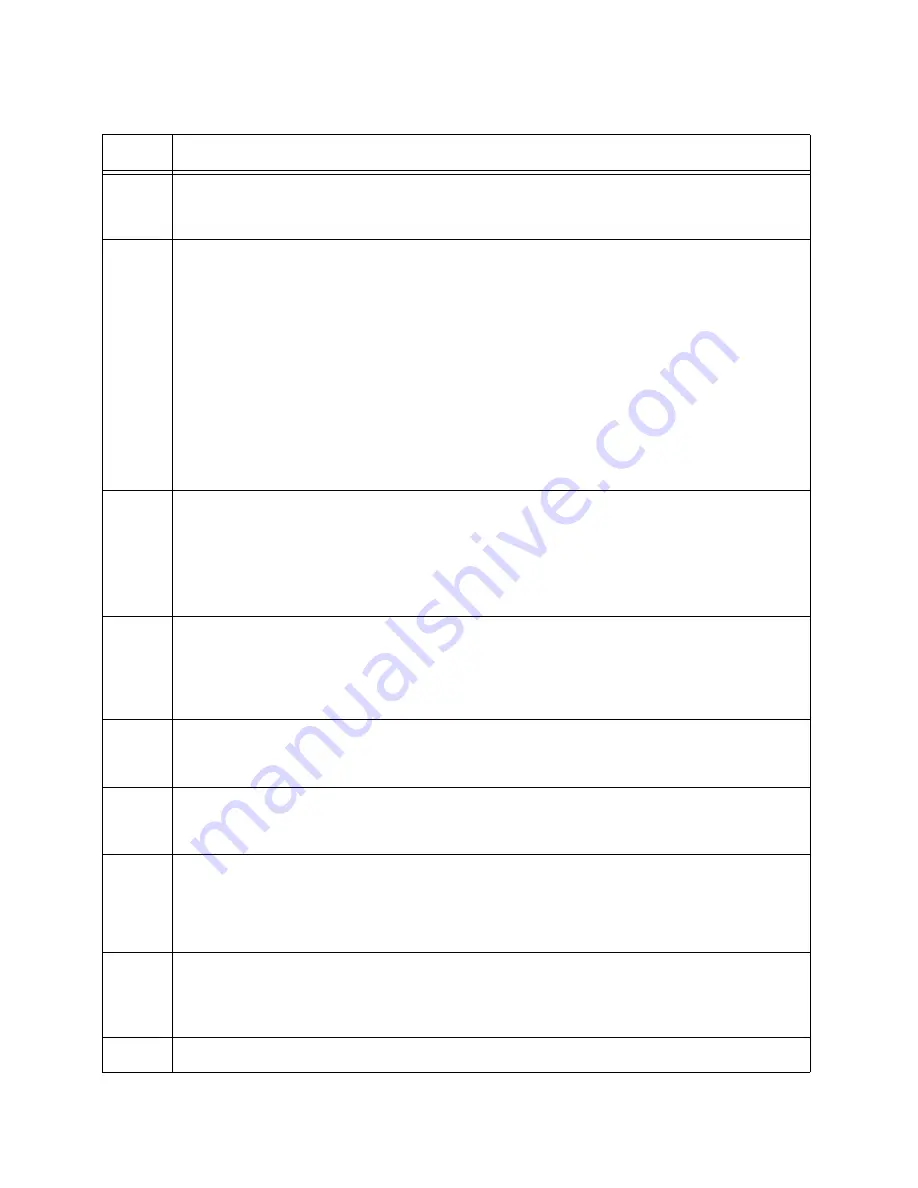
Chapter 8: Configuring Switches for Stacking
140
4
Assign priority 2 to the member switch with the STACK PRIORITY command.
awplus(config)# stack 2 priority 2
5
Specify the types of transceivers to be used in slots 25, 29, 33, and 37 on
both
the
provisioned master switch (port1) and the member switch (port2) with the PLATFORM
PORTMODE INTERFACE command. This step is particularly important if you will be
using 100Gbps transceivers for the stack trunk. You can skip this step and configure
the ports after the stack is operating if you are not using 100Gbps transceivers for the
stack trunk. For more information, refer to “PLATFORM PORTMODE INTERFACE”
on page 121.
The example here configures slots 33 and 37 for 100Gbps transceivers on the
provisioned master switch and member switch.
awplus(config)# platform portmode interface port1.0.33-1.0.37 100g
awplus(config)# platform portmode interface port2.0.33-2.0.37 100g
6
Enter the port Interface modes of the ports of the stack trunk for
both
the provisioned
master switch and the member switch. The example command here assumes both
switches are using ports 33 and 37 for the stack trunk. Be sure to modify the
command with the ports that you selected for the stack trunk.
awplus(config)# interface port1.0.33-1.0.37,port2.0.33-2.0.37
7
Designate the ports as the stack trunk with the STACKPORT command.
awplus(config-if)# stackport
% Save the config and restart the system for this change to take
effect.
8
Return to the Global Configuration mode.
awplus(config-if)# exit
9
Return to the Privileged Exec mode.
awplus(config)# exit
10
Save your changes with the WRITE command.
awplus# write
Building configuration ...
[OK]
11
Restart the switch.
awplus# reboot
reboot system? (y/n):
12
Type “Y” for yes.
Table 19. Configuring the Member Switch - Part II (Continued)
Step
Description and Command
Содержание AT-x950-28XSQ
Страница 8: ...Contents 8 ...
Страница 12: ...Tables 12 ...
Страница 16: ...Preface 16 ...
Страница 62: ...Chapter 2 Virtual Chassis Stacking 62 ...
Страница 80: ...Chapter 3 Beginning the Installation 80 ...
Страница 90: ...Chapter 4 Installing Power Supplies and Optional XEM2 Line Card 90 ...
Страница 102: ...Chapter 6 Installing the Switch in an Equipment Rack 102 ...
Страница 106: ...Chapter 7 Installing the Switch on a Wall 106 Figure 67 Minimum Wall Area Dimensions with the Front Panel on the Right ...
Страница 118: ...Chapter 7 Installing the Switch on a Wall 118 ...
Страница 146: ...Chapter 8 Configuring Switches for Stacking 146 ...
Страница 158: ...Chapter 9 Cabling the Networking Ports 158 ...
Страница 164: ...Chapter 10 Replacing Modules 164 Figure 94 Tightening the Two Screws on the Line Card Blank Panel ...
Страница 169: ...AT x950 28XSQ Switch and VCStack Installation Guide 169 Figure 100 Installing the Blank Power Supply Cover ...
Страница 180: ...Chapter 11 Troubleshooting 180 ...
Страница 190: ...Appendix A Technical Specifications 190 ...






























