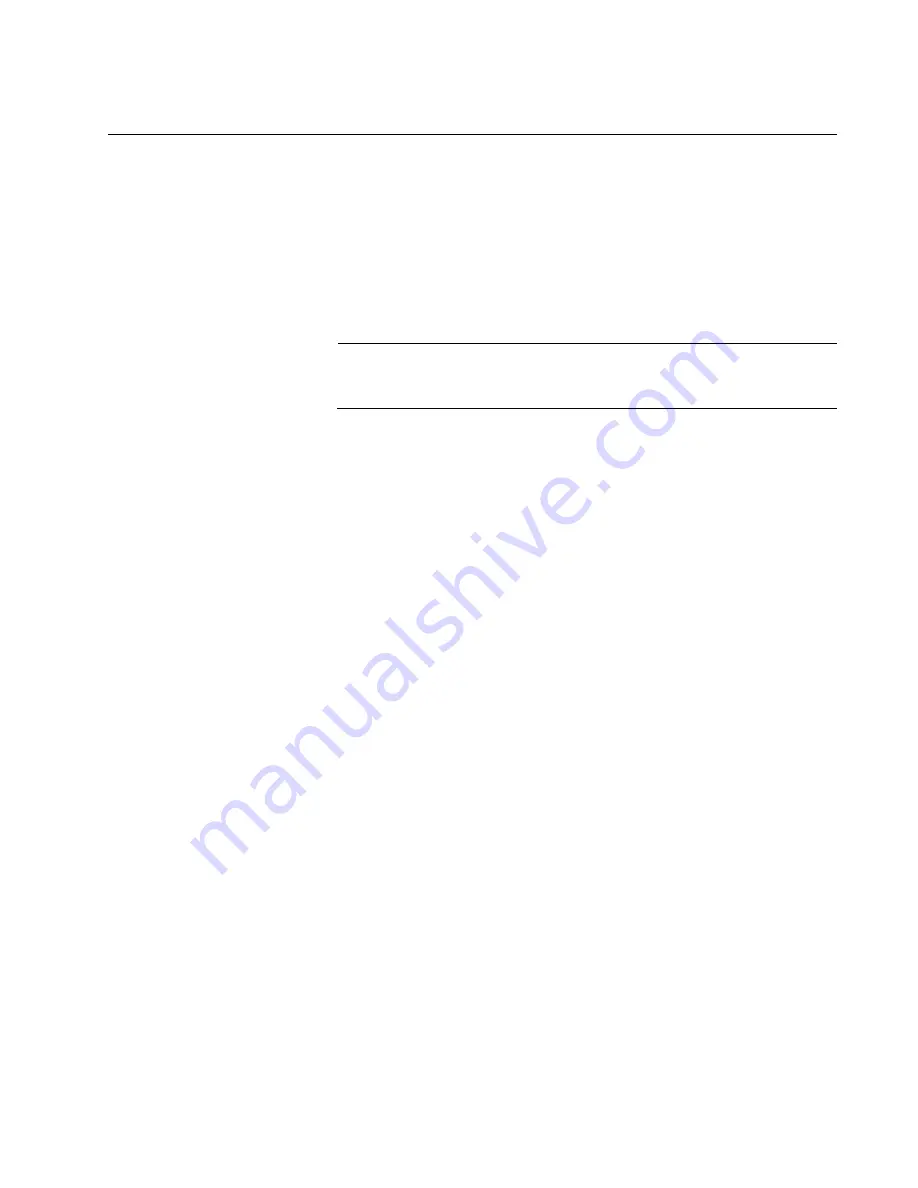
AT-x950-28XSQ Switch and VCStack Installation Guide
129
Configuring the Master Switch
This section contains the following procedures for configuring the master
switch of the stack:
“General Steps for the Master Switch,” next
“Configuring the Master Switch,” next
“Verifying the Master Switch” on page 133
Note
The procedures require reseting the switch. Some network traffic will
be lost if the unit is already connected to an active network.
You need to know the following to perform these procedures:
Which ports will be used as the stack trunk on both the master and
member switches? Managing and troubleshooting the stack will be
easier if you use the same ports as the stack trunk on both
switches. Refer to “Stack Trunks” on page 50.
What types of transceivers will be used in ports 25, 29, 33, and 37
on both the master and member switches? The ports support
40Gbps or 100Gbps transceivers, and 4x10Gbps breakout cables.
Refer to “Ports 25 to 37 for 40Gbps QSFP+ or 100Gbps QSFP28
Transceivers, or Breakout Cables” on page 23.
The procedures should be performed in the order presented here.
General Steps for
the Master
Switch
Here are the general steps to configuring the master switch for stacking:
1. Start a local management session on the switch.
2. Verify the hardware with the SHOW SYSTEM ENVIRONMENT
command in the Privilege Exec mode.
3. Enable the VCStack feature with the STACK ENABLE command in the
Global Configuration mode.
4. Assign the master switch the priority 1 with the STACK PRIORITY
command in the Global Configuration mode. This is to ensure that it is
selected as the master switch during the first power-on of the stack.
5. Add the member switch as a provisioned unit to the master switch, with
the SWITCH PROVISION command. This step is to ensure that the
master switch knows about the member switch during the first power-
on of the stack.
Содержание AT-x950-28XSQ
Страница 8: ...Contents 8 ...
Страница 12: ...Tables 12 ...
Страница 16: ...Preface 16 ...
Страница 62: ...Chapter 2 Virtual Chassis Stacking 62 ...
Страница 80: ...Chapter 3 Beginning the Installation 80 ...
Страница 90: ...Chapter 4 Installing Power Supplies and Optional XEM2 Line Card 90 ...
Страница 102: ...Chapter 6 Installing the Switch in an Equipment Rack 102 ...
Страница 106: ...Chapter 7 Installing the Switch on a Wall 106 Figure 67 Minimum Wall Area Dimensions with the Front Panel on the Right ...
Страница 118: ...Chapter 7 Installing the Switch on a Wall 118 ...
Страница 146: ...Chapter 8 Configuring Switches for Stacking 146 ...
Страница 158: ...Chapter 9 Cabling the Networking Ports 158 ...
Страница 164: ...Chapter 10 Replacing Modules 164 Figure 94 Tightening the Two Screws on the Line Card Blank Panel ...
Страница 169: ...AT x950 28XSQ Switch and VCStack Installation Guide 169 Figure 100 Installing the Blank Power Supply Cover ...
Страница 180: ...Chapter 11 Troubleshooting 180 ...
Страница 190: ...Appendix A Technical Specifications 190 ...






























