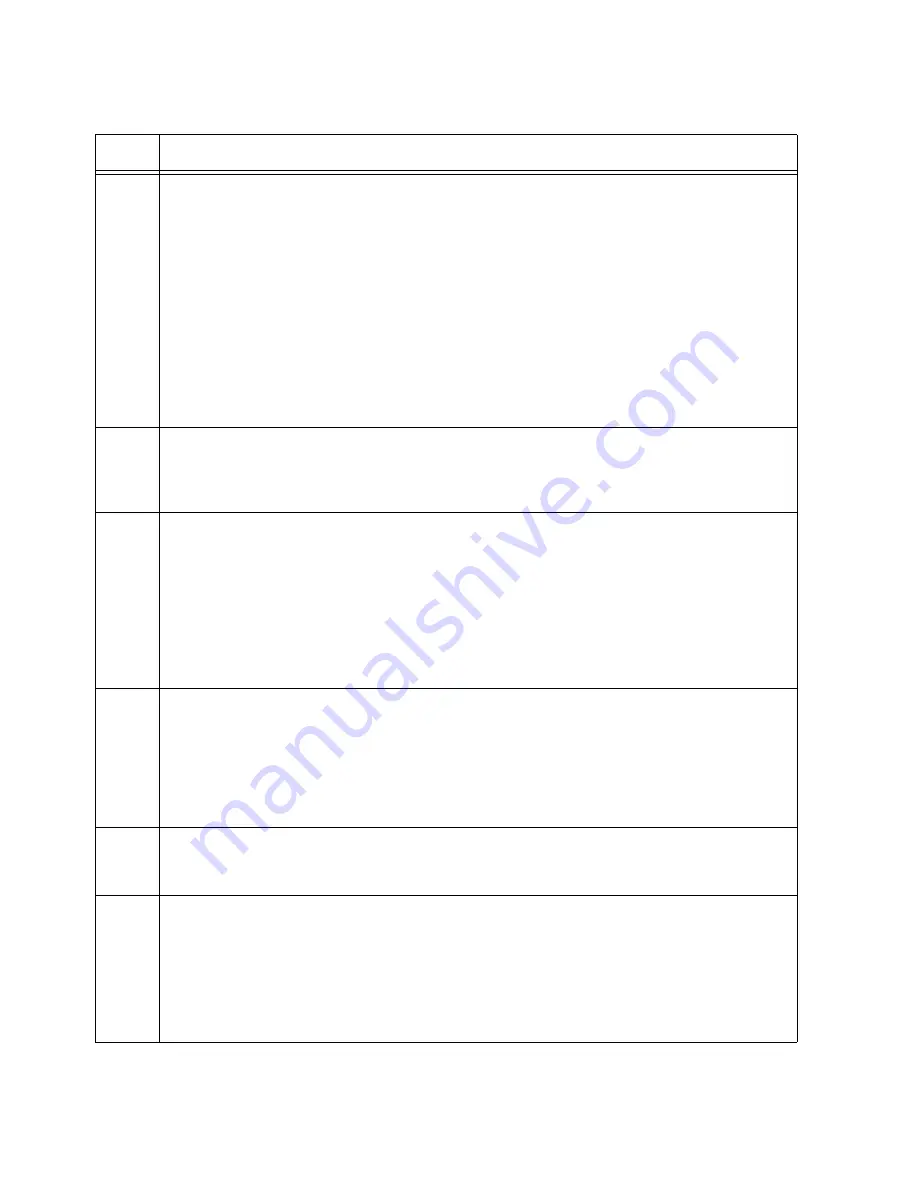
Chapter 8: Configuring Switches for Stacking
138
4
Verify that the switch hardware is operating correctly, with the SHOW SYSTEM
ENVIRONMENT command. All components should have a status of Ok.
awplus# show system environment
Environment Monitoring Status
Overall Status: Normal
Resource ID: 1 Name: PSU Bay A (AT-PWR600)
ID Sensor (Units)
Reading
Low Limit
High Limit
Status
1
Device Present
Yes
-
-
Ok
2
Fan/Temperature Fault
Yes
-
-
Ok
.
.
5
Move to the Global Configuration mode with the CONFIGURE TERMINAL command.
awplus# configure terminal
Enter configuration commands, one per line. End with CNTL/Z.
6
Activate VCStack on the switch with the STACK ENABLE command.
awplus(config)# stack enable
% Automatically enabling ‘stack virtual-mac’ to minimize disruption
form failovers.
% Please check that the new MAC 0000.cd37.0431 is unique within the
network.
% Save the config and restart the system for this change to take
effect.
7
Assign the ID 2 to the member switch with the STACK RENUMBER command.
awplus(config)# stack 1 renumber 2
% Warning: Stacking is currently disabled.
% Warning: the new ID will not become effective until the stack-
member reboots.
% Warning: the boot configuration may now be invalid.
8
Return to the Privileged Exec mode.
awplus(config)# exit
9
Enter the WRITE command to save your change. If this is the first management
session, the switch adds the configuration file DEFAULT.CFG to flash memory, for
storing your configuration changes.
awplus# write
Building configuration ...
[OK]
Table 18. Configuring the Member Switch - Part I (Continued)
Step
Description and Command
Содержание AT-x950-28XSQ
Страница 8: ...Contents 8 ...
Страница 12: ...Tables 12 ...
Страница 16: ...Preface 16 ...
Страница 62: ...Chapter 2 Virtual Chassis Stacking 62 ...
Страница 80: ...Chapter 3 Beginning the Installation 80 ...
Страница 90: ...Chapter 4 Installing Power Supplies and Optional XEM2 Line Card 90 ...
Страница 102: ...Chapter 6 Installing the Switch in an Equipment Rack 102 ...
Страница 106: ...Chapter 7 Installing the Switch on a Wall 106 Figure 67 Minimum Wall Area Dimensions with the Front Panel on the Right ...
Страница 118: ...Chapter 7 Installing the Switch on a Wall 118 ...
Страница 146: ...Chapter 8 Configuring Switches for Stacking 146 ...
Страница 158: ...Chapter 9 Cabling the Networking Ports 158 ...
Страница 164: ...Chapter 10 Replacing Modules 164 Figure 94 Tightening the Two Screws on the Line Card Blank Panel ...
Страница 169: ...AT x950 28XSQ Switch and VCStack Installation Guide 169 Figure 100 Installing the Blank Power Supply Cover ...
Страница 180: ...Chapter 11 Troubleshooting 180 ...
Страница 190: ...Appendix A Technical Specifications 190 ...






























