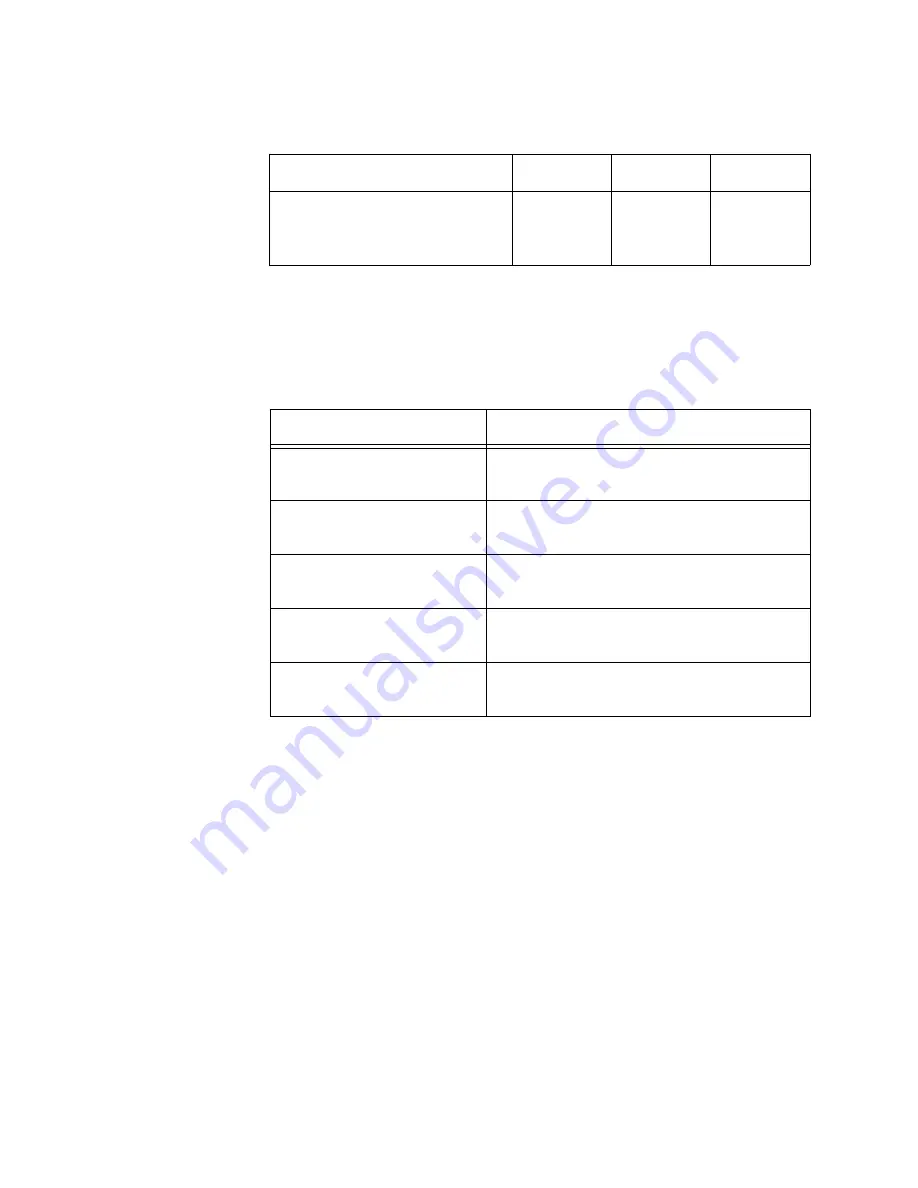
Chapter 1: Overview
38
For instructions on how to configure the NET MGMT port, refer to the
Software Reference for x950 Switch, AlliedWare Plus Operating System
.
The Network Management (NET MGMT) port has one Status LED,
described in Table 11.
Console (RS-232)
Port
You use the Console Port to conduct local management sessions with the
switch. Local management sessions require a terminal or PC with a
terminal emulation program, and the management cable that comes with
the switch.
Because local management sessions are not conducted over a network,
the switch does not need an Internet Protocol (IP) address for this type of
management.
The switch does not come with a default IP address. Consequently, your
initial management session must be a local management session. For
instructions, refer to “Starting a Local Management Session” on page 127.
Switch ID LED
The Switch ID LED, shown in Figure 12 on page 36, displays a variety of
information. Figure 13 on page 39 shows the states of the LED when the
eco-friendly mode is disabled.
Standard TIA/EIA 568-C-
compliant Category 6a shielded
cabling.
Yes
Yes
Yes
Table 11. NET MGMT Port LED
State
Description
Solid Green
The port has established a 1000 Mbps link
with a network device.
Flashing Green
The port is transmitting or receiving data
at 1000 Mbps.
Solid Amber
The port has established a 10 or 100
Mbps link.
Flashing Amber
The port is transmitting or receiving data
at 10 or 100 Mbps.
Off
The port has not established a link to a
network device.
Table 10. Twisted Pair Cable for the NET MGMT Port on the
Management Panel
Cable Type
10Mbps
100Mbps
1000Mbps
Содержание AT-x950-28XSQ
Страница 8: ...Contents 8 ...
Страница 12: ...Tables 12 ...
Страница 16: ...Preface 16 ...
Страница 62: ...Chapter 2 Virtual Chassis Stacking 62 ...
Страница 80: ...Chapter 3 Beginning the Installation 80 ...
Страница 90: ...Chapter 4 Installing Power Supplies and Optional XEM2 Line Card 90 ...
Страница 102: ...Chapter 6 Installing the Switch in an Equipment Rack 102 ...
Страница 106: ...Chapter 7 Installing the Switch on a Wall 106 Figure 67 Minimum Wall Area Dimensions with the Front Panel on the Right ...
Страница 118: ...Chapter 7 Installing the Switch on a Wall 118 ...
Страница 146: ...Chapter 8 Configuring Switches for Stacking 146 ...
Страница 158: ...Chapter 9 Cabling the Networking Ports 158 ...
Страница 164: ...Chapter 10 Replacing Modules 164 Figure 94 Tightening the Two Screws on the Line Card Blank Panel ...
Страница 169: ...AT x950 28XSQ Switch and VCStack Installation Guide 169 Figure 100 Installing the Blank Power Supply Cover ...
Страница 180: ...Chapter 11 Troubleshooting 180 ...
Страница 190: ...Appendix A Technical Specifications 190 ...
















































