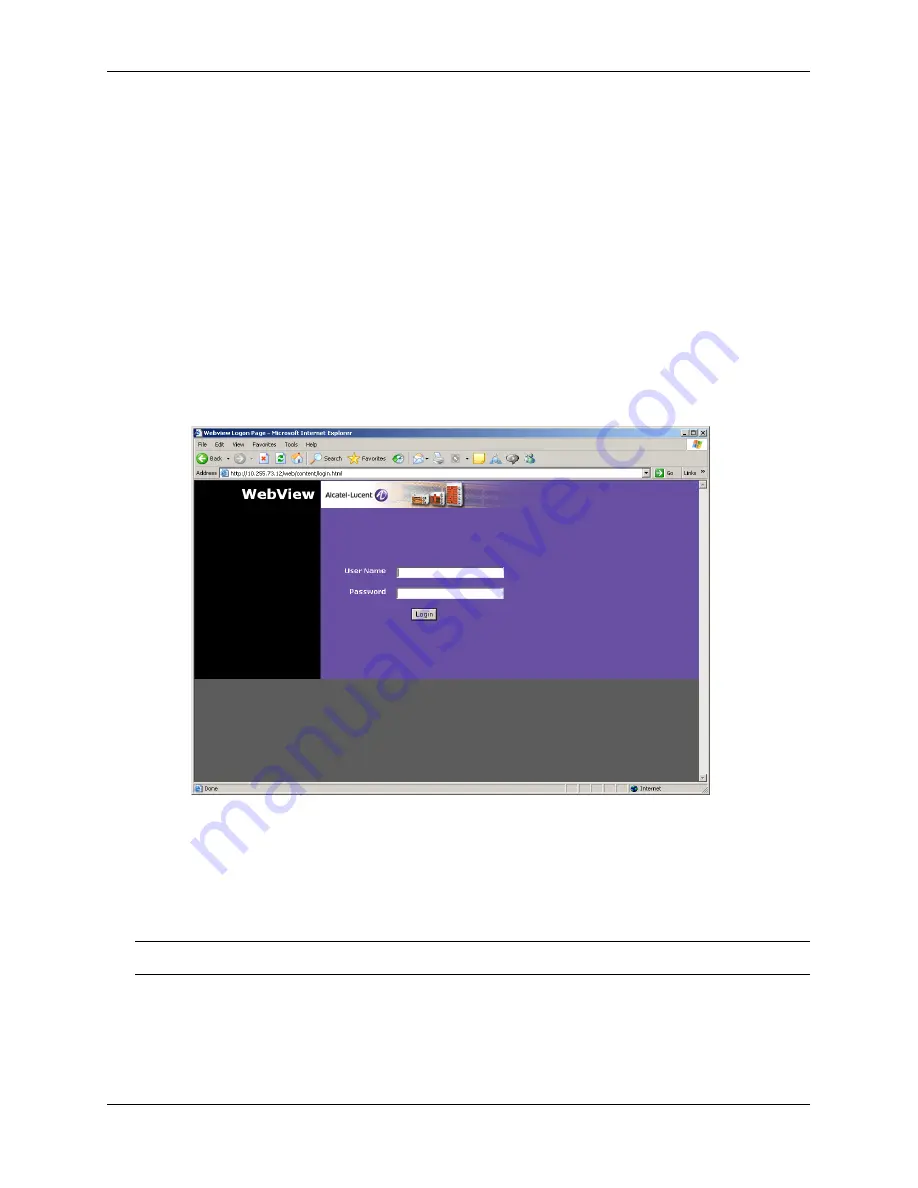
Configuring the Switch With WebView
Using WebView
page 9-8
OmniSwitch 6800/6850/9000 Switch Management Guide
December 2007
Configuring the Switch With WebView
The following sections provide an overview of WebView functionality. For detailed configuration proce-
dures, see other chapters in this guide, the
OmniSwitch 6800/6850/9000 Network Configuration Guide
, or
the
OmniSwitch 6800/6850/9000 Advanced Routing Configuration Guide
.
Accessing WebView
WebView is accessed using any of the browsers listed on
page 9-1
. All of the necessary WebView files are
stored on the switch. To access WebView and login to a switch:
1
Open a web browser.
2
Enter the IP address of the switch you want to configure in the browser Address field and press Enter.
The login screen appears.
3
Enter the appropriate user ID and password at the login prompt (the initial user name is
admin
and the
initial password is
switch
) and click Login. After successful login, the Chassis Management Home Page
appears.
Note.
You can access WebView through any NI on the switch.
To configure a feature in WebView, click on the feature icon in the toolbar on the left side of the screen.
The first page displayed is the Home Page. Each configuration feature in WebView has a Home Page and
a number of configuration pages. The Home Page provides an overview of the feature and its current
configuration. The configuration pages are used to configure the feature.
WebView Login Page
Содержание OmniSwitch 6850 Series
Страница 12: ...Contents xii OmniSwitch 6800 6850 9000 Switch Management Guide December 2007...
Страница 20: ...page xx OmniSwitch 6800 6850 9000 Switch Management Guide December 2007...
Страница 230: ...WebView Help Using WebView page 9 20 OmniSwitch 6800 6850 9000 Switch Management Guide December 2007...
Страница 274: ...Verifying the SNMP Configuration Using SNMP page 10 44 OmniSwitch 6800 6850 9000 Switch Management Guide December 2007...
Страница 292: ...Index Index 6 OmniSwitch 6800 6850 9000 Switch Management Guide December 2007...






























