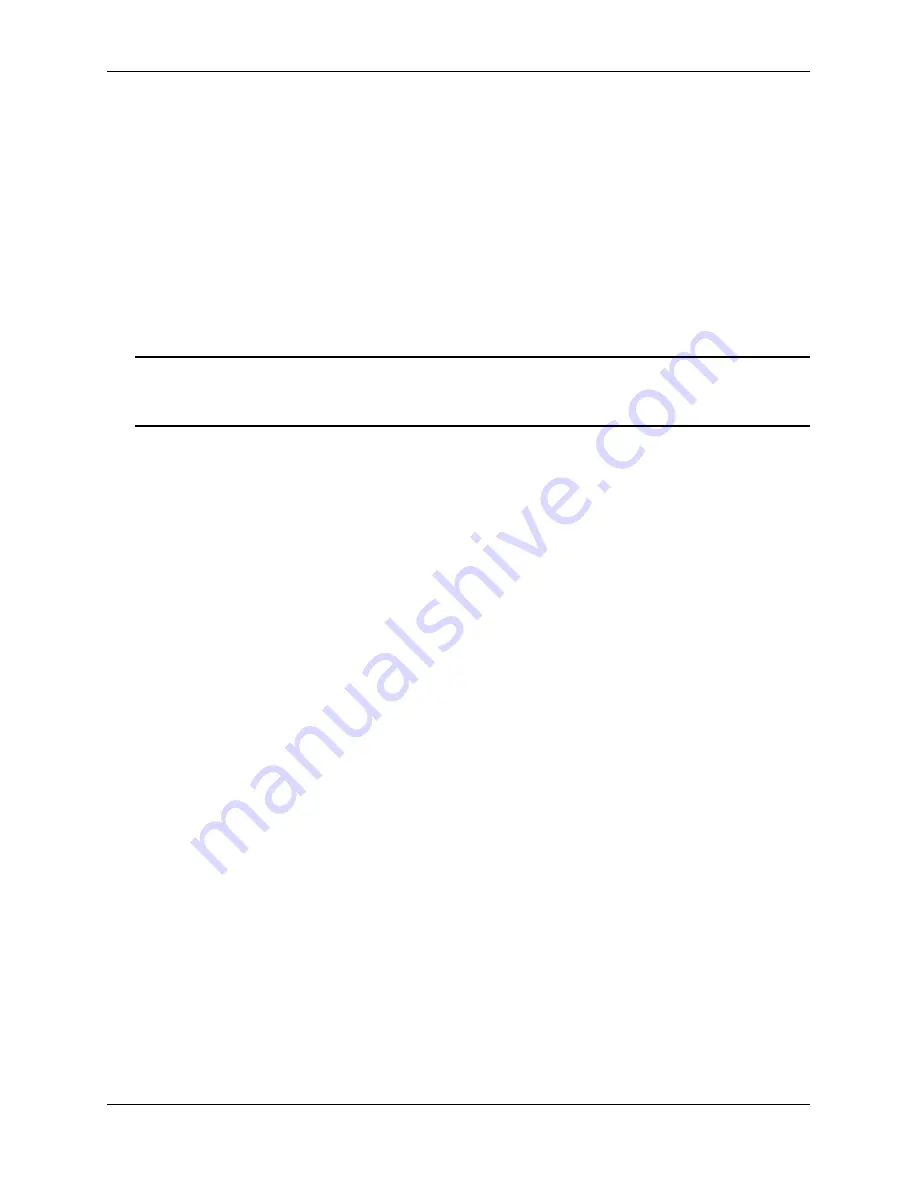
Creating a User
Managing Switch User Accounts
page 7-10
OmniSwitch 6800/6850/9000 Switch Management Guide
December 2007
Creating a User
To create a new user, enter the
user
command with the desired username and password. Use the
password
keyword. For example:
-> user thomas password techpubs
In this example, a user account with a user name of
thomas
and a password of
techpubs
is stored in the
local user database.
Typically the password should be a string of non-repeating characters. The CLI uses the first occurrence of
the character series to uniquely identify the password. For example, the password
tpubtpub
is the same as
tpub
. A better password might be
tpub3457
.
Note.
The exclamation point (!) is not a valid password character. In addition, specifying an asterisk (*) as
one or more characters in a password is allowed as long as every character is not an asterisk. For example,
password
**
123456**
is allowed;
password
********
is not allowed.
If privileges are not specified for the user, the user will inherit all of the privileges of the default user
account. See
“Default User Settings” on page 7-8
.
Note that the password will not display in clear text in an ASCII configuration file produced by the
snapshot
command. Instead, it will display in encrypted form. See
Chapter 6, “Working With Configura-
tion Files,”
for information about using the
snapshot
command.
Removing a User
To remove a user from the local database, use the
no
form of the command:
-> no user thomas
The user account for
thomas
is removed from the local user database.
User-Configured Password
Users may change their own passwords by using the
password
command. In this example, the current user
wants to change her password to
my_passwd
. Follow these steps to change the password:
1
Enter the
password
command. The system displays a prompt for the new password:
-> password
enter old password:
2
Enter the old password. (The password is concealed with asterisks.) A prompt displays for the new
password.
-> password
enter old password:********
enter new password:
Содержание OmniSwitch 6850 Series
Страница 12: ...Contents xii OmniSwitch 6800 6850 9000 Switch Management Guide December 2007...
Страница 20: ...page xx OmniSwitch 6800 6850 9000 Switch Management Guide December 2007...
Страница 230: ...WebView Help Using WebView page 9 20 OmniSwitch 6800 6850 9000 Switch Management Guide December 2007...
Страница 274: ...Verifying the SNMP Configuration Using SNMP page 10 44 OmniSwitch 6800 6850 9000 Switch Management Guide December 2007...
Страница 292: ...Index Index 6 OmniSwitch 6800 6850 9000 Switch Management Guide December 2007...






























