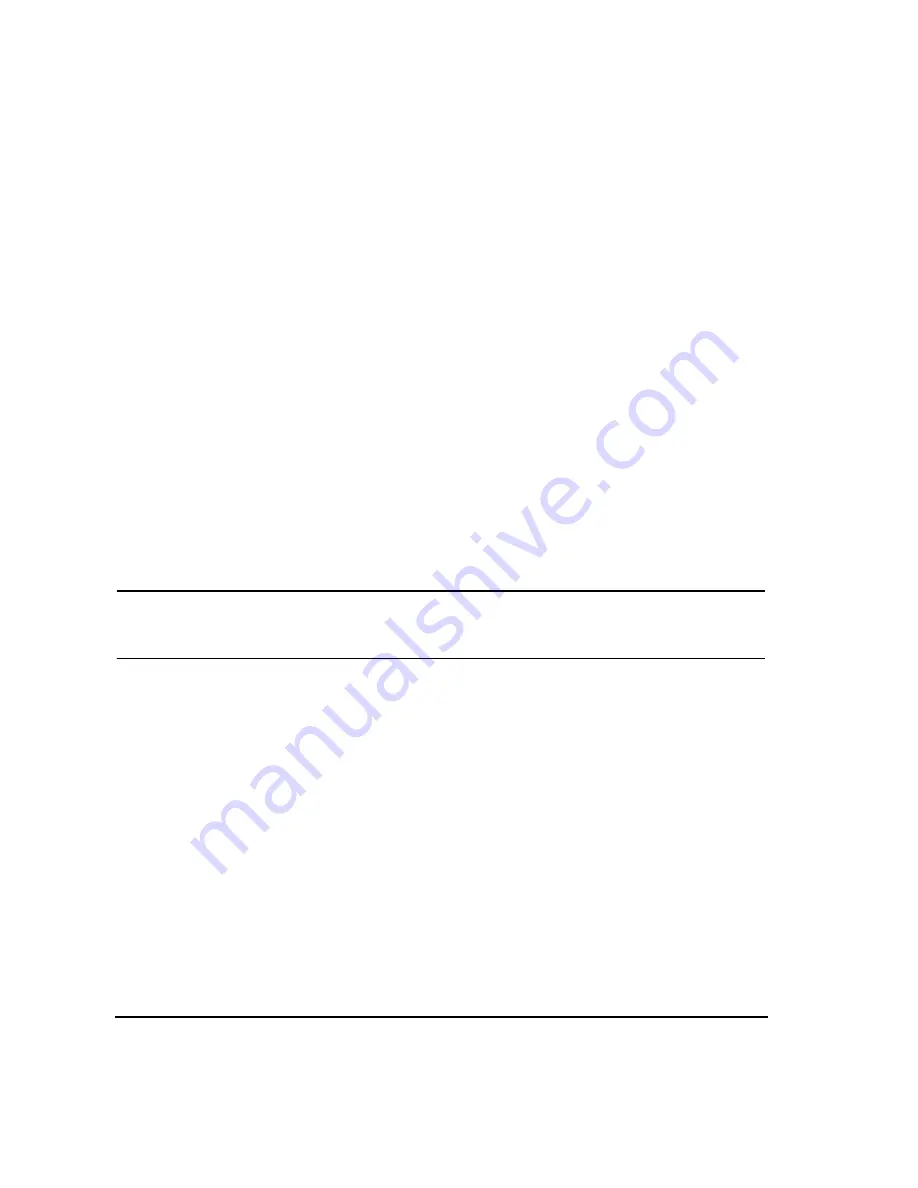
64
Chapter 3
Basic Operation
Creating and Applying User Flatness Correction
4. Press
Configure Step Array
.
This opens a menu for entering the user flatness step array data.
5. Press
Freq Start
>
500
>
MHz
.
6. Press
Freq Stop
>
1
>
GHz
.
7. Press
# of Points
>
10
>
Enter
.
Steps 4, 5, and 6 enter the desired flatness-corrected frequencies into the step array.
8. Press
Return
>
Load Cal Array From Step Array
>
Confirm Load From Step Sweep
.
This populates the user flatness correction array with the frequency settings defined in the step array.
9. Press
Amplitude
>
0
>
dBm
.
10. Press
RF On/Off
.
This activates the RF output and the
RF ON
annunciator is displayed on the signal generator.
Perform the User Flatness Correction
NOTE
If you are not using an Agilent E4416A/17A/18B/19B power meter, or if your power meter
does not have a GPIB interface, you can perform the user flatness correction manually. For
instructions, see
“Performing the User Flatness Correction Manually” on page 65
1. Press
More (1 of 2)
>
User Flatness
>
Do Cal
.
This creates the user flatness amplitude correction value table entries. The signal generator enters the
user flatness correction routine and a progress bar is shown on the display.
2. When prompted, press
Done
.
This loads the amplitude correction values into the user flatness correction array.
If desired, press
Configure Cal Array
.
This opens the user flatness correction array, where you can view the stored amplitude correction values.
The user flatness correction array title displays
User Flatness: (UNSTORED)
indicating that the
current user flatness correction array data has not been saved to the memory catalog.
Содержание E4428C
Страница 22: ...Contents xxii ...
Страница 107: ...Chapter 3 83 Basic Operation Using Security Functions Figure 3 6 ESG Screen with Secure Display Activated ...
Страница 182: ...158 Chapter 4 Basic Digital Operation Using Waveform Clipping Figure 4 22 Rectangular Clipping ...
Страница 183: ...Chapter 4 159 Basic Digital Operation Using Waveform Clipping Figure 4 23 Reduction of Peak to Average Power ...
Страница 224: ...200 Chapter 4 Basic Digital Operation Creating and Using Bit Files ...
Страница 228: ...204 Chapter 5 AWGN Waveform Generator Configuring the AWGN Generator ...
Страница 229: ...205 6 Analog Modulation ...
Страница 276: ...252 Chapter 7 Digital Signal Interface Module Operating the N5102A Module in Input Mode ...
Страница 286: ...262 Chapter 8 Bluetooth Signals Turning On a Bluetooth Signal ...
Страница 287: ...263 9 BERT This feature is available only in E4438C ESG Vector Signal Generators with Option 001 601or 002 602 ...
Страница 330: ...306 Chapter 9 BERT Verifying BERT Operation ...
Страница 366: ...342 Chapter 10 CDMA Digital Modulation IS 95A Modulation ...
Страница 394: ...370 Chapter 12 Multitone Waveform Generator Applying Changes to an Active Multitone Signal ...
Страница 454: ...430 Chapter 15 W CDMA Digital Modulation for Component Test W CDMA Concepts Figure 15 9 Uplink Channel Structure ...
Страница 468: ...444 Chapter 15 W CDMA Digital Modulation for Component Test W CDMA Frame Structures ...
Страница 667: ...643 18 Troubleshooting ...
Страница 700: ...Index 676 Index ...






























