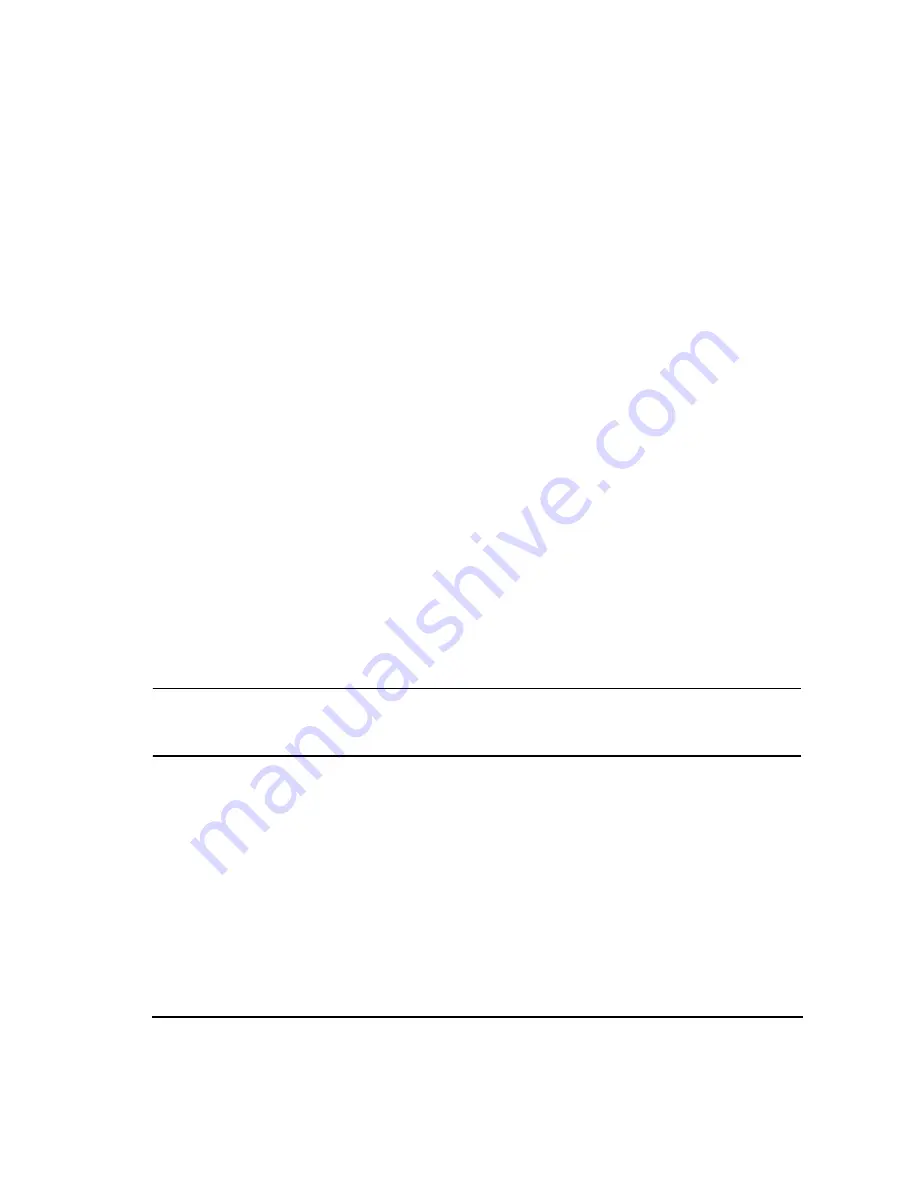
Chapter 4
125
Basic Digital Operation
Local Settings for ARB Waveform Formats and the Dual ARB Player
would not be used in any of the other ARB modulation formats or the dual ARB player. If you were to turn
off the CDMA2000 ARB format and then turn it back on, the factory setting would be applied until you once
again change the ARB sample clock value. This setting can be saved to the file header. In this way you can
set the ARB sample clock while in the ARB modulation format, and have that same setting applied when the
waveform is selected for playback in the dual ARB player.
The accessibility and setting of the ARB sample clock differs between the ARB modulation formats and the
dual ARB player. Within the ARB formats, this parameter can be changed only when the format is active
(on). Any value you enter while the format is active, will be replaced with the factory optimized value when
the format is turned off and then back on. While the ARB format is off, the
ARB Sample Clock
softkey is
grayed-out. In the dual ARB player, the ARB sample clock setting is accessible even when the dual ARB is
off. You can also set the ARB sample clock when the dual ARB is off and the new setting is applied when
the dual ARB player is turned on. This setting will survive toggling the dual ARB player off and on.
shows the location for the
ARB Sample Clock
softkey which is on the first page of the
ARB Setup
softkey menu. Even though the figure is for the ARB W-CDMA modulation format, the key path
is the same for all ARB formats and the dual ARB player.
Waveform Markers
Waveform markers are used to mark specific points on a waveform and are available for use in all ARB
modulation formats. The signal generator provides four markers. Each marker can be associated with the RF
blanking function, the ALC hold function, and the alternate amplitude triggering function. A marker can
implement one or all three functions. For more information, refer to the section,
.
NOTE
In the Bluetooth modulation format, markers one and two are automatically set when
payload data types are selected and the waveform is generated. See
for more information.
You can set each marker’s polarity and the marker points (first sample point or a range of sample points).
Each marker provides a rear panel output signal using the event connector (EVENT 1, 2, 3, or 4) that
corresponds to the marker number. The EVENT 3 and 4 connectors are actually pins located on the AUX
I/O connector. For more information on the AUX I/O connector, see
“Rear Panel Overview” on page 37
.
The ALC hold marker function holds the ALC modulator at its current level when the marker signal is low.
When the marker signal goes high, the ALC hold function is discontinued.
ALC hold is automatically incorporated in the RF blanking marker function. So if you select the RF
blanking marker function (
Pulse/RF Blank
softkey), there is no need to select the ALC hold marker function
for the same marker number. You can use the ALC hold function by itself when you have a waveform signal
that incorporates idle periods or when the increased dynamic range encountered with RF blanking is not
desired. The ALC hold should only be used for short periods of time of less than 100 ms. Extended periods
Содержание E4428C
Страница 22: ...Contents xxii ...
Страница 107: ...Chapter 3 83 Basic Operation Using Security Functions Figure 3 6 ESG Screen with Secure Display Activated ...
Страница 182: ...158 Chapter 4 Basic Digital Operation Using Waveform Clipping Figure 4 22 Rectangular Clipping ...
Страница 183: ...Chapter 4 159 Basic Digital Operation Using Waveform Clipping Figure 4 23 Reduction of Peak to Average Power ...
Страница 224: ...200 Chapter 4 Basic Digital Operation Creating and Using Bit Files ...
Страница 228: ...204 Chapter 5 AWGN Waveform Generator Configuring the AWGN Generator ...
Страница 229: ...205 6 Analog Modulation ...
Страница 276: ...252 Chapter 7 Digital Signal Interface Module Operating the N5102A Module in Input Mode ...
Страница 286: ...262 Chapter 8 Bluetooth Signals Turning On a Bluetooth Signal ...
Страница 287: ...263 9 BERT This feature is available only in E4438C ESG Vector Signal Generators with Option 001 601or 002 602 ...
Страница 330: ...306 Chapter 9 BERT Verifying BERT Operation ...
Страница 366: ...342 Chapter 10 CDMA Digital Modulation IS 95A Modulation ...
Страница 394: ...370 Chapter 12 Multitone Waveform Generator Applying Changes to an Active Multitone Signal ...
Страница 454: ...430 Chapter 15 W CDMA Digital Modulation for Component Test W CDMA Concepts Figure 15 9 Uplink Channel Structure ...
Страница 468: ...444 Chapter 15 W CDMA Digital Modulation for Component Test W CDMA Frame Structures ...
Страница 667: ...643 18 Troubleshooting ...
Страница 700: ...Index 676 Index ...
















































