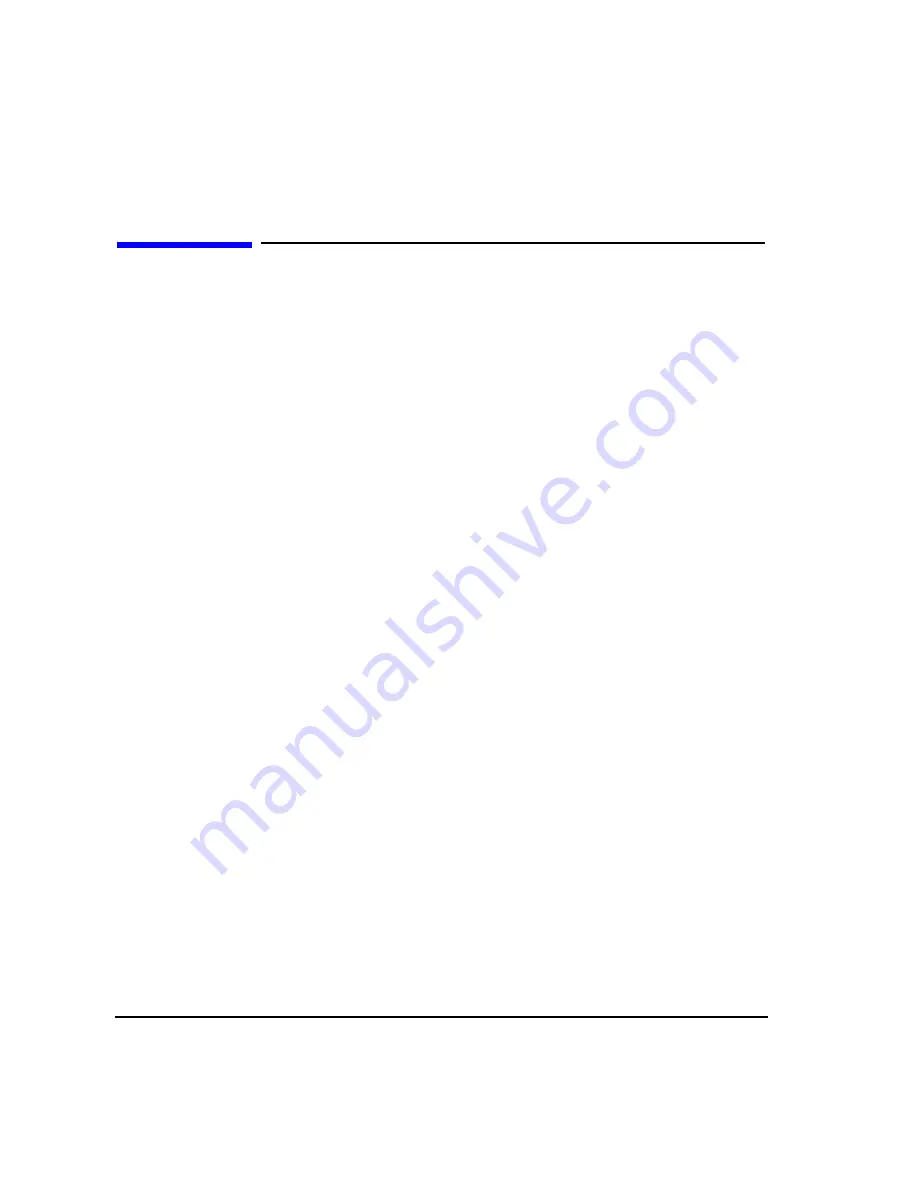
22
Chapter 2
E4438C Vector Signal Generator Overview
Firmware Upgrades
Firmware Upgrades
You can upgrade the firmware in your signal generator whenever new firmware is released. New firmware
releases, which can be downloaded from the Agilent website, may contain signal generator features and
functionality not available in previous firmware releases.
To determine the availability of new signal generator firmware, visit the Signal Generator Firmware
Upgrade Center web page at
http://www.agilent.com/find/upgradeassistant
, or call the number listed at
http://www.agilent.com/find/assist
.
To Upgrade Firmware
The following procedure shows you how to download new firmware to your ESG using a LAN connection
and a PC. For information on equipment requirements and alternate methods of downloading firmware, such
as GPIB, refer to the
Firmware Upgrade Guide
, which can be accessed at
http://www.agilent.com/find/upgradeassistant
.
1. Note the IP address of your signal generator. To view the IP address on the ESG, press
Utility
>
GPIB/RS-232 LAN
>
LAN Setup
.
2. Use an internet browser to visit
http://www.agilent.com/find/upgradeassistant
.
3. Scroll down to the “Documents and Downloads” table and click the link in the “Latest Firmware
Revision” column for the E4428C/38C ESG.
4. In the File Download window, select
Run
.
5. In the Welcome window, click
Next
and follow the on-screen instructions. The firmware files download
to the PC.
6. In the “Documents and Downloads” table, click the link in the “Upgrade Assistant Software” column for
the E4428C/38C ESG to download the PSG/ESG Upgrade Assistant.
7. In the File Download window, select
Run
.
8. In the Welcome window, click
OK
and follow the on-screen instructions.
9. At the desktop shortcut prompt, click
Yes
.
10. Once the utility downloads, close the browser and double-click the
PSG/ESG Upgrade Assistant
icon on the
desktop.
11. In the upgrade assistant, set the connection type you wish to use to download the firmware, and the
parameters for the type of connection selected. For LAN, enter the instrument’s IP address, which you
recorded in
.
Содержание E4428C
Страница 22: ...Contents xxii ...
Страница 107: ...Chapter 3 83 Basic Operation Using Security Functions Figure 3 6 ESG Screen with Secure Display Activated ...
Страница 182: ...158 Chapter 4 Basic Digital Operation Using Waveform Clipping Figure 4 22 Rectangular Clipping ...
Страница 183: ...Chapter 4 159 Basic Digital Operation Using Waveform Clipping Figure 4 23 Reduction of Peak to Average Power ...
Страница 224: ...200 Chapter 4 Basic Digital Operation Creating and Using Bit Files ...
Страница 228: ...204 Chapter 5 AWGN Waveform Generator Configuring the AWGN Generator ...
Страница 229: ...205 6 Analog Modulation ...
Страница 276: ...252 Chapter 7 Digital Signal Interface Module Operating the N5102A Module in Input Mode ...
Страница 286: ...262 Chapter 8 Bluetooth Signals Turning On a Bluetooth Signal ...
Страница 287: ...263 9 BERT This feature is available only in E4438C ESG Vector Signal Generators with Option 001 601or 002 602 ...
Страница 330: ...306 Chapter 9 BERT Verifying BERT Operation ...
Страница 366: ...342 Chapter 10 CDMA Digital Modulation IS 95A Modulation ...
Страница 394: ...370 Chapter 12 Multitone Waveform Generator Applying Changes to an Active Multitone Signal ...
Страница 454: ...430 Chapter 15 W CDMA Digital Modulation for Component Test W CDMA Concepts Figure 15 9 Uplink Channel Structure ...
Страница 468: ...444 Chapter 15 W CDMA Digital Modulation for Component Test W CDMA Frame Structures ...
Страница 667: ...643 18 Troubleshooting ...
Страница 700: ...Index 676 Index ...






























