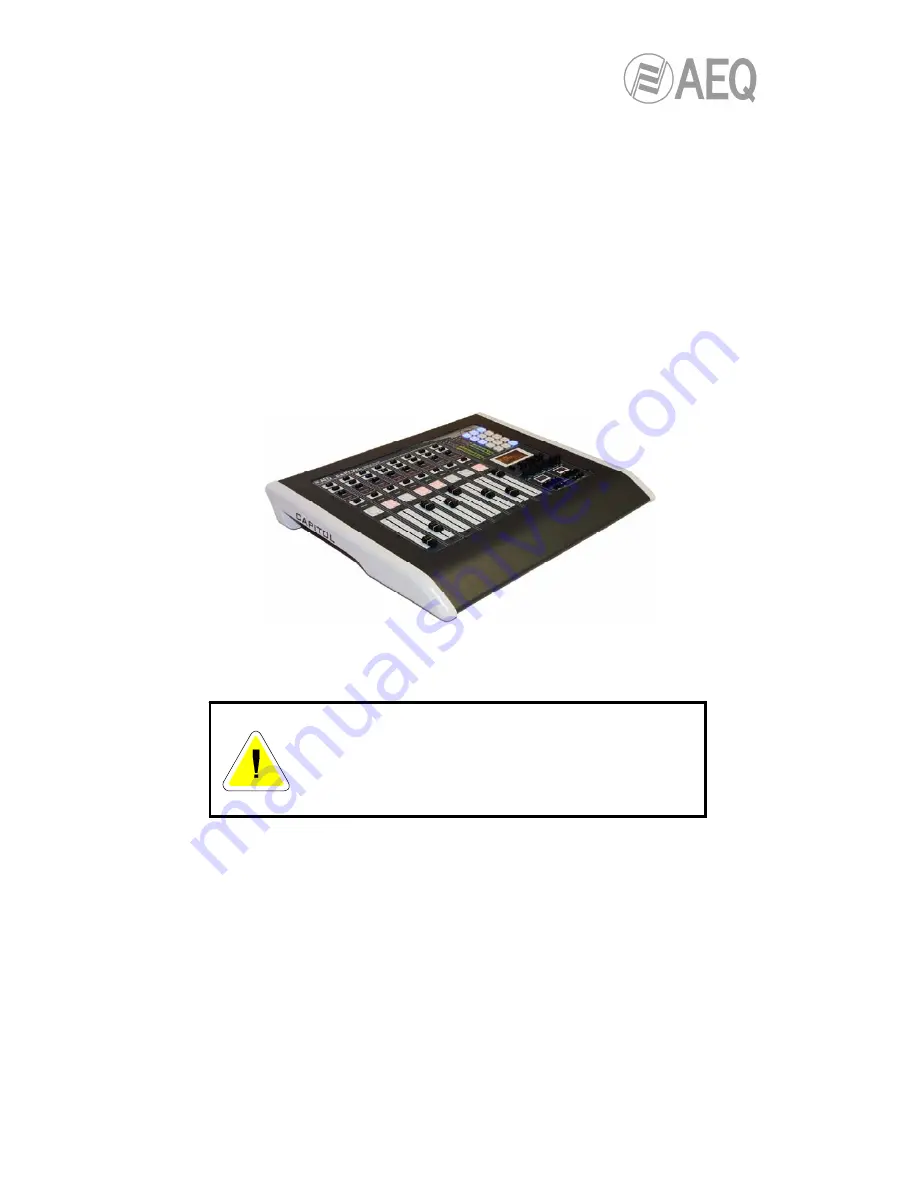
AEQ
CAPITOL
Ultra-compact digital audio mixer
4
1. INTRODUCTION.
1.1. General overview.
AEQ CAPITOL
is an ultra-compact digital audio mixer for Radio and Television consisting in a
control surface and audio engine, specially designed for ON AIR broadcast control, and very
adaptable to different work situations. It comprises all the basic necessary functions for this kind
of environments: automatic monitor cut, cough cut, fader start, signaling control, signals for
external equipment automation, external communications management, intercom, etc.
Its reduced size makes this mixer perfectly adaptable to many different scenarios: self-control,
control-studio, audio control in television, sound production, mixed configurations, integration in
large systems, etc.
One of the main qualities of AEQ CAPITOL is the extensive internal routing capacity which
provides: 28 inputs and 30 outputs for analogue, digital or microphone audio signals, and
another 64 input/output multichannel audio over a MADI link (in order to activate this function
you must purchase a user license).
CAPITOL Standard control surface with the desktop chassis
Control power and simplicity of use has been combined into
AEQ CAPITOL
to meet from the
most basic to advanced operation needs, from an 8 faders control surface.
WARNING
The cable that connects control surface and audio engine
carries
power supply.
In order to avoid any damage to the unit is
VERY
IMPORTANT
to turn off the unit before connecting or
disconnecting this cable.
All basic functions of activation, level adjustment and routing have their specific controls on
each channel of the CAPITOL surface, while less common adjustments are included in a set of
contextual controls common to all channels and accessible with just one or two keystrokes:
simplicity and clarity of use for dynamic control without handling error.
The flexibility offered through the configuration of AEQ CAPITOL enables the free assignment
of any audio input of the system to any control channel, and changing the distribution of signals
from the surface itself or the associated configuration software.
The CAPITOL digital mixer includes memory banks that store the settings for each signal:
control surface signal distribution, routing to the output buses, management of parameters and
activation of the different available audio processes. This allows the console to adapt easily to
different programs with different technical requirements.





































