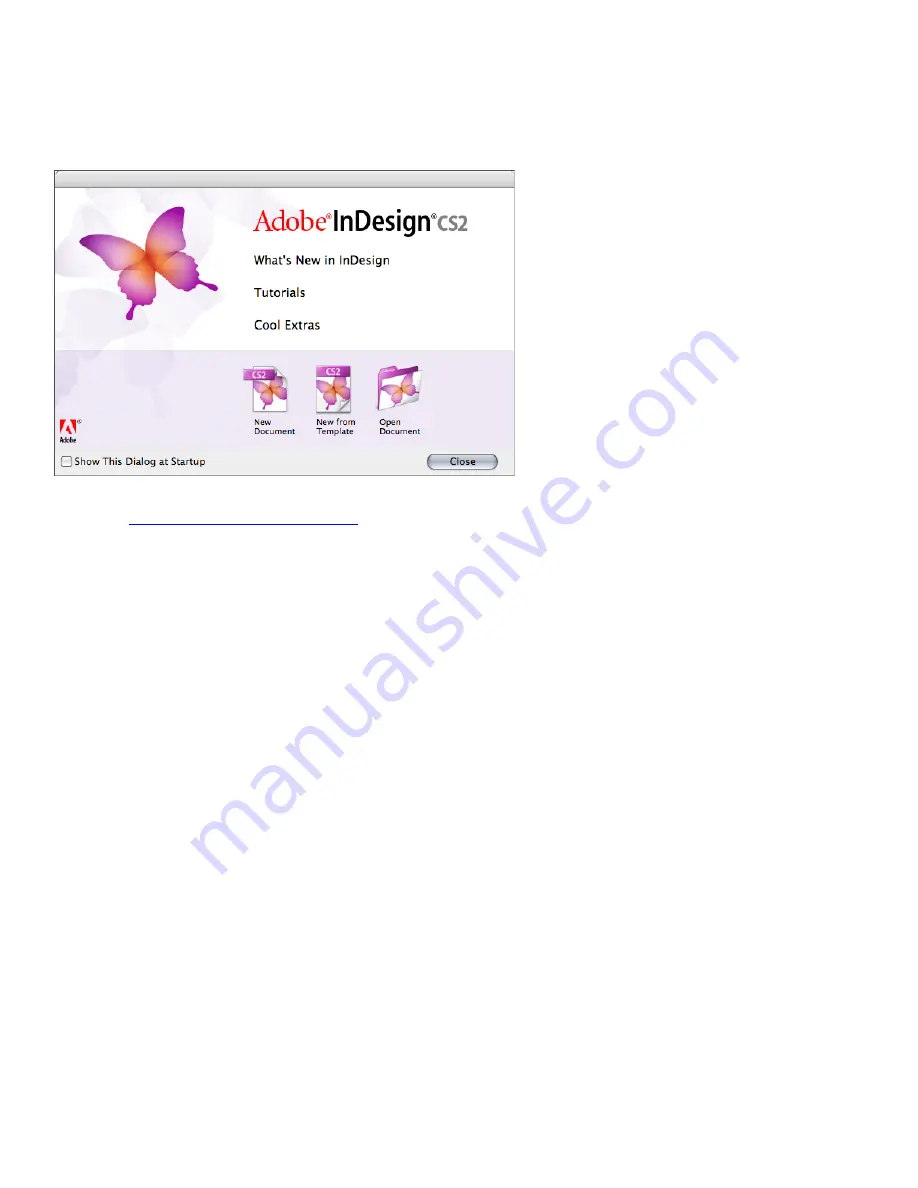
Switching from PageMaker to InDesign CS2
The InDesign CS2 welcome screen
When you launch InDesign CS2, you’re greeted by a welcome screen that offers several options
for creating and opening documents and learning about the program. The three topics at the
top of the welcome screen provide helpful information about the program and how to use it.
The three icons at the bottom of the screen let you create and open documents and templates.
Here’s a description of each control:
• What’s New In InDesign
opens your web browser and takes you to the Adobe InDesign CS2
home page at
www.adobe.com/products/InDesign/main.html
. This page provides detailed information
about the program and several links to additional information.
• Tutorials
opens the Tutorials page of the Adobe InDesign CS2 Help file. This page includes links
to several tutorials with step-by-step instructions for using the program.
• Cool Extras
opens the InDesign Cool Extras PDF document, which describes a rich assortment
of creative and practical InDesign resources that can help you make the most of the program.
• New Document
opens the New Document dialog box.
• New From Template
opens Adobe Bridge, which lets you preview and open templates and other
documents stored on your hard disk or on networked servers.
• Open Document
displays the Open a File dialog box, which lets you navigate to and open an
existing InDesign, PageMaker, and QuarkXPress documents.. (
Note:
InDesign CS2 can open doc-
ument and template files created with PageMaker 6.0 and later. InDesign CS2 can open documents
created with QuarkXPress 3.3-4.11, including documents created with multilanguage QuarkXPress
Passport 3.3 and 4.1.x documents.
)
The work area
The InDesign CS2 work area is similar to the work area in Adobe PageMaker and is designed
to help you be efficient when you’re designing and producing pages. The first time you start
InDesign CS2, the toolbox and the Control palette are displayed, as well as several grouped palettes
that are collapsed along the right edge of the application window (Windows) or screen (Mac OS).
























