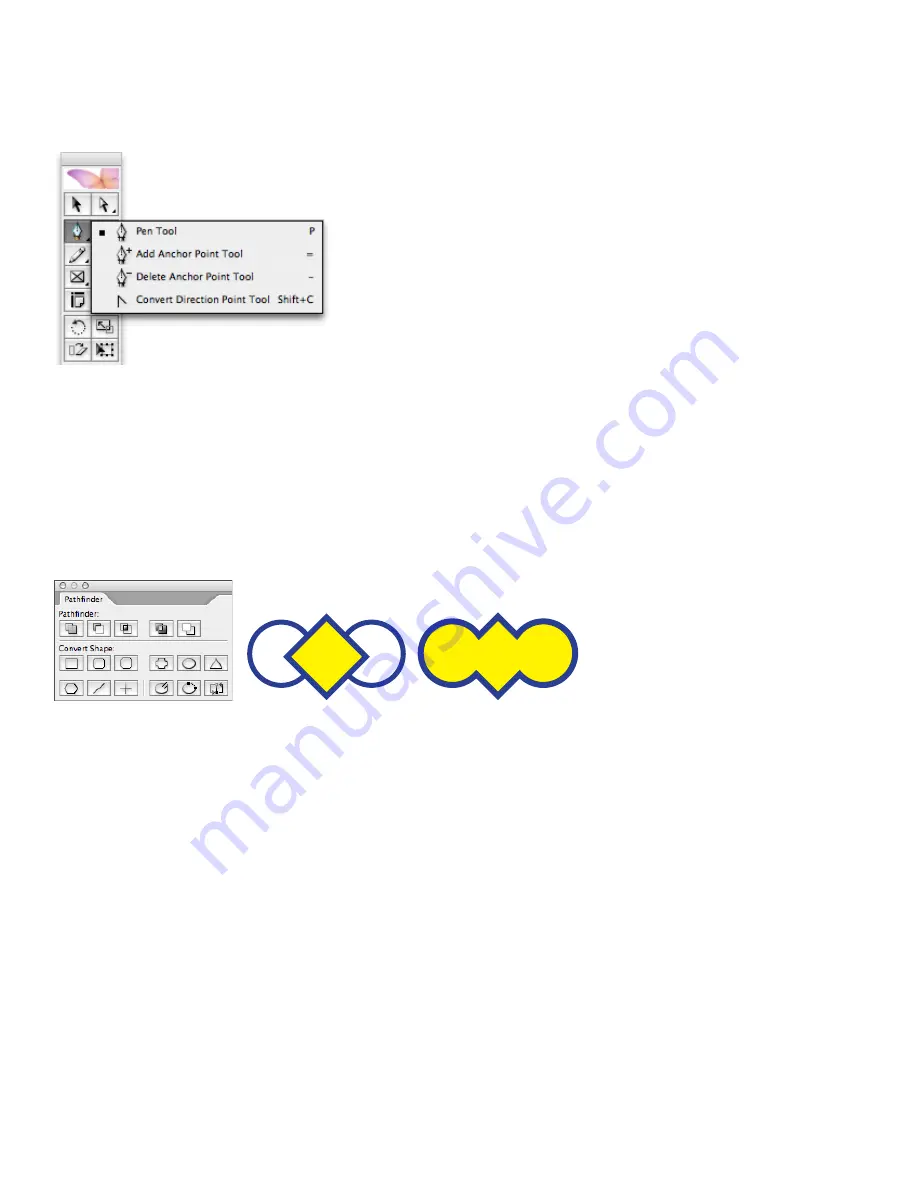
Switching from PageMaker to InDesign CS2
Creating graphics by using drawing tools
InDesign CS2 has many of the same drawing tools as PageMaker and offers additional drawing
tools similar to the ones found in Adobe Illustrator. In addition to providing tools for drawing
standard shapes and frames, InDesign CS2 includes tools for adding and deleting points on a
path or frame, smoothing a hand-drawn path, and creating complex paths and shapes.
The Pen tool lets you create complex paths. The other tools let you add, delete, and convert points.
Because frames in InDesign CS2 are the same as paths, you can modify frames by using the draw-
ing tools. You can convert a path to a frame (or vice versa). You can also convert highlighted text
characters to text outlines (Type > Convert To Outlines) and modify the character shapes by using
the drawing tools.
The Pathfinder palette
The drawing tools in InDesign CS2 let you create open and closed shapes with straight and curved
lines. To create compound shapes, however, you use the Pathfinder palette (Window menu). Com-
pound shapes can be made up of simple or compound paths, text frames, text outlines, or other
shapes. The appearance of the compound shape depends on which Pathfinder button you choose.
Use the Pathfinder palette (Window > Pathfinder) to combine multiple objects into a single object. The Add
button in the Pathfinder palette combines all selected objects. The examples show multiple objects (left)
converted into a single object (right).
In most cases, the resulting shape adopts the attributes (fill, stroke, transparency, layer, and so
on) of the frontmost object. When you subtract shapes, however, objects in the front are deleted.
The resulting shape takes on the attributes of the backmost object instead.
When you include a text frame in a compound shape, the shape of the text frame changes, but
the text within does not. The text reflows to fit within the new shape. If you want to make a com-
pound path that is shaped liked text, highlight the text and choose the Create Outlines command
(Type menu).
Convert shapes into other shapes
The Convert Shape command in the Object menu includes several choices for converting a frame
to a different shape. You can turn any frame into a rectangle, a rounded rectangle, a beveled
rectangle, an inverse rounded rectangle, an ellipse, a triangle, a polygon, a line, or an orthogonal
line (that is, a line with an angle of 90° or 180°). Corner effects are maintained when you convert
a shape, and when you convert a shape to a polygon, the current settings of the Polygon tool are
applied. The same shape conversion options are available as buttons in the Pathfinder palette.






























