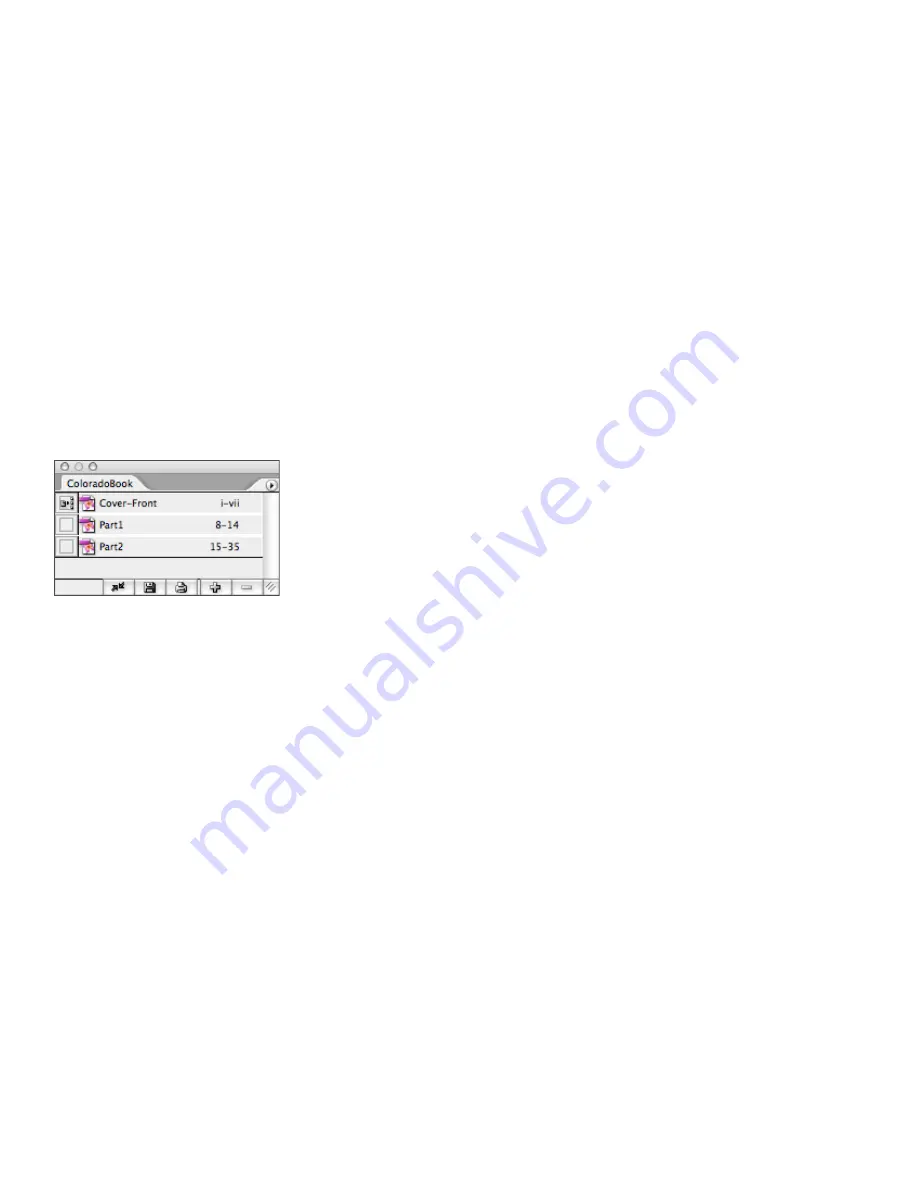
Switching from PageMaker to InDesign CS2
Section 11: Working with Long Documents
Although InDesign CS2 lets you create documents with as many as 9,999 pages, you’ll probably
want to break up long documents into several smaller documents. Like PageMaker, InDesign CS2
lets you assemble multiple documents into a book. Creating a book associates all of the included
InDesign CS2 documents so you can work on them as a whole—creating an index and a table
of contents and printing the book—while retaining the ability to independently work with each
document. The book feature also correctly paginates all of the documents that comprise a book.
Creating a book also helps keep document file sizes relatively small, so you can work more effi-
ciently. In this section, you’ll learn about the long-document features available in InDesign CS2:
books, tables of contents, and indexes.
Creating a book
To create a new book, choose File > New > Book. After you name and save a new book, a new
book palette opens and includes controls for adding documents and managing them. By creating
a book, you can sequentially number pages across multiple documents and generate an index or
a table of contents that compiles entries from all documents in the book. You can print selected
documents in a book or export them as PDF documents. You can also synch all of the documents
in a book so that they use the same swatches and styles.
One of the documents added to a book file is designated as the
style source.
By default, the style
source is the first document in the book, but you can select a new style source at any time. When
you synchronize documents in a book, the specified styles and swatches from the style source
replace those in other documents in the book.
The Book palette displays a list of the documents in a book. In this example, the icon displayed to the left of the
Cover-Front document indicates that it’s the style source for the book.
You can add documents to a book file by dragging and dropping document files onto the book
palette from the Windows Explorer or Mac OS Finder. You can also drag a document from one
book palette to another. Hold down Alt (Windows) or Option (Mac OS) when dragging to copy a
document between books.
Creating a table of contents
Like PageMaker, InDesign CS2 creates a table of contents from text formatted with paragraph
styles. In PageMaker, you mark paragraph styles for inclusion in the table of contents (TOC) when
you create a paragraph style. In InDesign CS2, you decide which paragraph styles to include when
you set other table of contents options. A table of contents can list the contents of a book, maga-
zine, or other publication; display a list of illustrations, advertisers, or photo credits; or include
other information to help readers find information in a document or book file. One document
may contain multiple tables of contents—for example, a list of chapters and a list of illustrations.
Each table of contents consists of a heading and a list of entries sorted alphabetically or by page
number. Entries, including page numbers, are pulled directly from content in your document
and can be updated at any time—even across multiple documents in a book file. You can auto-
matically add table of contents entries to the Bookmarks palette for use in documents exported
as PDF files.























