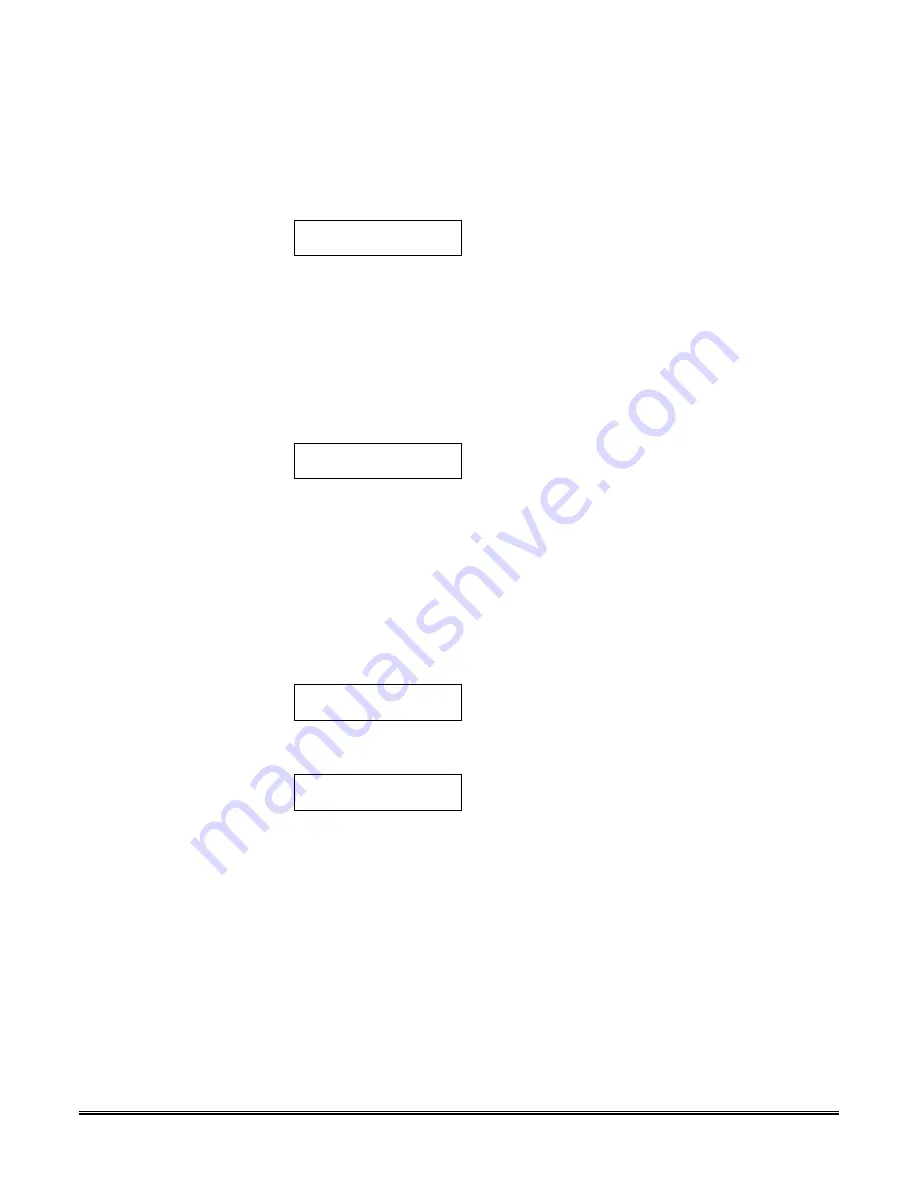
– 126 –
Programming Temporary Schedules
Enter [Security Code] + # + 81 to enter this mode. Note that only users with
authority level of manager or higher can programme temporary schedules.
Temporary schedules only affect the partition from which it is entered.
Temporary schedules can also be reused at later dates simply by scrolling (by
pressing #) to the DAYS? prompt (described below) and activating the
appropriate days. This should be considered when defining daily time
windows.
Mon DISARM WIND.
00:00AM 00:00AM
This prompt asks for the start and end time of
disarm (opening) window. Upon entry of this
mode, the cursor will be positioned on the tens of
hours digit of the start time for Monday's disarm
window. Enter the desired hour. Press * to move
to the minutes field. The minutes are entered in
the same manner. The AM/PM indication is
toggled by pressing any key in the 0-9 range while
the cursor is under the letter A/P position. Repeat
for the stop time entry. Press the * key to move to
the arming window for Monday.
Press # if no changes are desired.
Mon ARM WINDOW
00:00AM 00:00AM
This prompt asks for the start and end time of
arm (closing) window. The cursor will be
positioned on the tens of hours digit of the start
time for the arm window. Enter the desired hour.
Press * to move to the minutes field. The minutes
are entered in the same manner. The AM/PM
indication is toggled by pressing any key in the 0-
9 range while the cursor is under the letter A/P
position. Repeat for the stop time entry.
After the windows for that day have been
completed, the system will prompt for disarm and
arm time windows for the next day.
Press # if no changes are desired.
Tue DISARM WIND.
00:00AM 00:00AM
Repeat the procedure described above for all days
of the week.
When all of the days have been completed, the
system will ask which days are to be activated.
Days ? MTWTFSS
Key 0-7 x x
This is the prompt that actually activates the
temporary schedule, and allows the temporary
schedule to be customized to a particular week's
needs. To select the days which are to be
activated, enter 1-7 (Monday = 1). An "X" will
appear under that day, indicating the schedule for
that day is active. Entering a day's number again
will deactivate that day. Pressing 0 will toggle all
days on/off.
The temporary schedule will only be in effect for
the days which have the letter x underneath
them. As the week progresses, the selected days
are reset to the inactive state.
When completed, press * or # to exit the
temporary schedule entry mode.
Содержание VISTA-120
Страница 2: ...THANK YOU For Choosing Ademco s Vista 120...
Страница 9: ...1 PART 1 HARDWARE INSTALLATION PROCEDURES...
Страница 72: ...64 PART 2 PROGRAMMING THE SYSTEM...
Страница 151: ...143 PART 3 SYSTEM OPERATION AND TESTING...






























