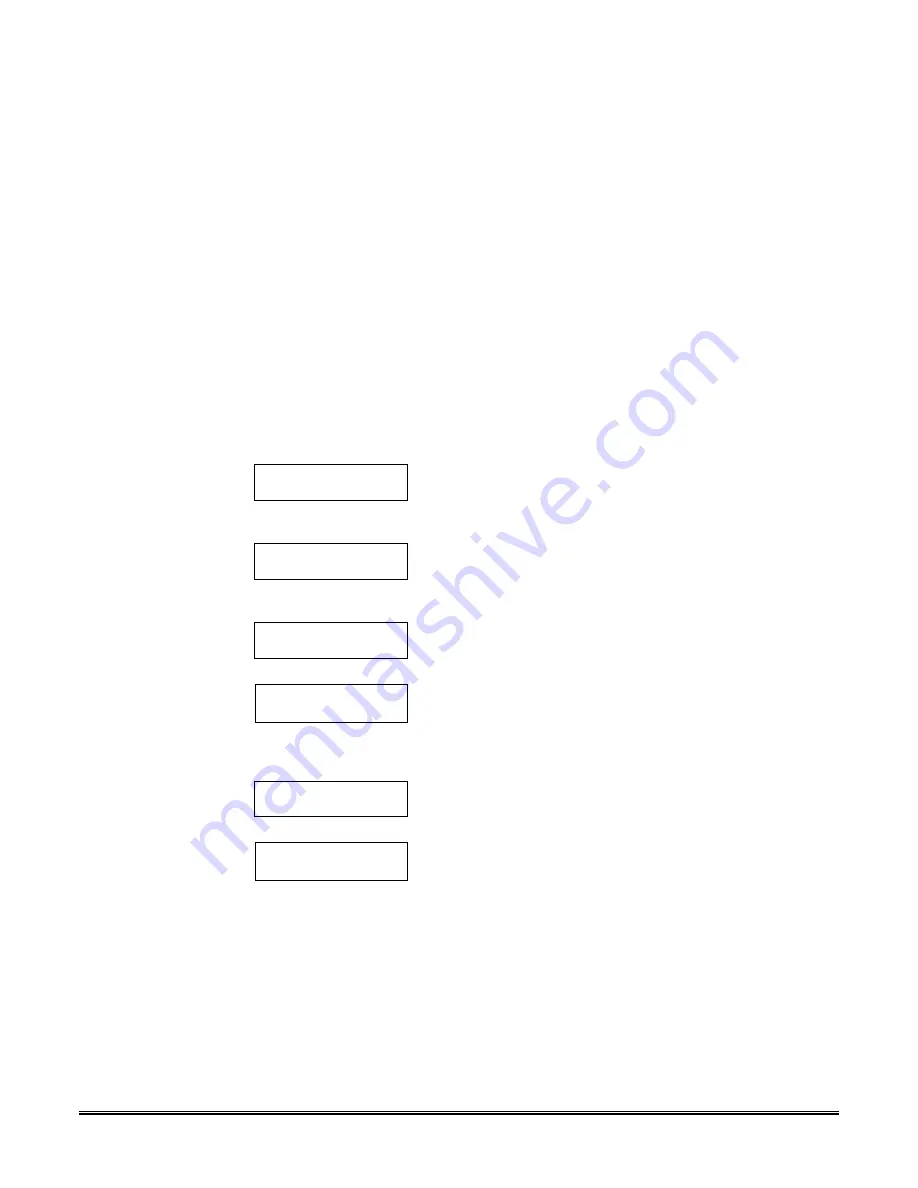
– 115 –
Steps To Programming Scheduling Options
To use #80 Scheduling Menu Mode, do the following:
Using the worksheets:
Define time windows (up to 20)
Define the daily open/close schedules (one schedule per day, per partition)
Define the holidays to be used by the system (up to 16)
Define the holiday schedules (up to 8, one per partition)
Define temporary schedules
Define limitation of access times (up to 8 schedules)
Define the time driven events (up to 20)
Using #80 Scheduling Menu Mode:
Programme the time windows
Programme the open/close schedules
Programme the time driven events
Programme the access schedules
Basic Scheduling
Menu Structure
To programme schedules, enter: [Installer Code] + # + 80.
There are 5 sets of scheduling menus as shown below. Entering "1" at a displayed
main menu prompt selects that menu. Prompts for programming that feature will
then appear. Enter "0" to skip a menu screen and display the next menu option.
Time Window ?
1 Yes 0 = No 0
Enter 1 to programme time windows. Refer to the
Programming Time Windows section for detailed
procedures. Enter 0 to move to the Open/Close Schedules
prompt.
O/C Schedules ?
1 Yes 0 = No 0
Enter 1 to programme opening and closing schedules.
Refer to the Programming Open/Close Schedules section
for detailed procedures. Enter 0 to move to the Holidays
prompt.
Holidays ?
1 Yes 0 = No 0
Enter 1 to programme holiday schedules. Refer to the
Holiday Programming section for detailed procedures.
Enter 0 to move to the Timed Events prompt.
Timed Events ?
1 Yes 0 = No 0
Enter 1 to programme timed events for relay outputs,
power line carrier devices, additional schedules or other
system functions. Refer to the Programming Timed Events
section for detailed procedures. Enter 0 to move to the
Access Schedule prompt.
Access Sched. ?
1 Yes 0 = No 0
Enter 1 to programme access schedules. Refer to the
Programming Access Schedules section for detailed
procedures. Enter 0 to move to the "Quit?" prompt.
Quit ?
1 Yes 0 = No 0
Enter 1 to quit #80 Scheduling Menu Mode and return to
normal operating mode. Enter 0 to make any changes or
review the scheduling programming options. If 0 is
pressed, the TIME WINDOW menus are displayed.
Содержание VISTA-120
Страница 2: ...THANK YOU For Choosing Ademco s Vista 120...
Страница 9: ...1 PART 1 HARDWARE INSTALLATION PROCEDURES...
Страница 72: ...64 PART 2 PROGRAMMING THE SYSTEM...
Страница 151: ...143 PART 3 SYSTEM OPERATION AND TESTING...






























