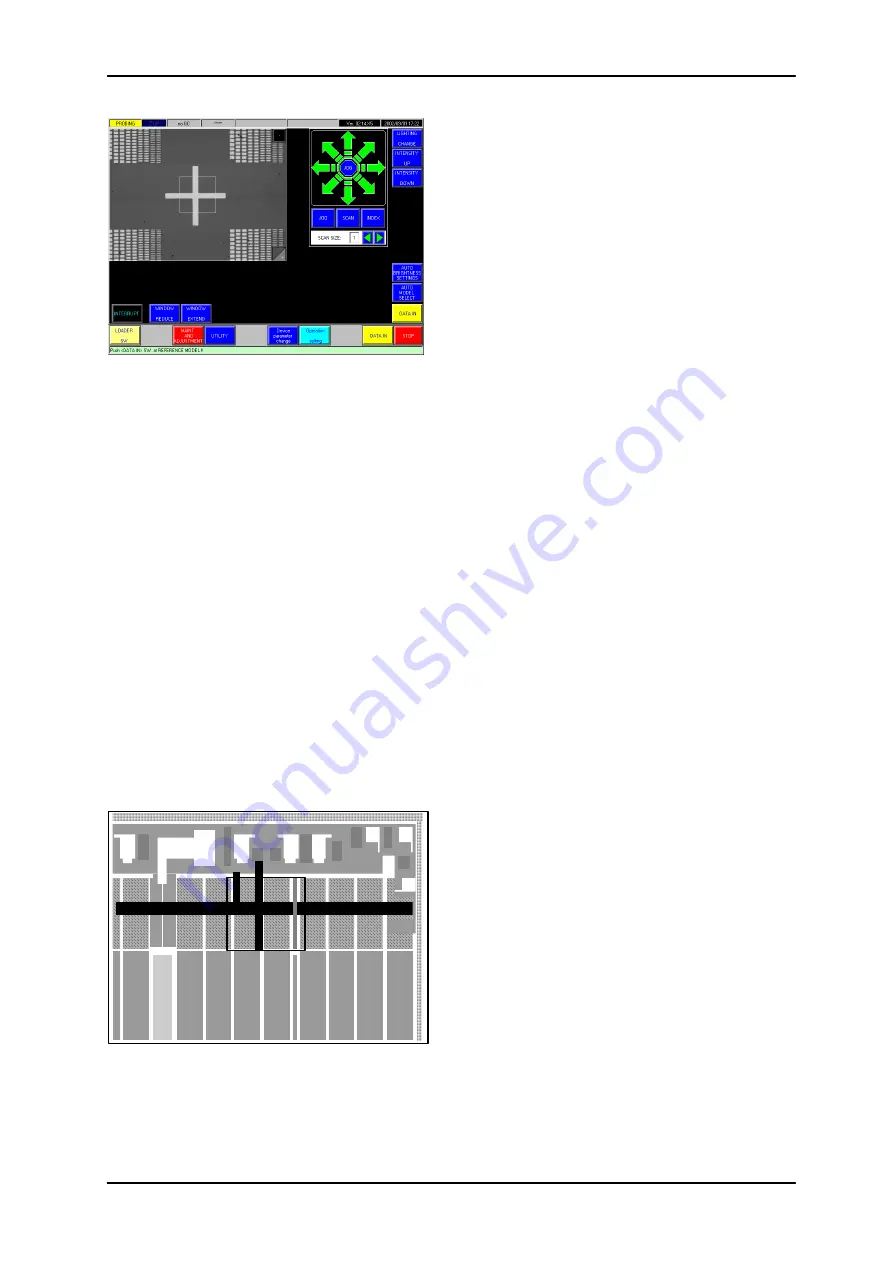
2 Lot Processing
2-13
2.4.1 Manual registration of models
If the <Model Regist> button on the [Alignment Utility]
screen has been turned on, or if <Registration of Model
Pattern> has been set to “Manual” in the [Alignment Data
Setting] for the Device parameter, you will be prompted for
data-in of models.
If the prober alarm-stops due to a failure in automatic
model selection, touch the ALARM OFF key to release the
error. You will then be prompted for the data-in of models.
<Auto Model Select> button
Allows the alignment program to select models
automatically. (The selected pattern will be displayed in the
registration window.)
Selecting models
The screen will initially display a low magnification image. Use the arrow keys to adjust the
chuck position, so that a pattern appropriate as a low magnification mode is displayed within the
window at the center of the screen. The pattern must be unique within the range of 1 index in
both the X and Y directions. When the <DATA-IN> button is touched, the selected pattern will
be tested for its uniqueness, and will be registered if there is no problem. Next, a high
magnification model must be registered.
A high magnification model must (1) include a pattern with clear and high contrast, and (2)
contain a pattern with distinct horizontal and vertical edges.
When the <DATA-IN> button is touched after the selection of a pattern, the pattern will be
tested for its suitability as a model. If there is no problem, the model is registered and wafer
alignment resumes.
Following examples illustrate the criteria for high magnification model selection.
Very good:
High contrast with both horizontal and vertical edges.






























