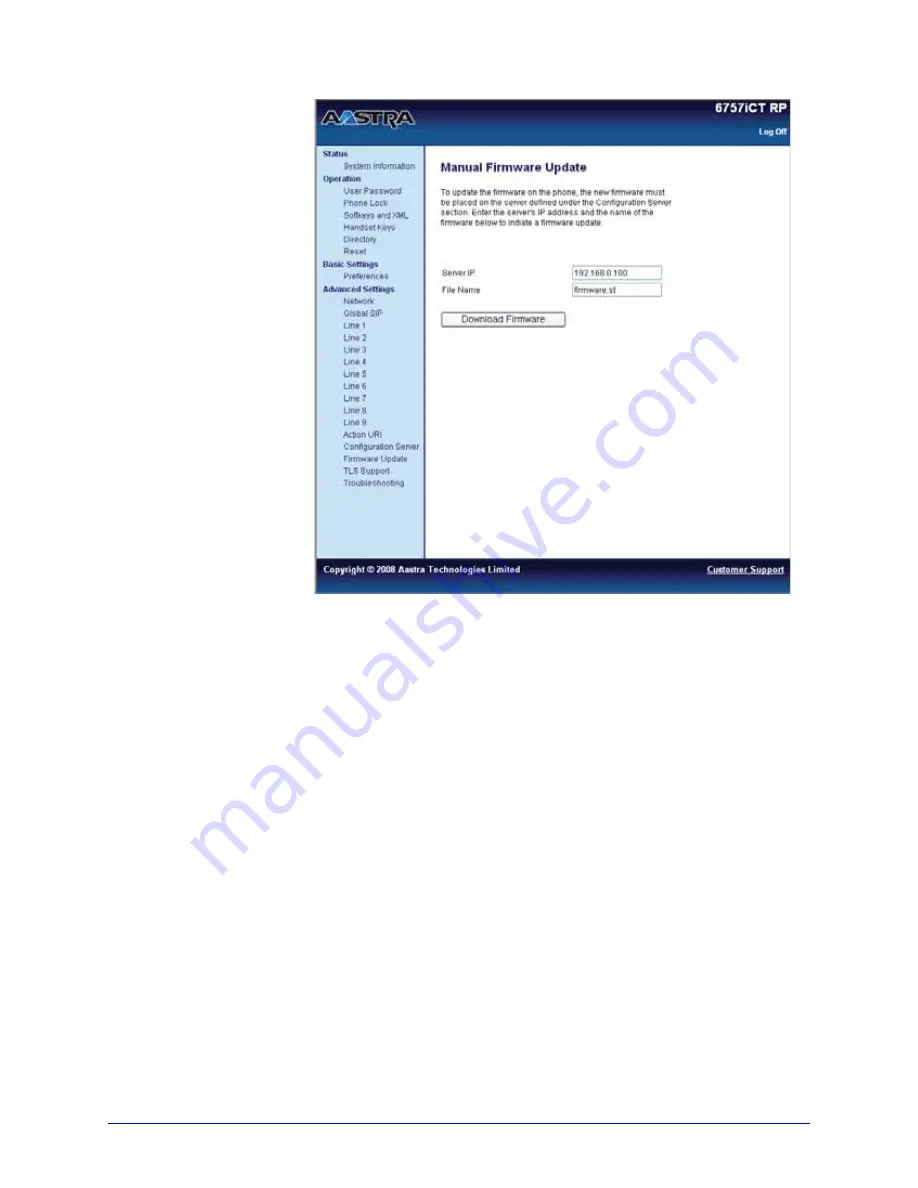
64
AastraLink RP System Administrator Guide
Upgrading the AastraLink RP Solution
2. Click
Firmware Update
on the left menu of the Aastra Web UI. The
Manual
Firmware Update
window opens.
3. Enter the TFTP server IP address or qualified domain name in the "TFTP Server
IP" field.
4. Enter the firmware file name (<phone model>.st) that you want to download to
your IP phone in the "File Name" field. For example, 6753irp.st.
Note: This file name must match the actual name of the firmware file residing on
your configuration server.
5. Click
Download Firmware
.
This starts the upgrade process. If the upgrade is successful the following message displays
on the screen: "Firmware Upgrade Successful".
Note: You may need to remove and then add the phone using Administrator for the
upgrade to register with the Administrator software.






























