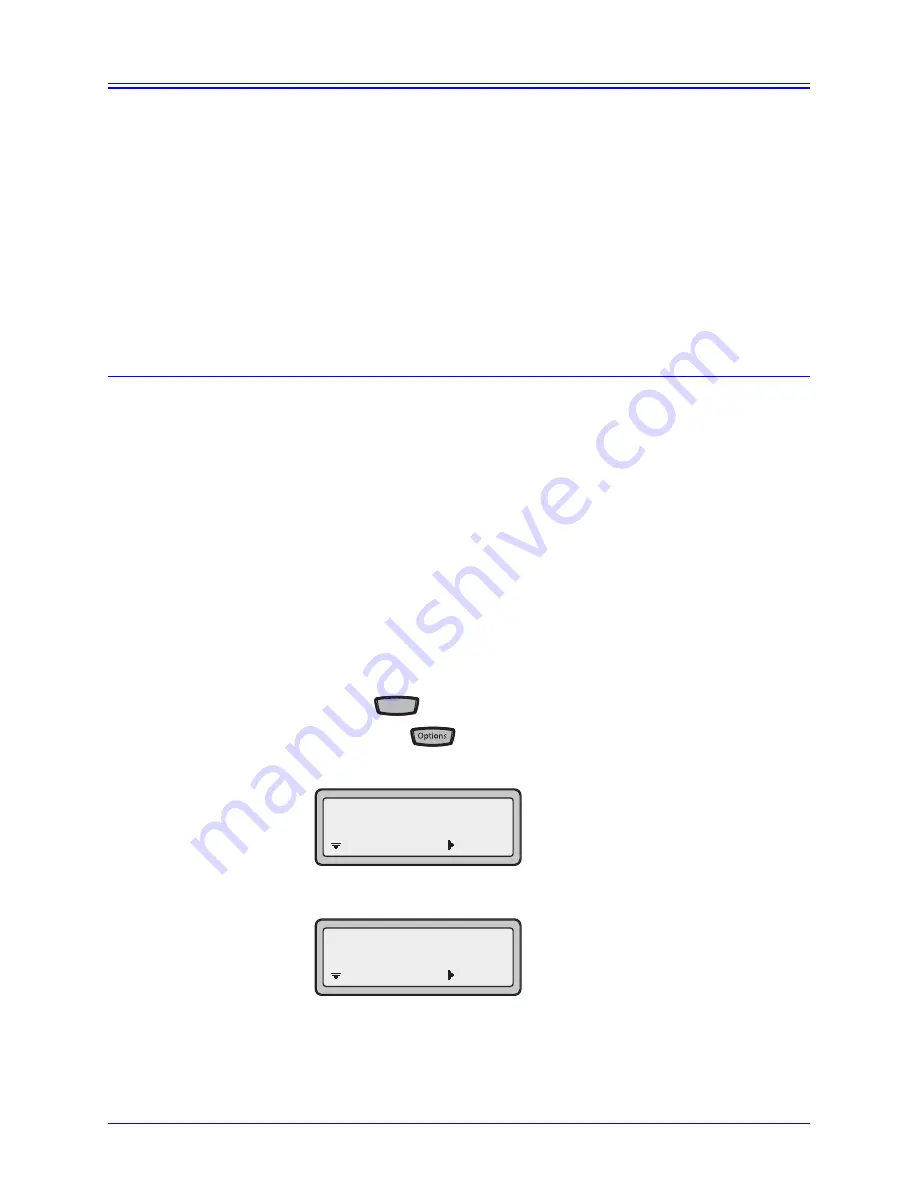
AastraLink RP System Administrator Guide
55
Setting Options via the Aastra Web UI
Setting Options via the Aastra Web UI
In addition to the IP Phone UI options, you can customize advanced options on the
AastraLink IP phones using the Aastra Web UI.
The Aastra Web UI is used to set some advanced features such as emergency dialing
plans (all models) and programmable keys (models 6753i RP and 6757i CT RP).
Using the Aastra Web UI you can also add lines, upgrade the phone firmware, restart
the phone, or reset the phone to its factory default settings.
Both phone users and phone system Administrators can log on to the Aastra Web UI,
but users are able to access fewer options.
The Aastra Web UI may be reached through the Administrator software, or by typing
in the phone’s IP address directly.
Finding Your Phone’s IP Address
Using Administrator.
To find the IP address of your phone from within the Administrator software, do the
following.
1. From within the Administrator software, click the
Phone System
button.
2. In the
Tasks
pane, under
Phones
, click
Edit Phone
.
The
Select the phone you want to edit
list opens.
3. Click the phone that you want to edit, and then click
OK
.
The
Confirm the identity of the phone
dialog opens. You will see the IP address of the
phone beside
Network Address (IP Address):
Using the Phone Interface.
To find the IP address of your phone from the phone user interface, do the following.
1. Press the
key and select "
Options List
" from the menu for model 6751i
RP, or press the
key for models 6753i RP and 6757i CT RP.
2. Select
Phone Status and
press the
4
key
.
3. Select "
IP&MAC Addresses
" and press the
4
key.
Servi
vices
es
3 Phone
Status
=Enter
=Next
1 IP&MAC Addresses
=Enter
=Next






























