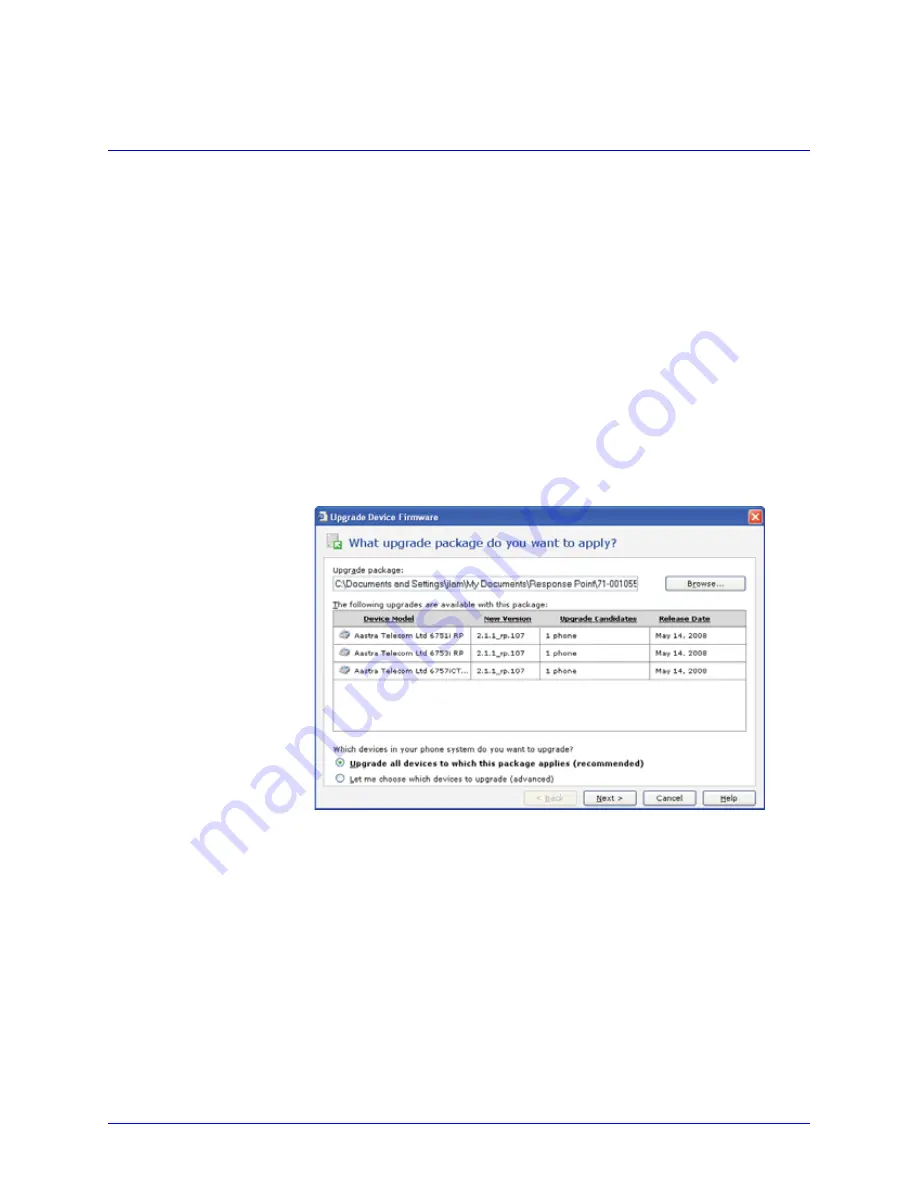
AastraLink RP System Administrator Guide
61
Upgrading the AastraLink RP Solution
If the version of the base unit is a later version than Administrator, you'll see a
message telling you whether an upgrade is mandatory or optional
Phone and Gateway Upgrades
Response Point venders will periodically release firmware packages to upgrade both
IP phones and gateways on your AastraLink Response point Solution. Upgrade
software packages may include new versions of firmware for one or more devices.
You can elect to upgrade all devices, or only some devices on your network.
Upgrade All Device Firmware Using Administrator
To upgrade all devices (recommended) do the following.
Note: Upgrading will disrupt phone service, so don’t begin an upgrade during
business hours.
1. From within the Administrator software, click the
Phone System
button.
2. Click
Upgrade Device Firmware
under the heading
Other
.
3. Click
Browse
to find the upgrade package on your computer.
A table displays detailed information about the upgrade package you selected including the
new version number, the release date of the package, and the number of your devices that
apply to this upgrade package.
4. Click
Upgrade all devices to which this package applies
, and click
Next
.
5. On the
Confirmation and warnings
page, review the devices in the Devices to be
upgraded list, and read the cautionary information regarding the upgrade process.
6. Click
Upgrade
to start the process.
Do not disturb the devices during the upgrade. Each device may take several minutes for
Response Point to upgrade.
7. The
Upgrading device firmware
page shows you the status of every
device—whether the upgrade started, succeeded, failed, or is still in progress.
When the process finishes, if you only want to see devices that failed, select the
Show only failed upgrades
in the list check box.






























