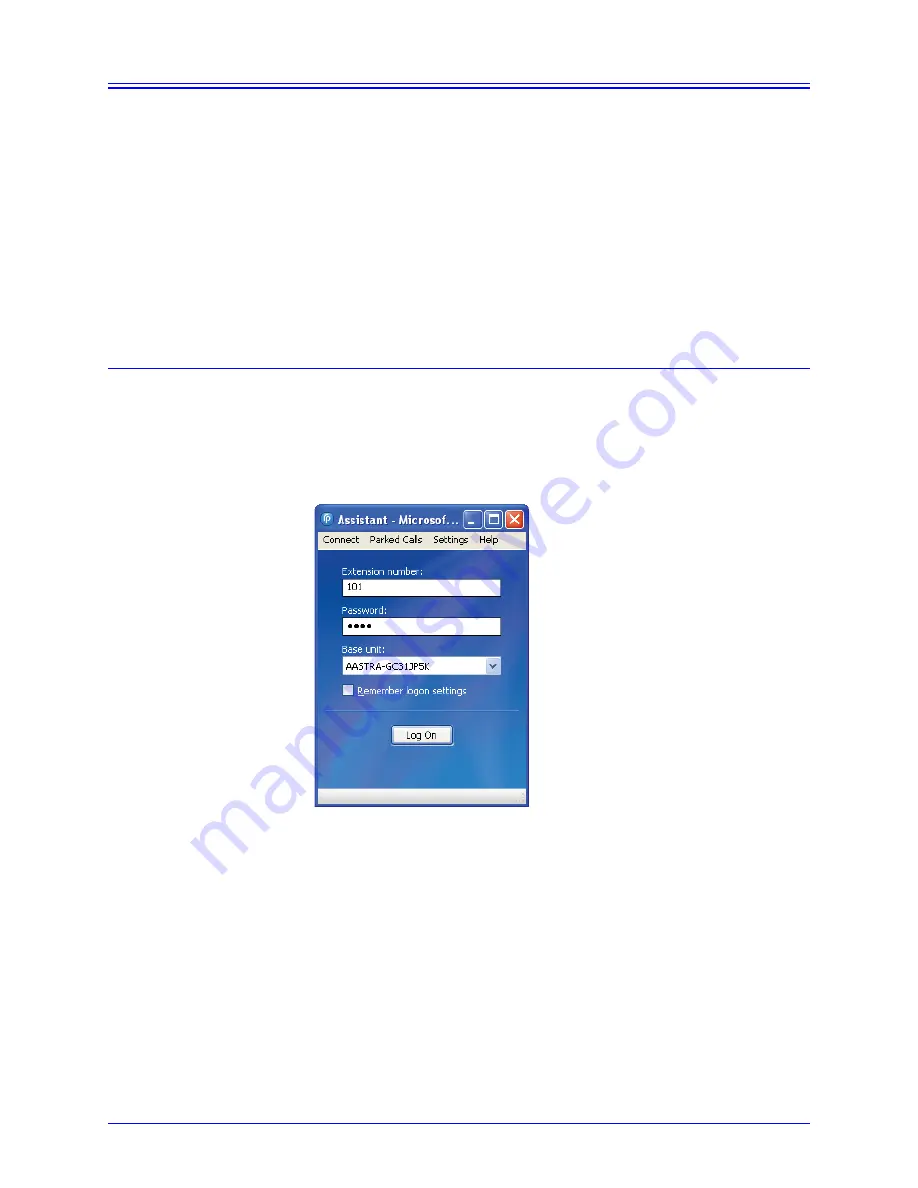
AastraLink RP System Administrator Guide
17
Response Point Assistant
Response Point Assistant
The Microsoft Response Point Assistant software is installed on both the system
administrator’s computer and each phone user’s computer. When you check the boxes
to install Administrator and all other Response Point components on page 14,
Assistant is also installed on your computer. This allows you to access your own
personal phone account as a phone user.
You, as system administrator, must add phones to the system and assign extension
numbers before anyone can log on to the Assistant software. For more information
see
System Installation
on page 11 and
Adding Users
on page 19.
Note: If you do not have the Assistant software installed on your computer, see the
AastraLink IP Phone Users Guide for installation instructions.
Starting Assistant
Once you have installed the Assistant software on your computer you are ready to
personalize your phone settings.
To start the Assistant software and set your phone preferences, do the following.
1. Select
Start
>
Programs
>
Microsoft Response Point Assistant
. The
Log On
screen opens.
2. Enter the extension number you assigned yourself as system administrator, and
select your base unit.
3. Enter the default password
9999
, and click
Log On
.
Note: The Assistant password is also used for voicemail. If you change the
password for one, both will change.
4. Assistant opens to display a phone directory. You will see your name already in the
directory, as entered in Microsoft Response Point Administrator by the system
administrator.
















































